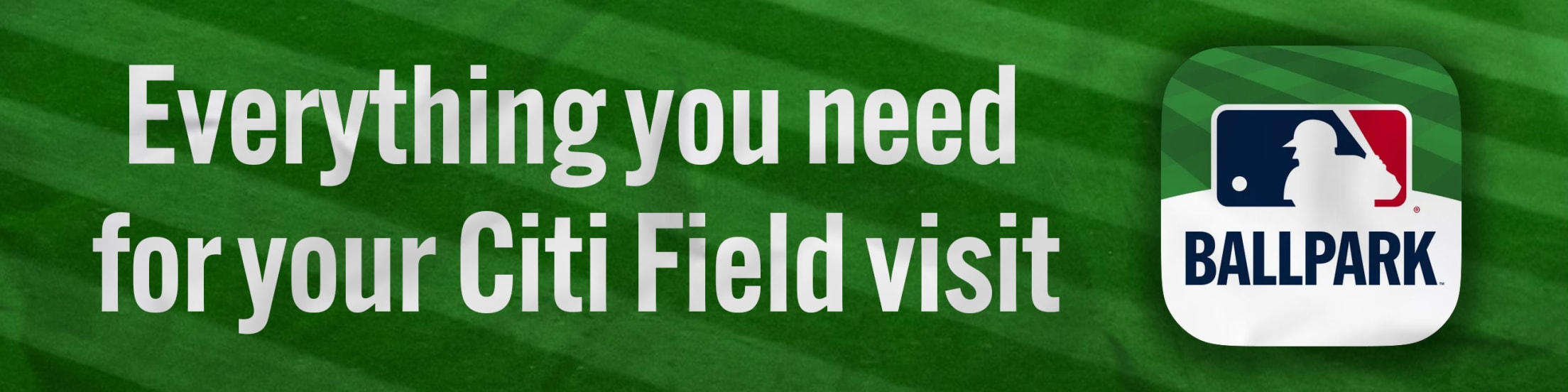Digital Tickets
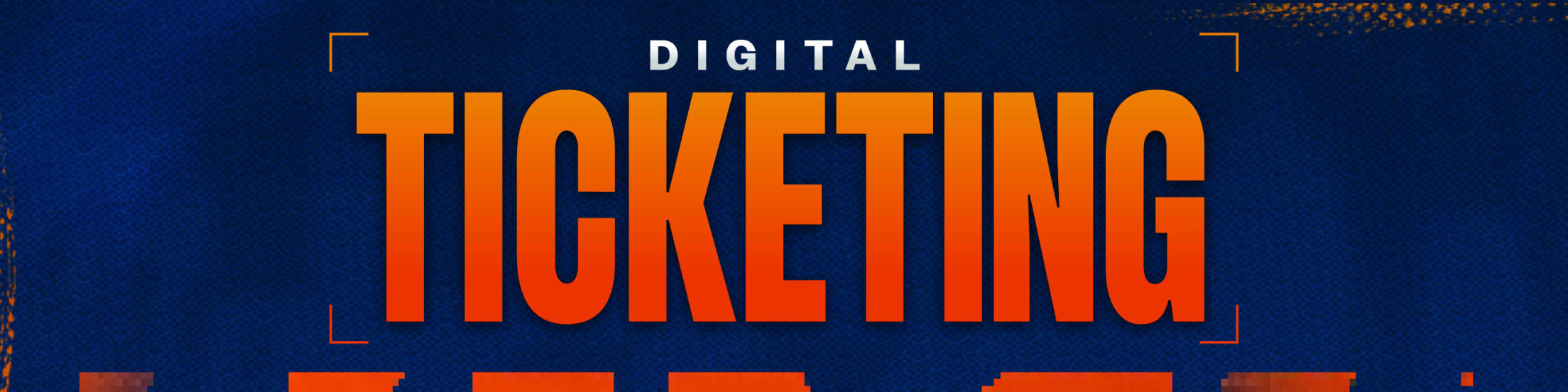
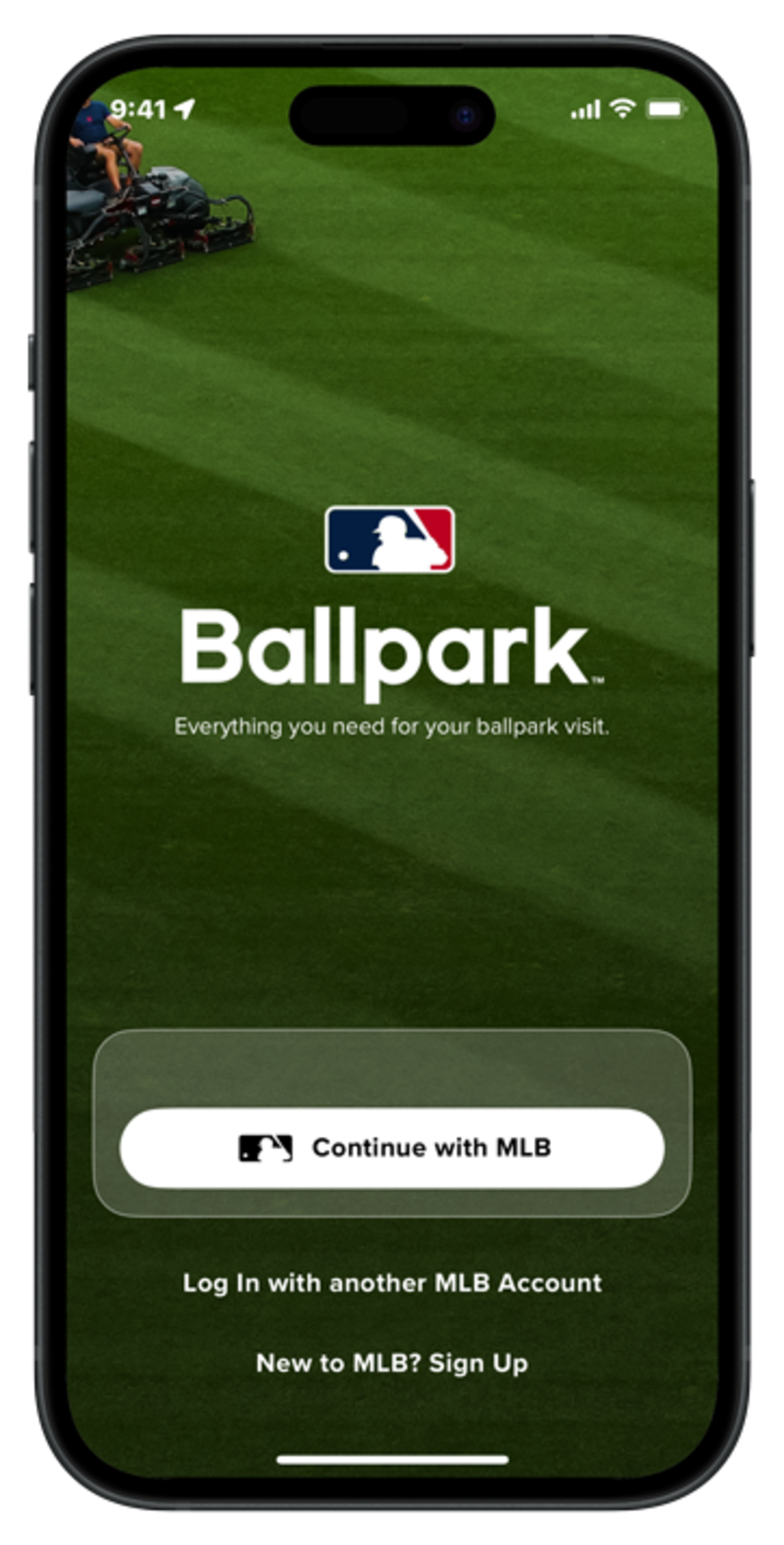
Step 1 - If you have an existing MLB account, log in with your email and password. If you don¡¯t have an MLB account, please Sign Up
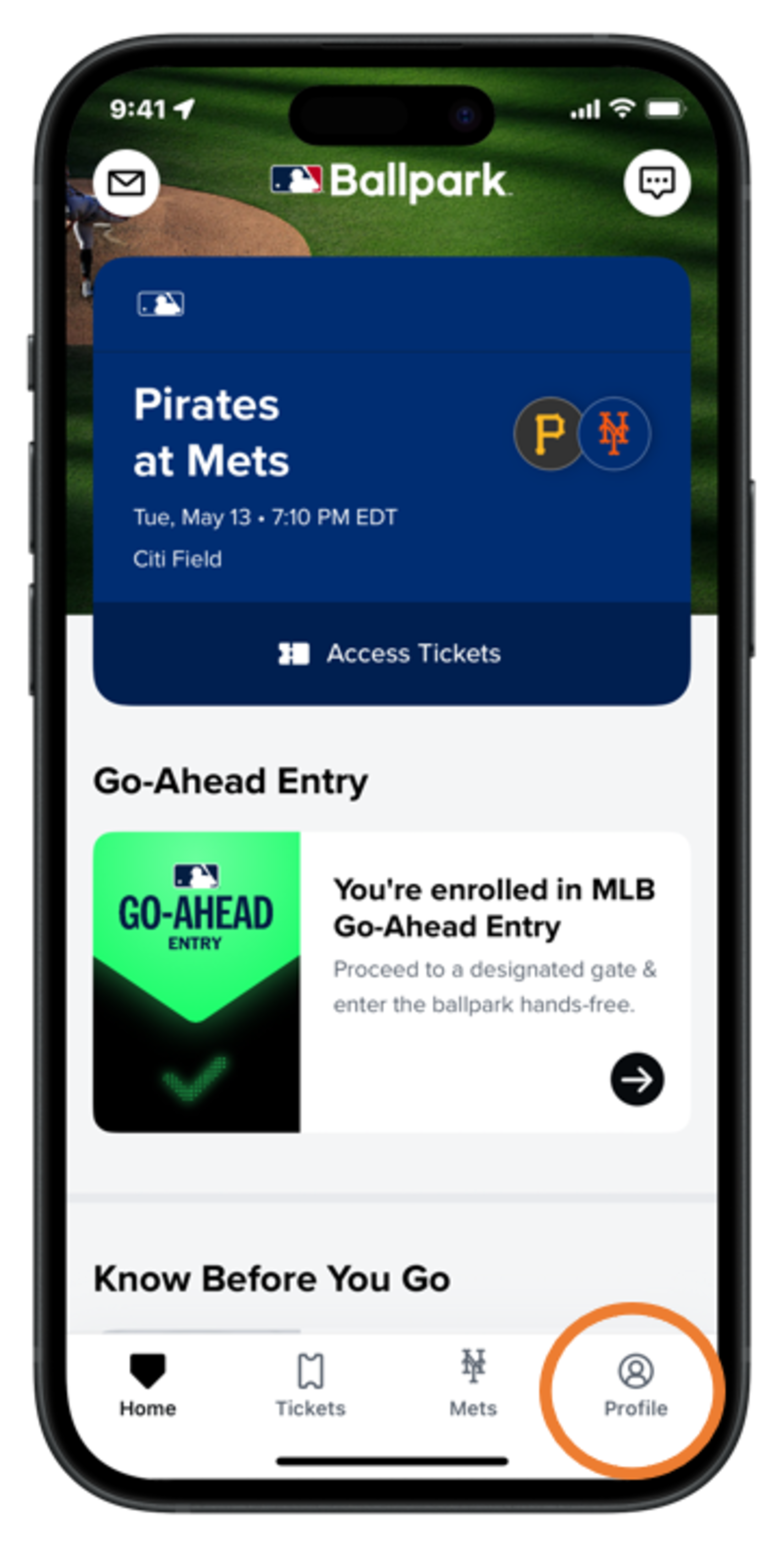
Step 2 - After you are logged in, tap the ¡°Profile¡± tab
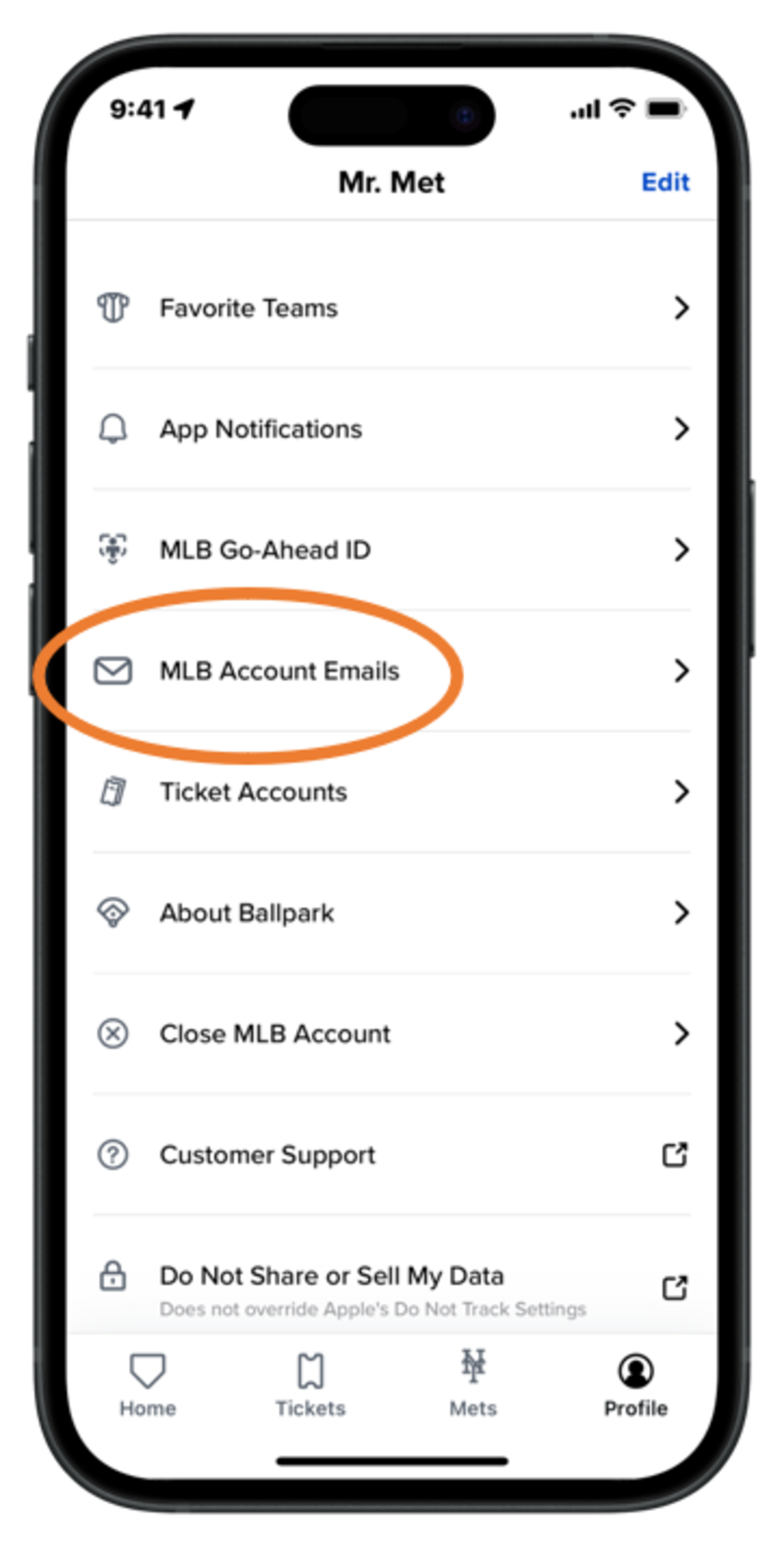
Step 3 - Tap ¡°MLB Account Emails¡± and make sure your email is verified for ticket access
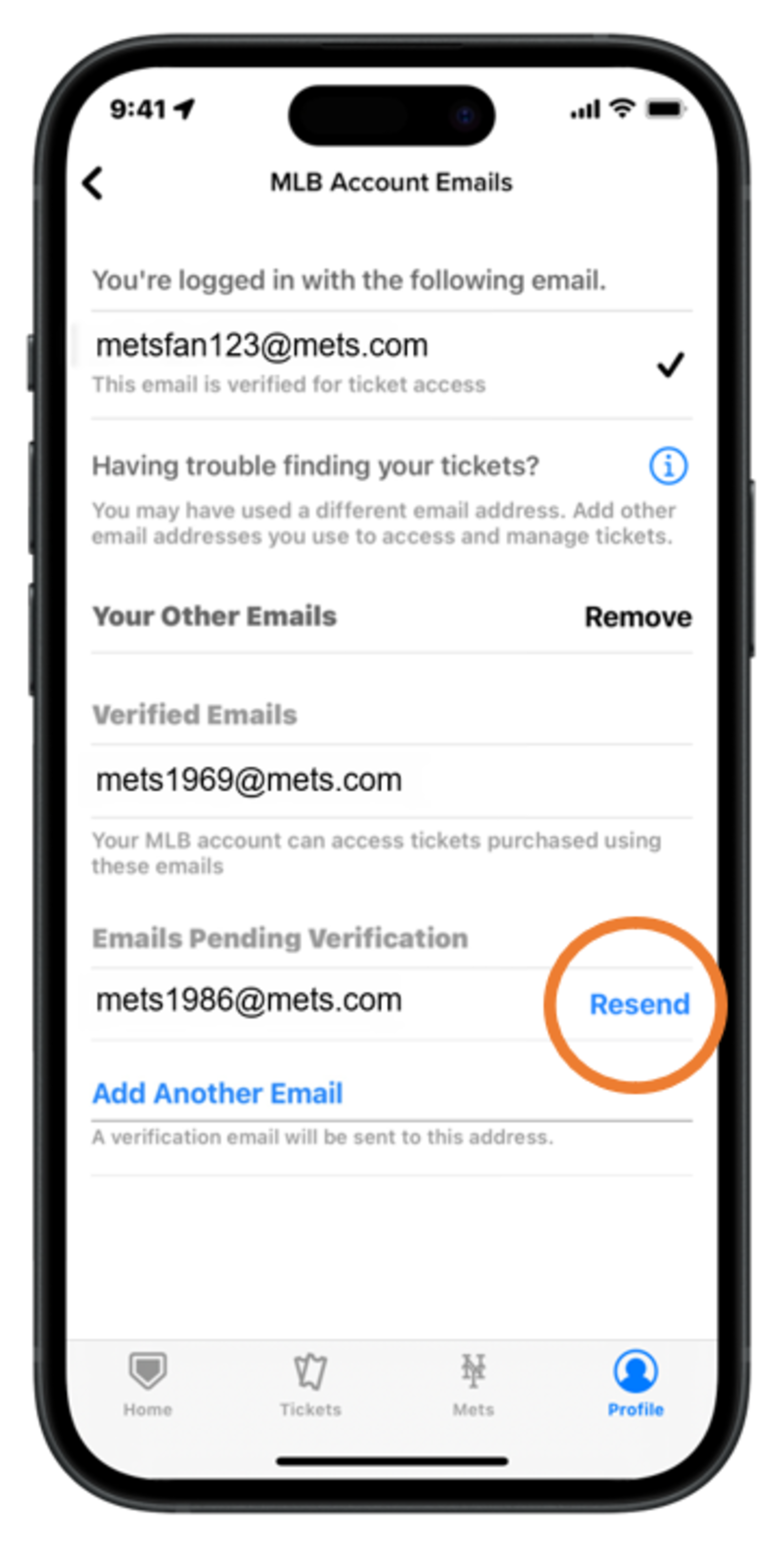
Step 4 - Add other Emails if needed. If you have not received the verification email, tap ¡°Resend¡±
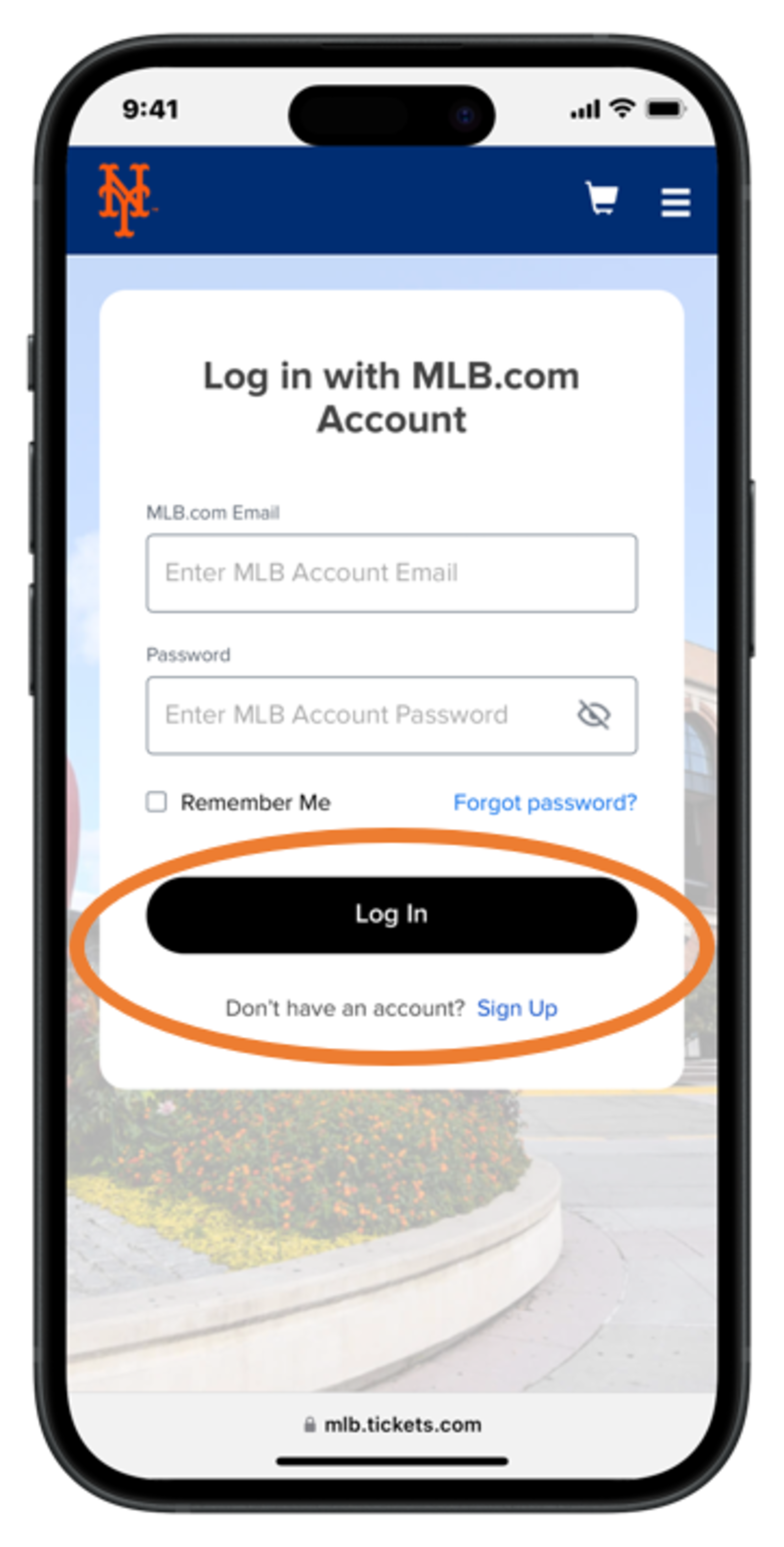
Step 1 - To log in with your existing MLB account, enter your email and password, then tap ¡°Log In¡±. To create a new account, tap ¡°Sign Up¡±
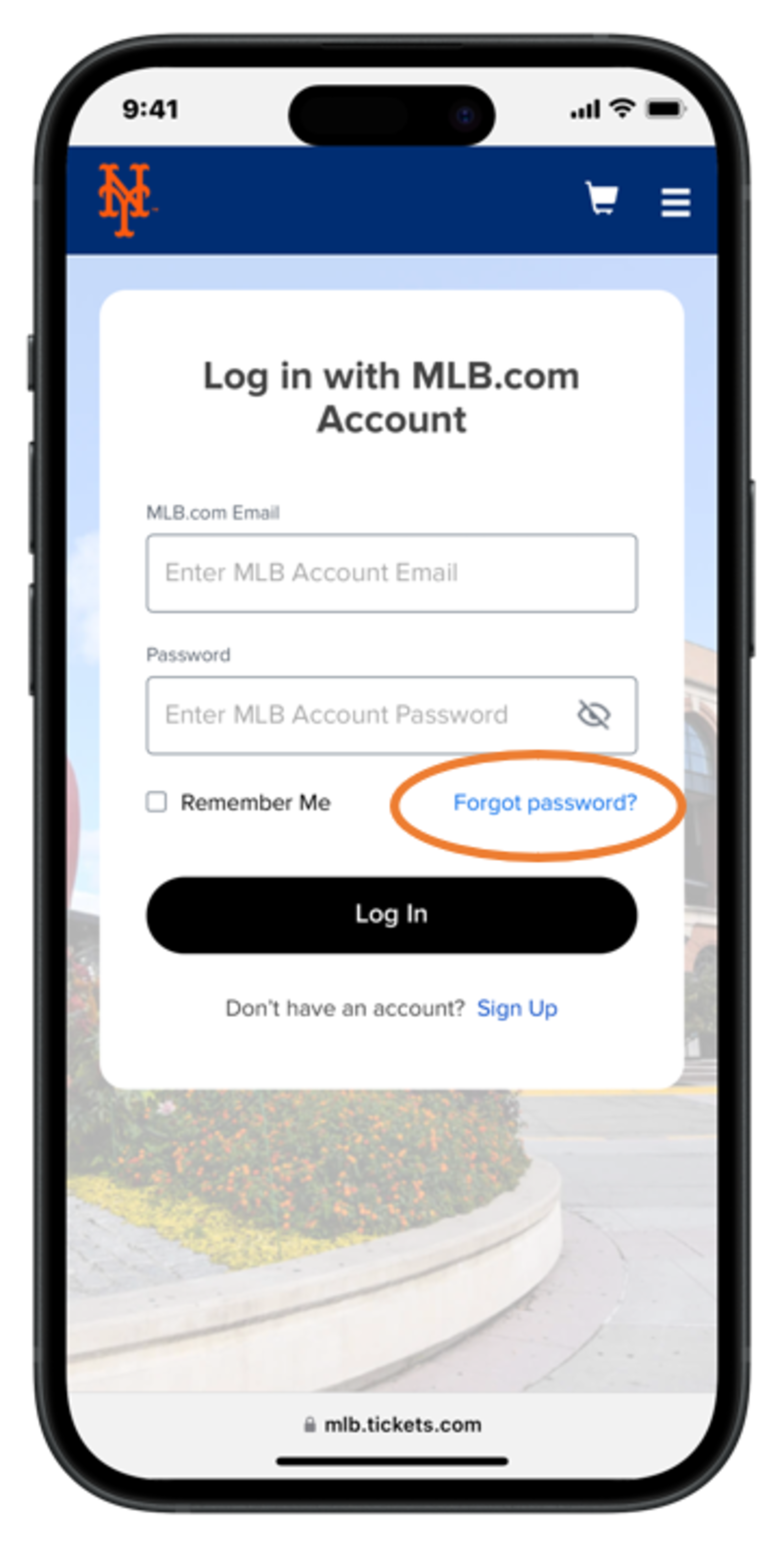
Step 2 - If you need to reset your MLB account password, tap ¡°Forgot Password?¡± and enter the email associated with your MLB account
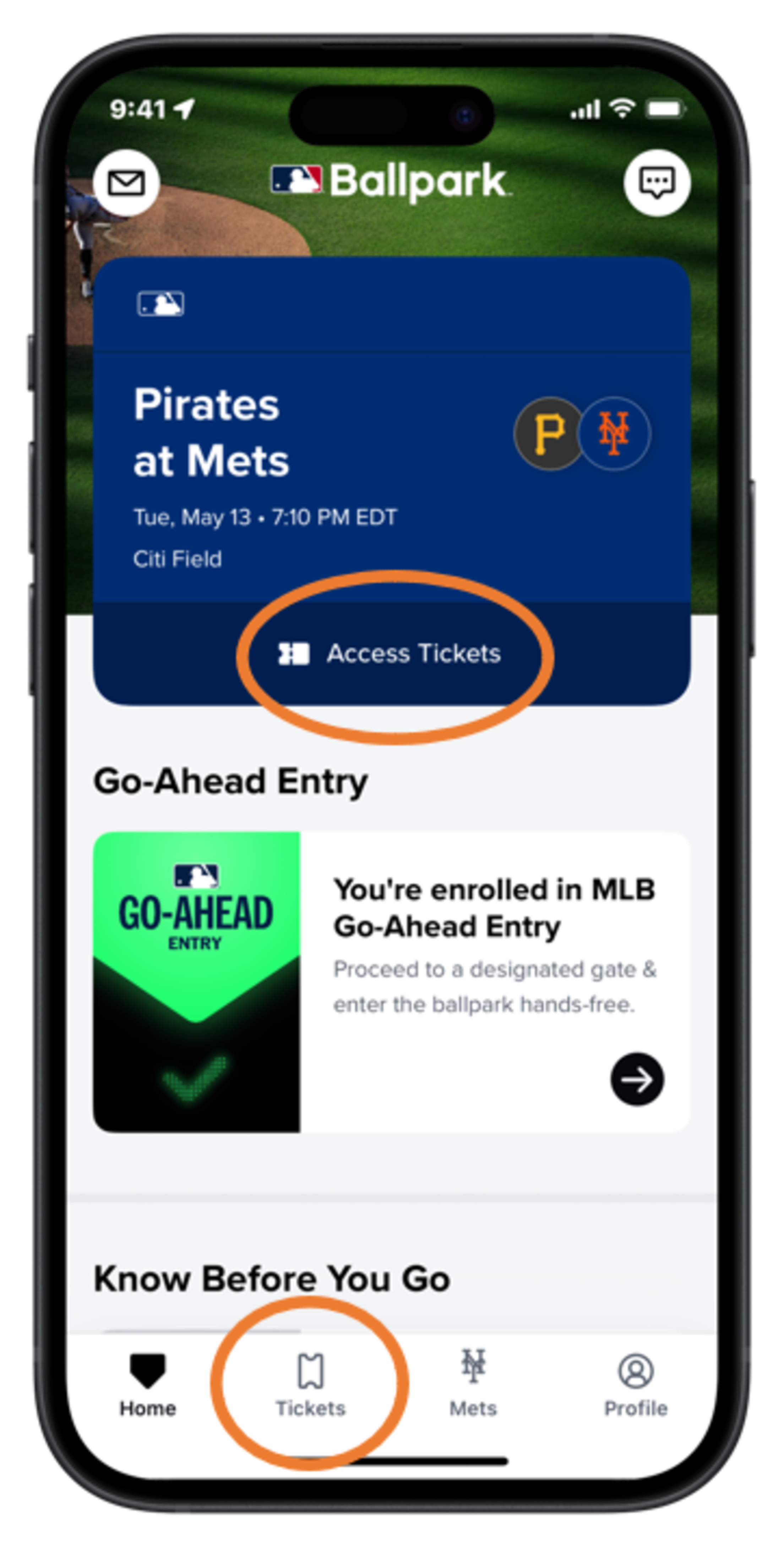
Step 1 - Tap ¡°Access Tickets¡± from the Home Screen or the ¡°Tickets¡± tab to view and access your tickets
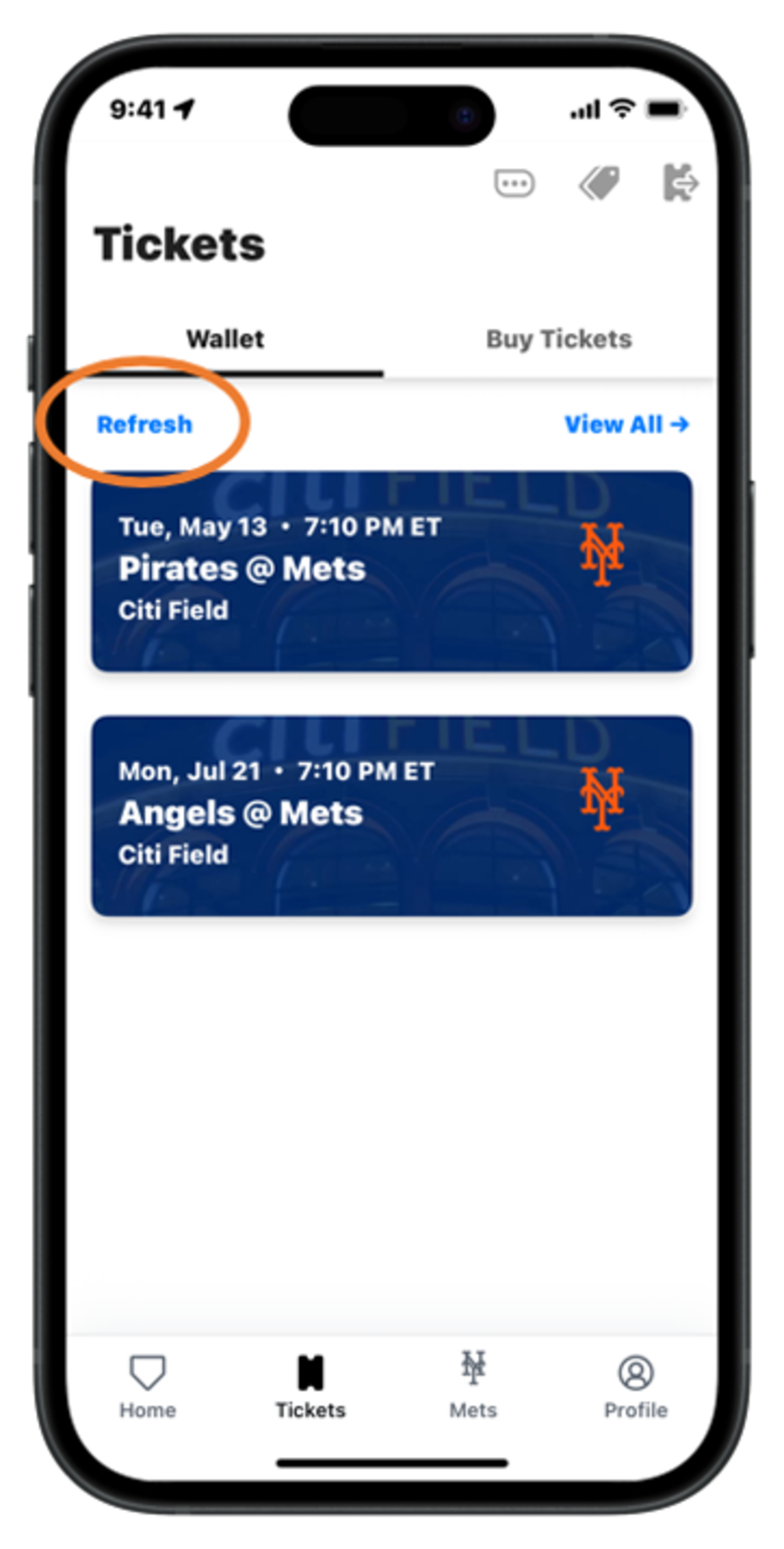
Step 2 - If you are not seeing them, tap ¡°Refresh¡±, ¡°Refresh My Tickets¡± or tap and drag your finger down on the screen to manually refresh
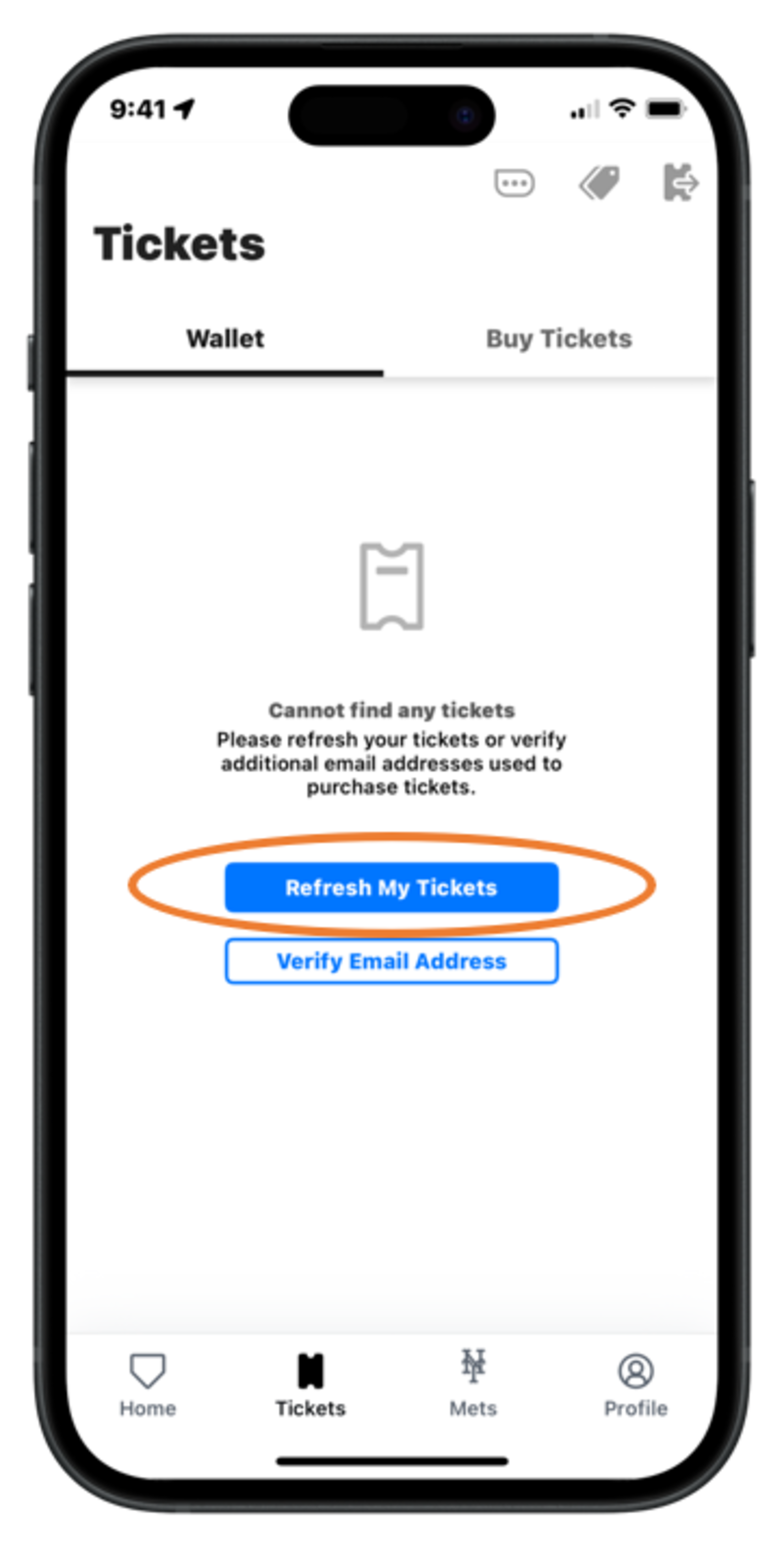
Step 2a - If you are not seeing them, tap ¡°Refresh¡±, ¡°Refresh My Tickets¡± or tap and drag your finger down on the screen to manually refresh
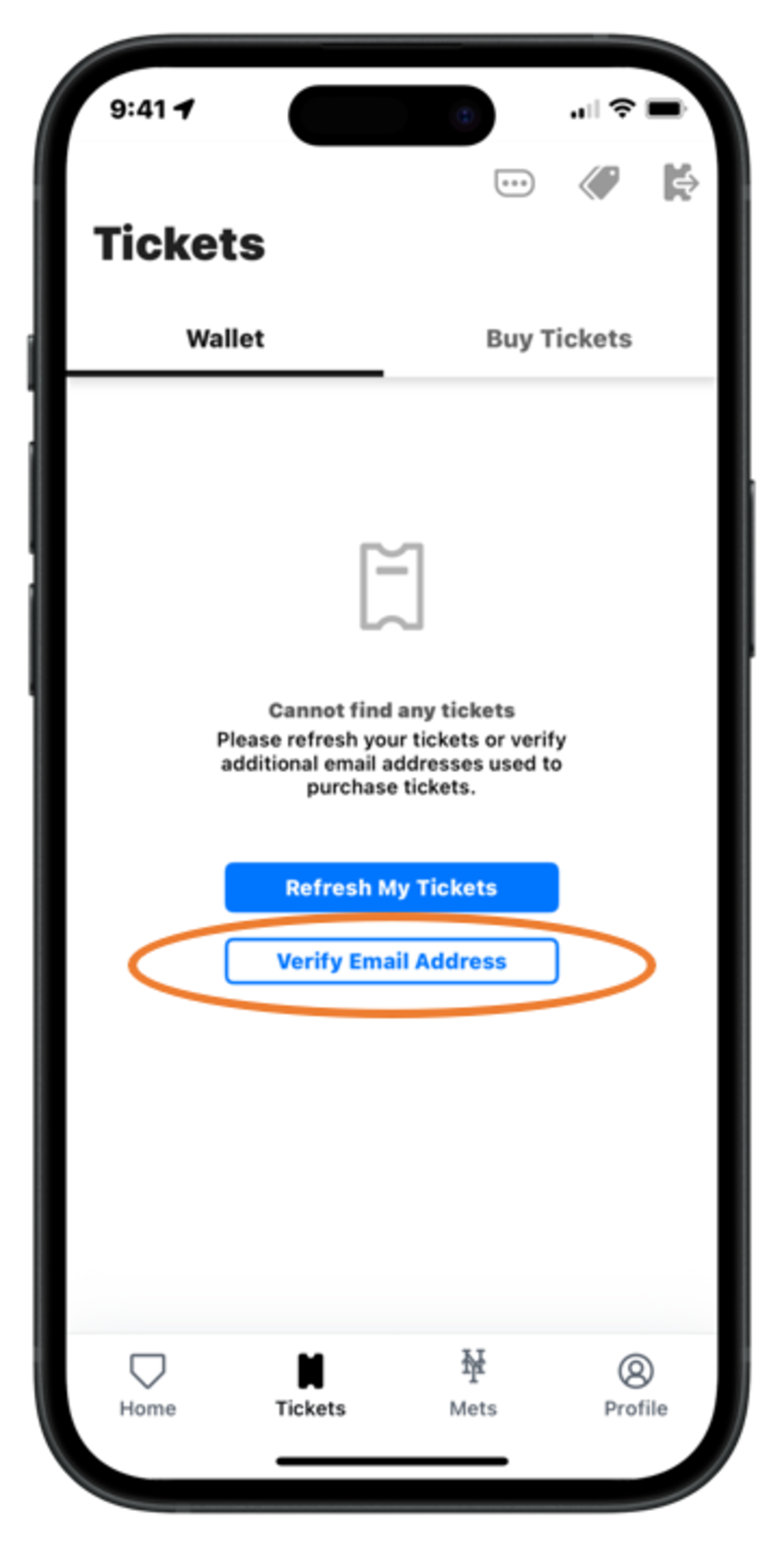
Step 3 - If you are still not seeing your tickets after taking the above actions, please tap ¡°Verify Email Address¡± to verify your email for ticket access
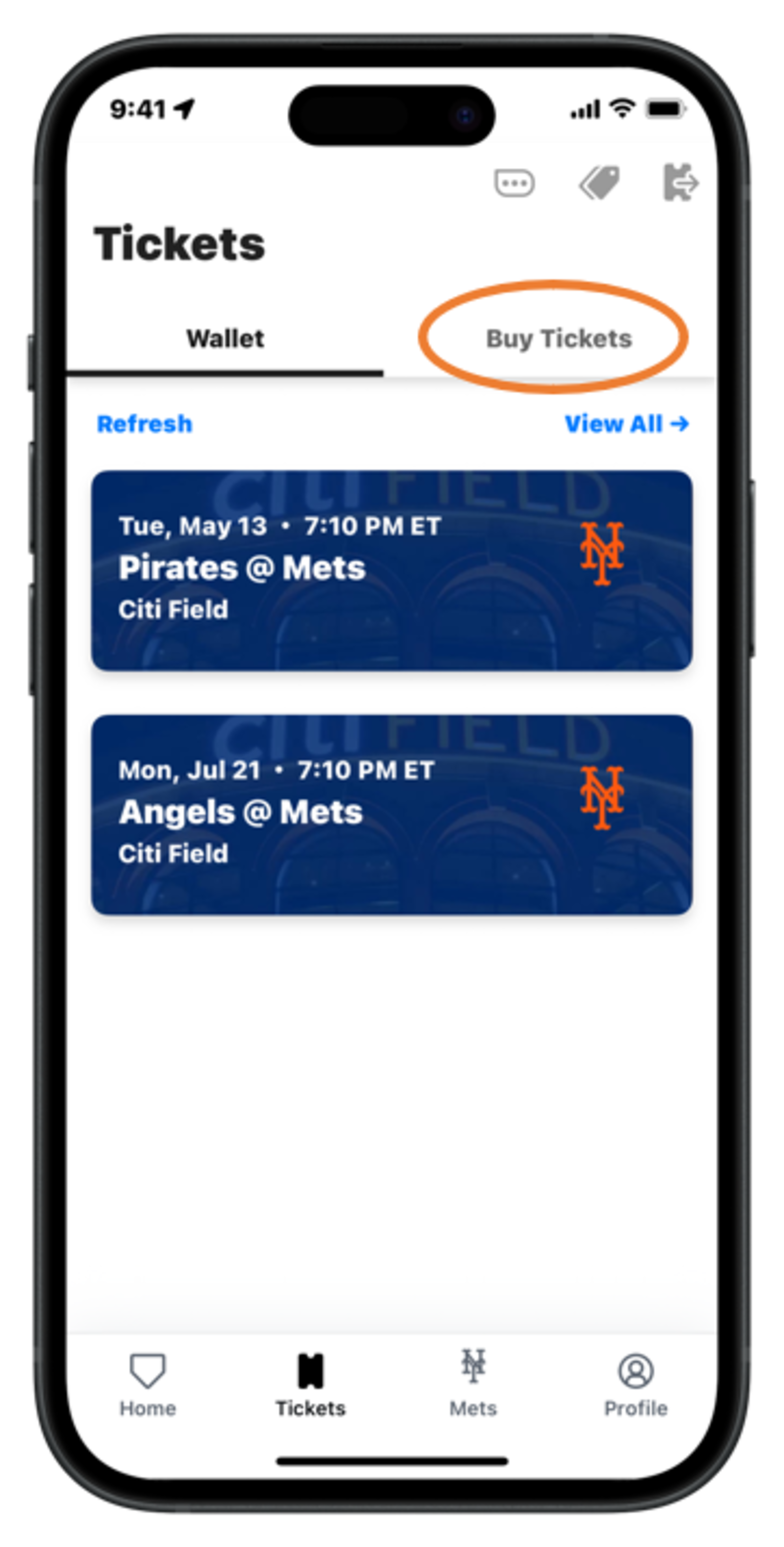
Step 4 - To buy tickets, tap ¡°Buy Tickets¡± next to ¡°Wallet¡±
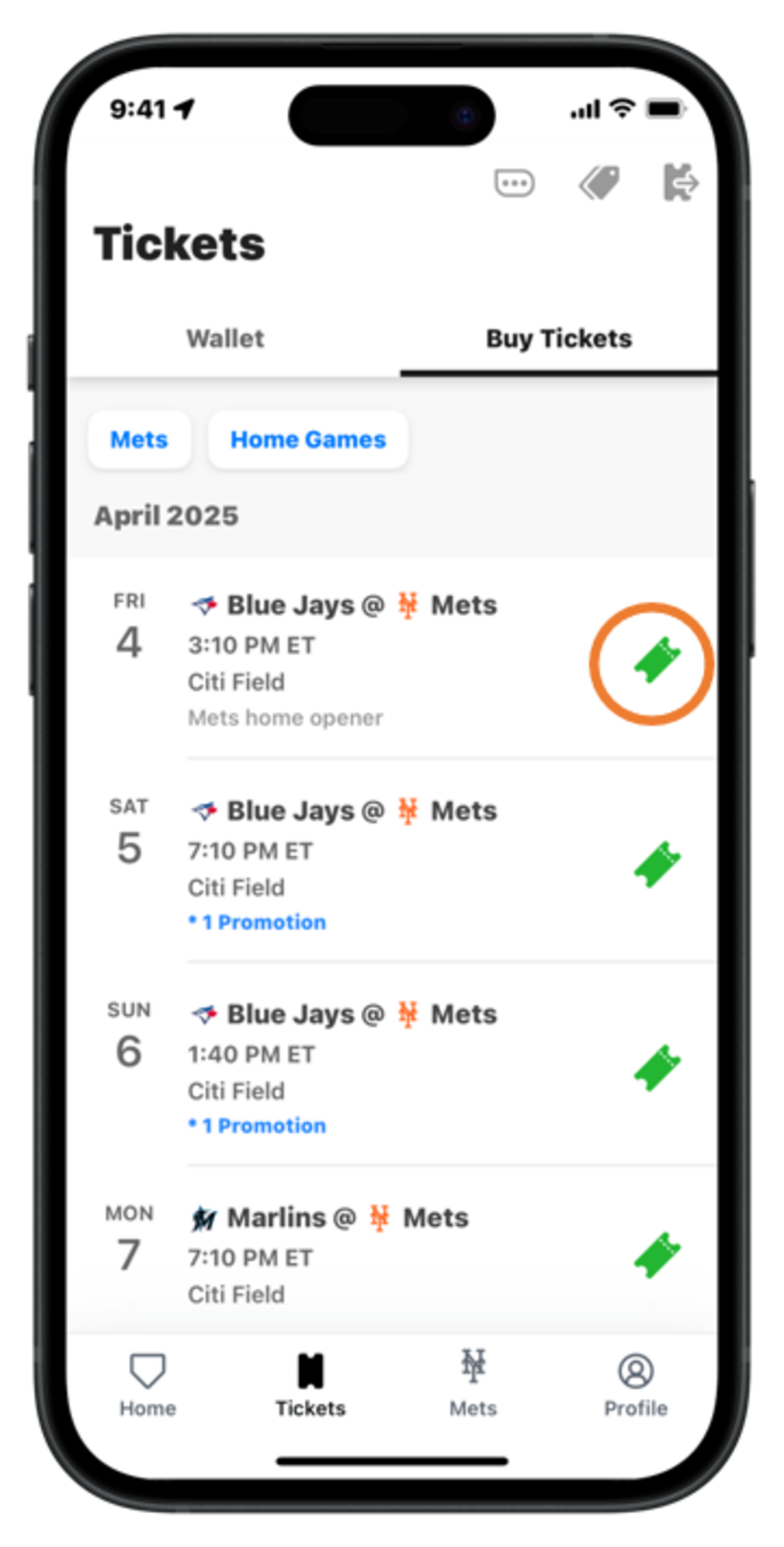
Step 5 - Scroll through the list of scheduled games and tap the green ticket icon to begin the buying process
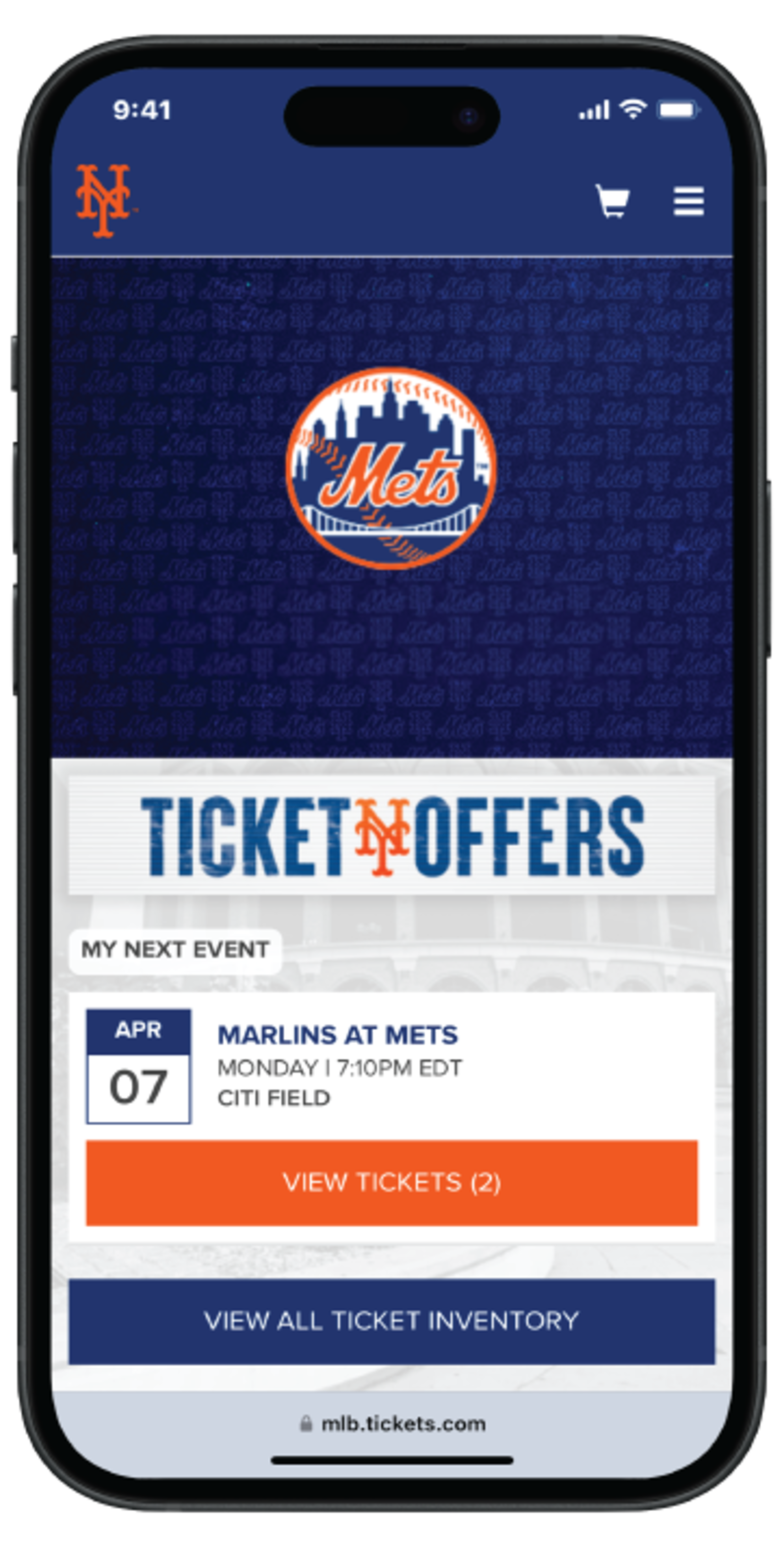
Step 1 - After logging into your My Mets Tickets account on Mets.com/MyTickets, the ticket inventory for your next game will be displayed
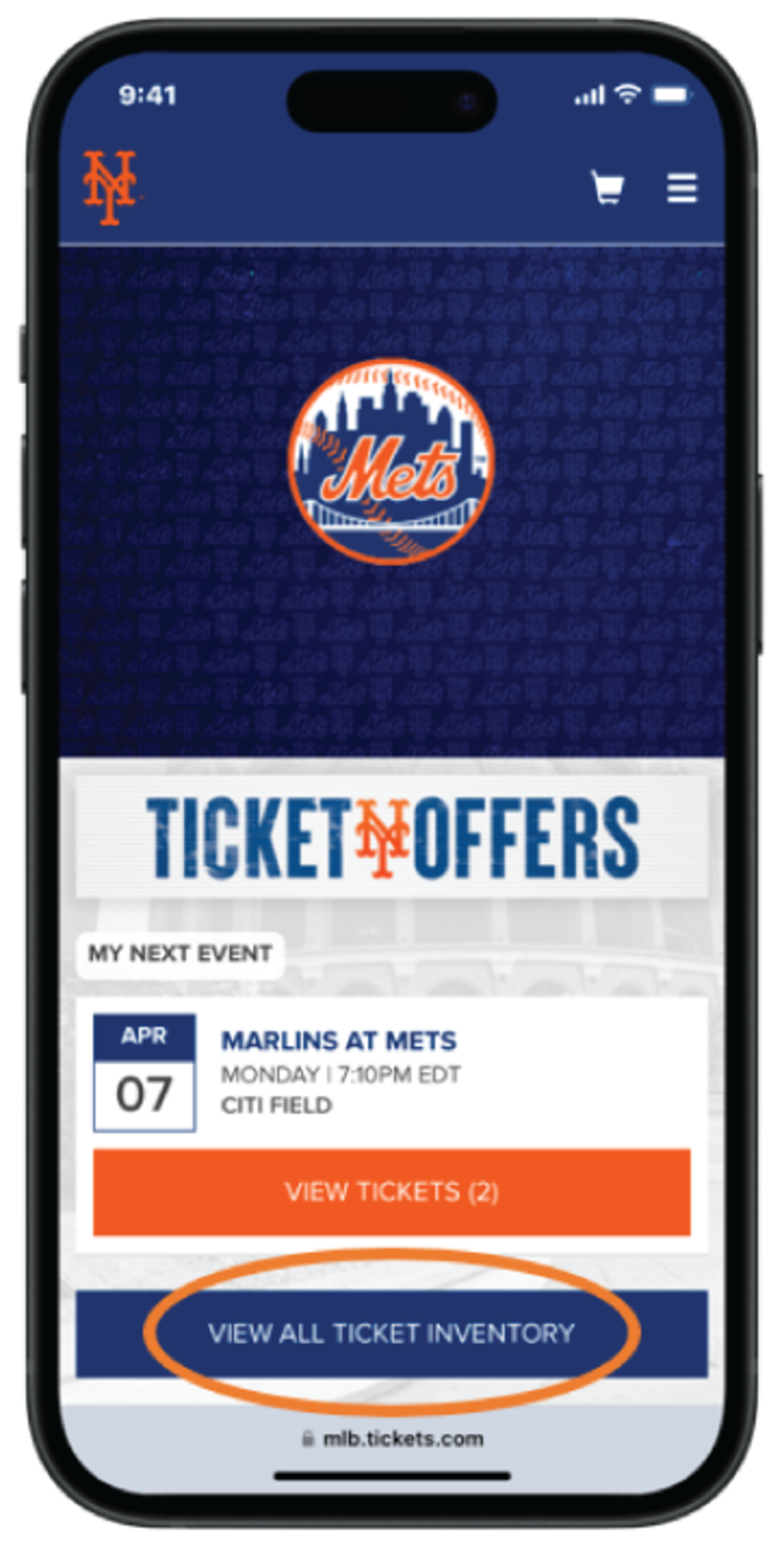
Step 2 - You can also tap ¡°View All Ticket Inventory¡± to view any other games you have tickets for
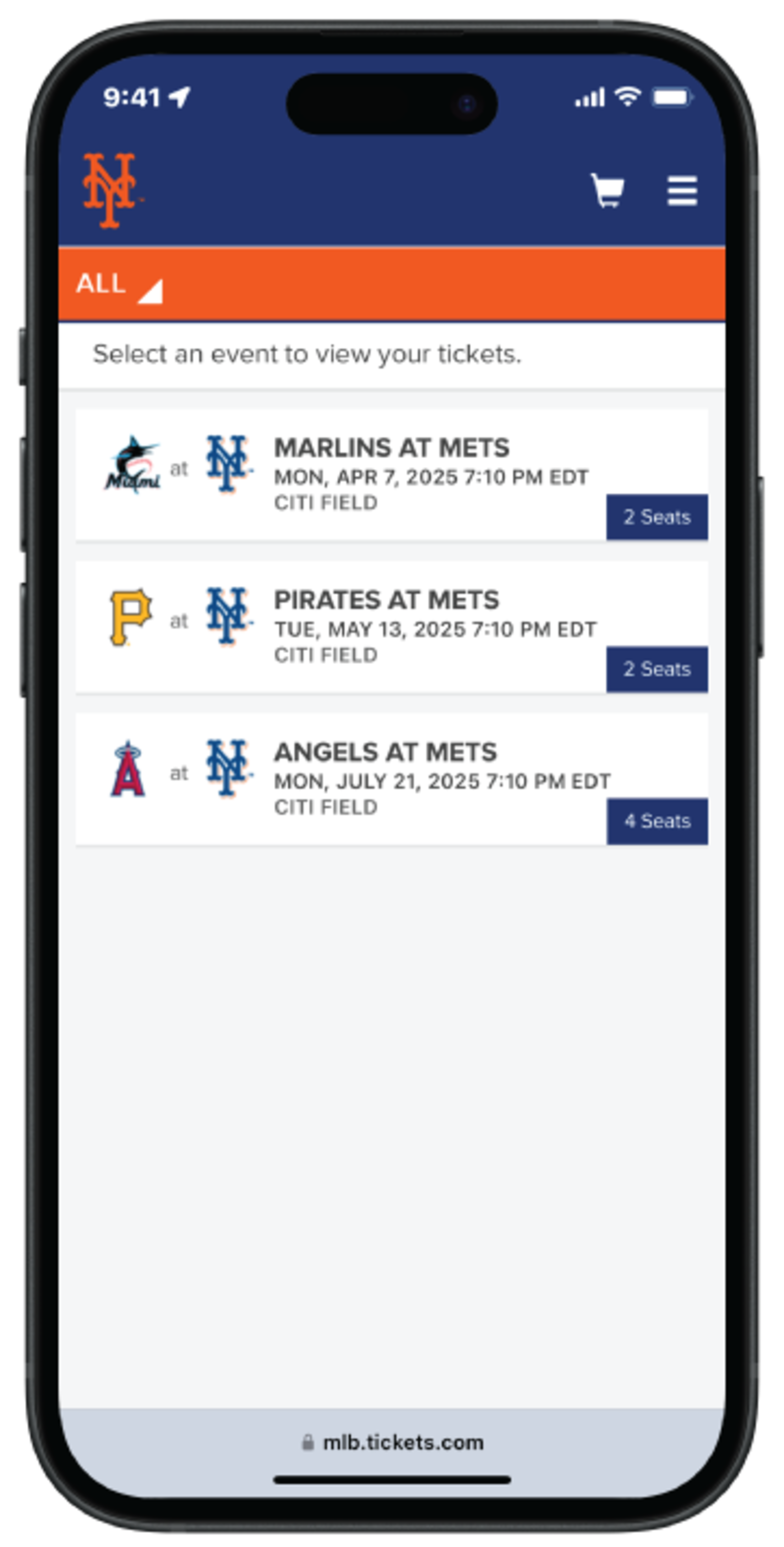
Step 3 - Tap on the game you would like to view
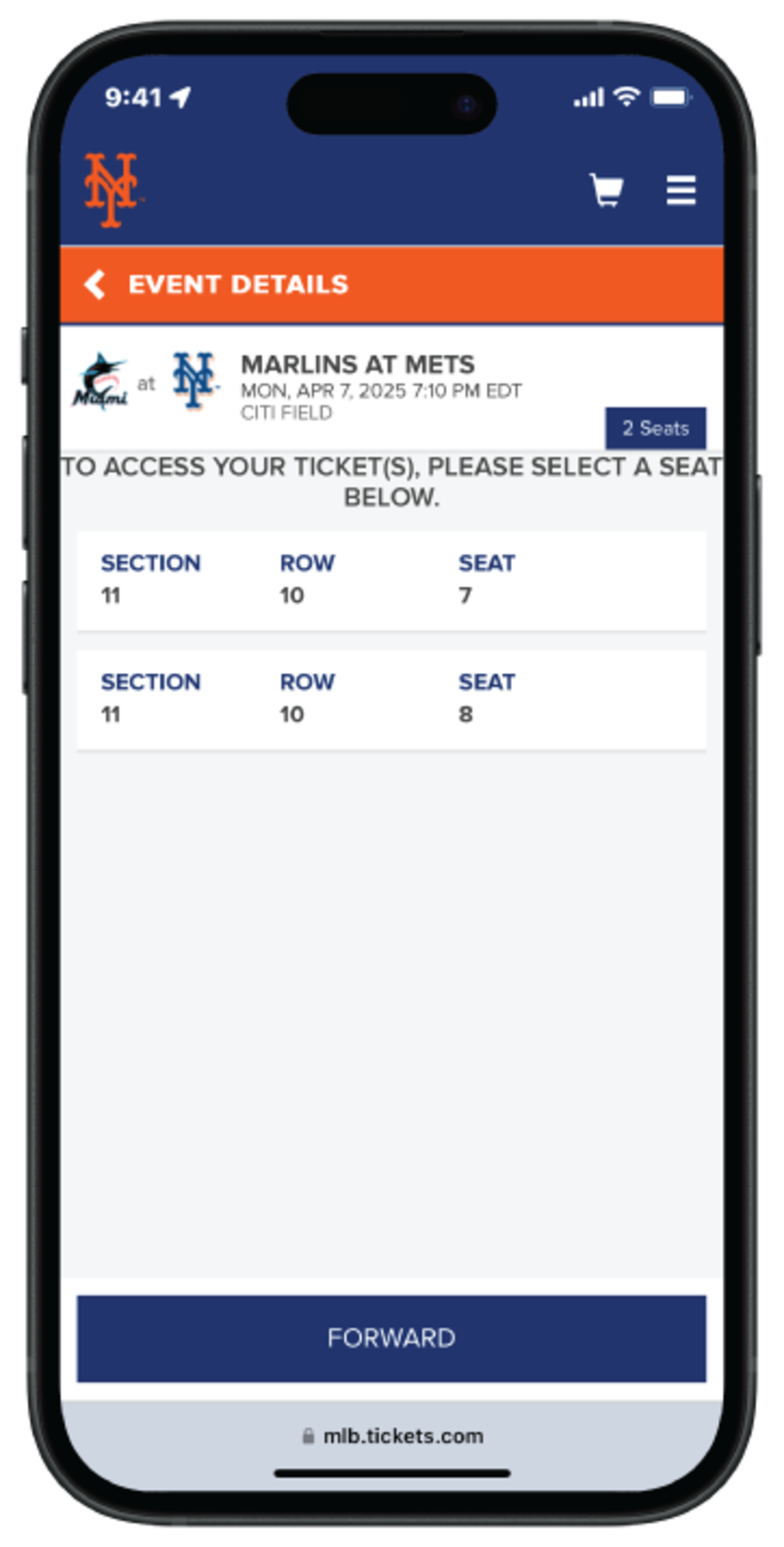
Step 4 - Tap on each ticket to view the barcode
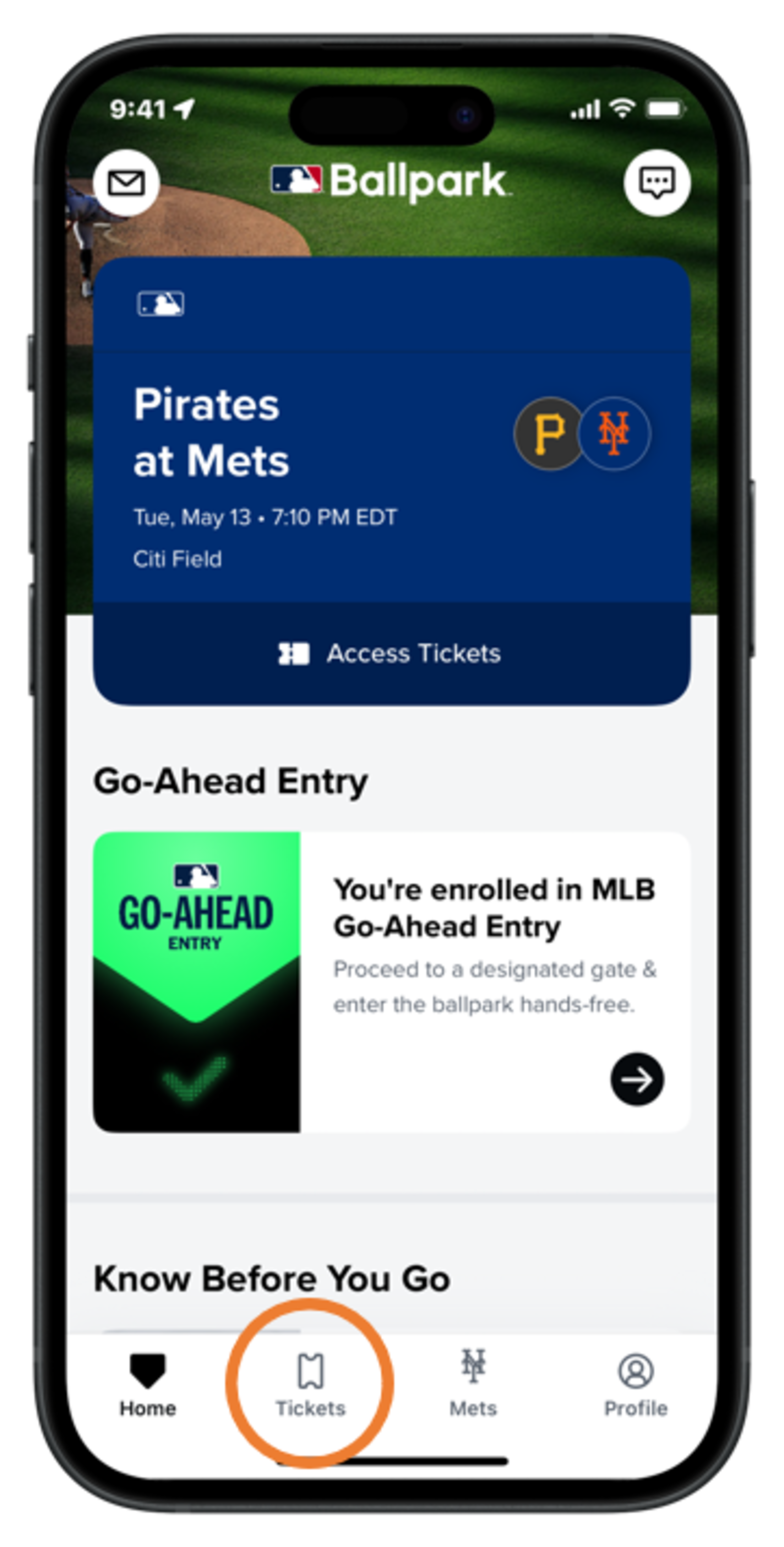
Step 1 - Tap the ¡°Tickets¡± tab
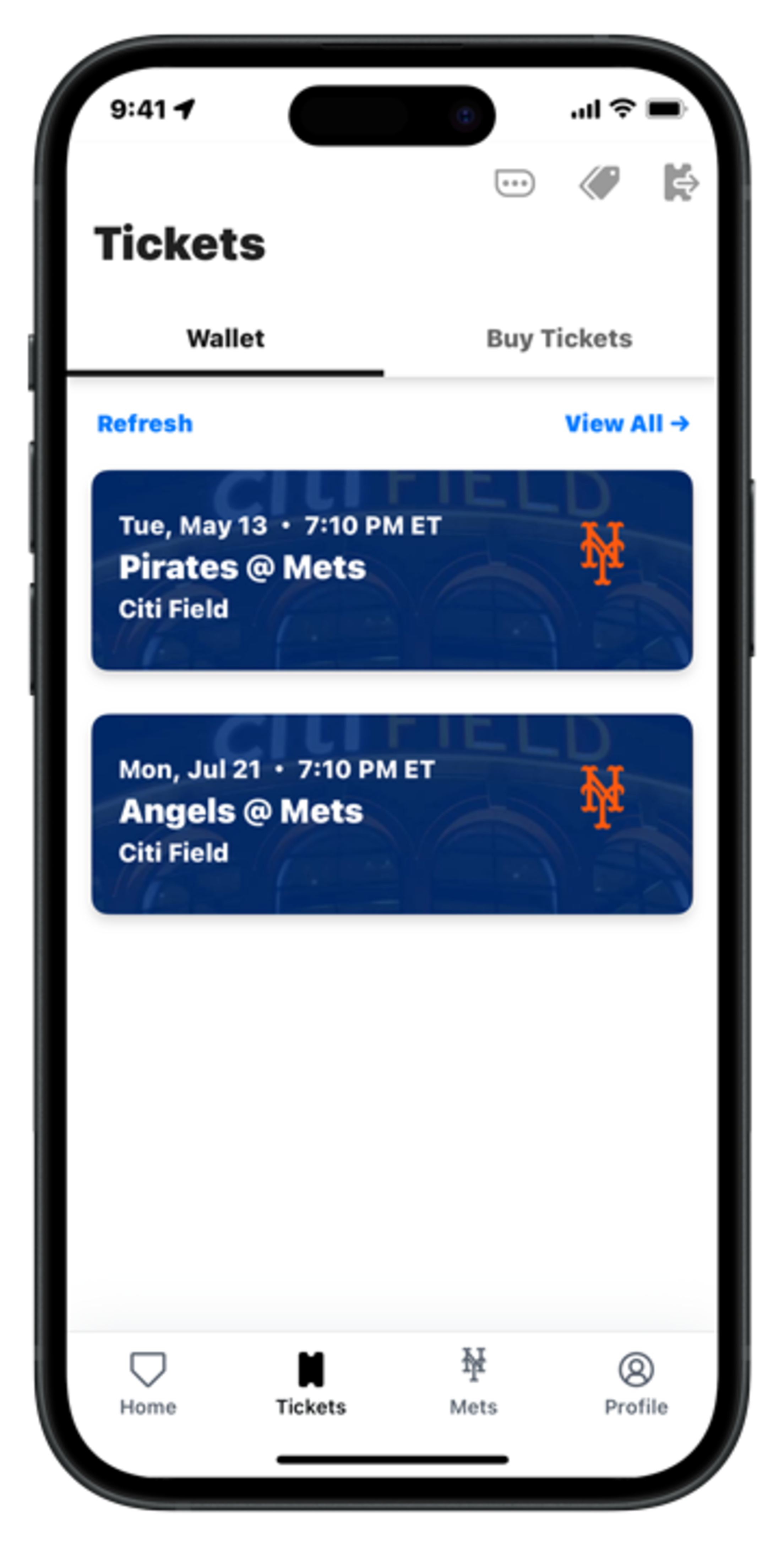
Step 2 - Select the game you would like to forward tickets from
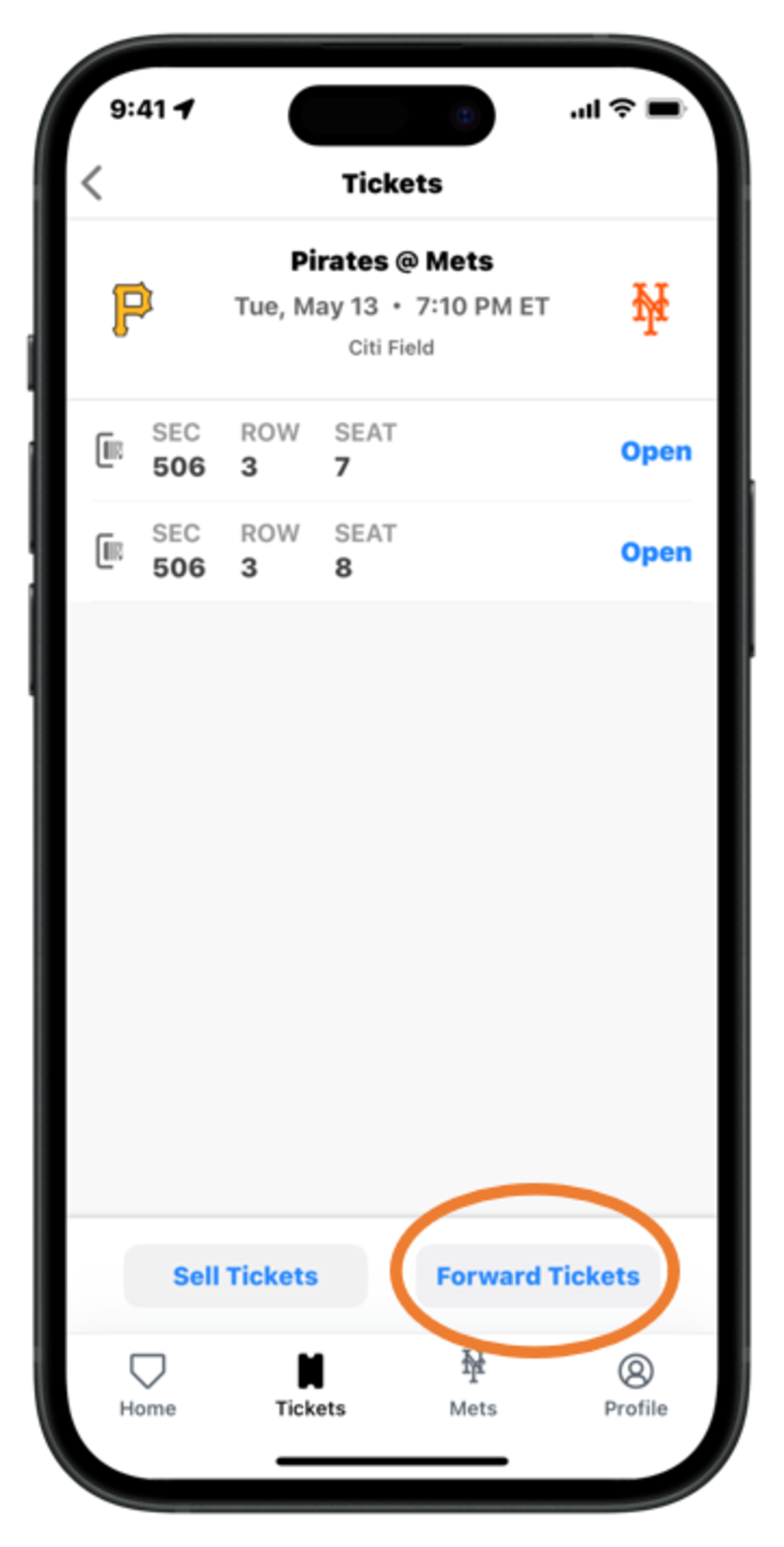
Step 3 - Tap ¡°Forward Tickets¡±
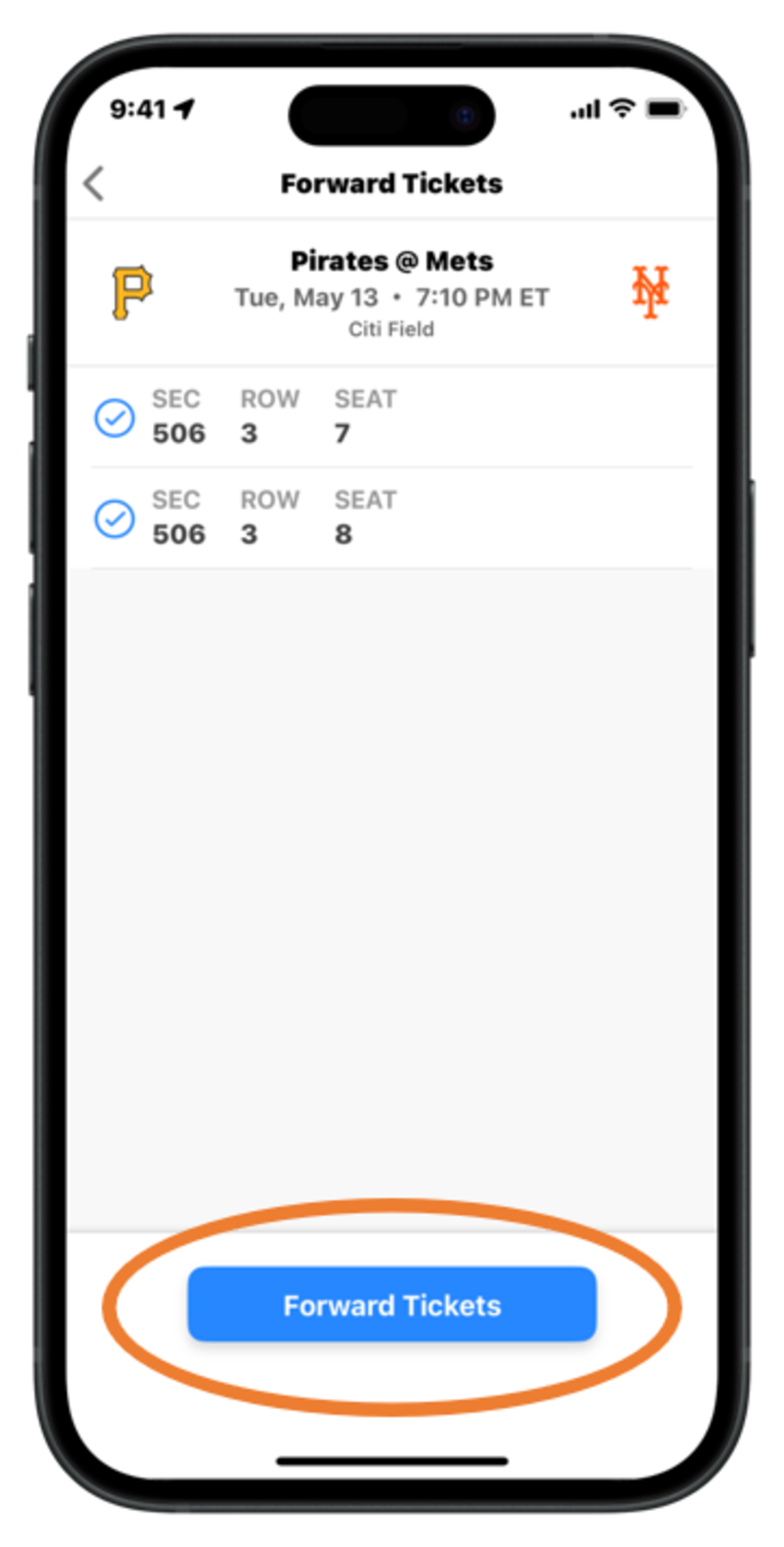
Step 4 - Select the ticket(s) you would like to forward and tap ¡°Forward Tickets¡±
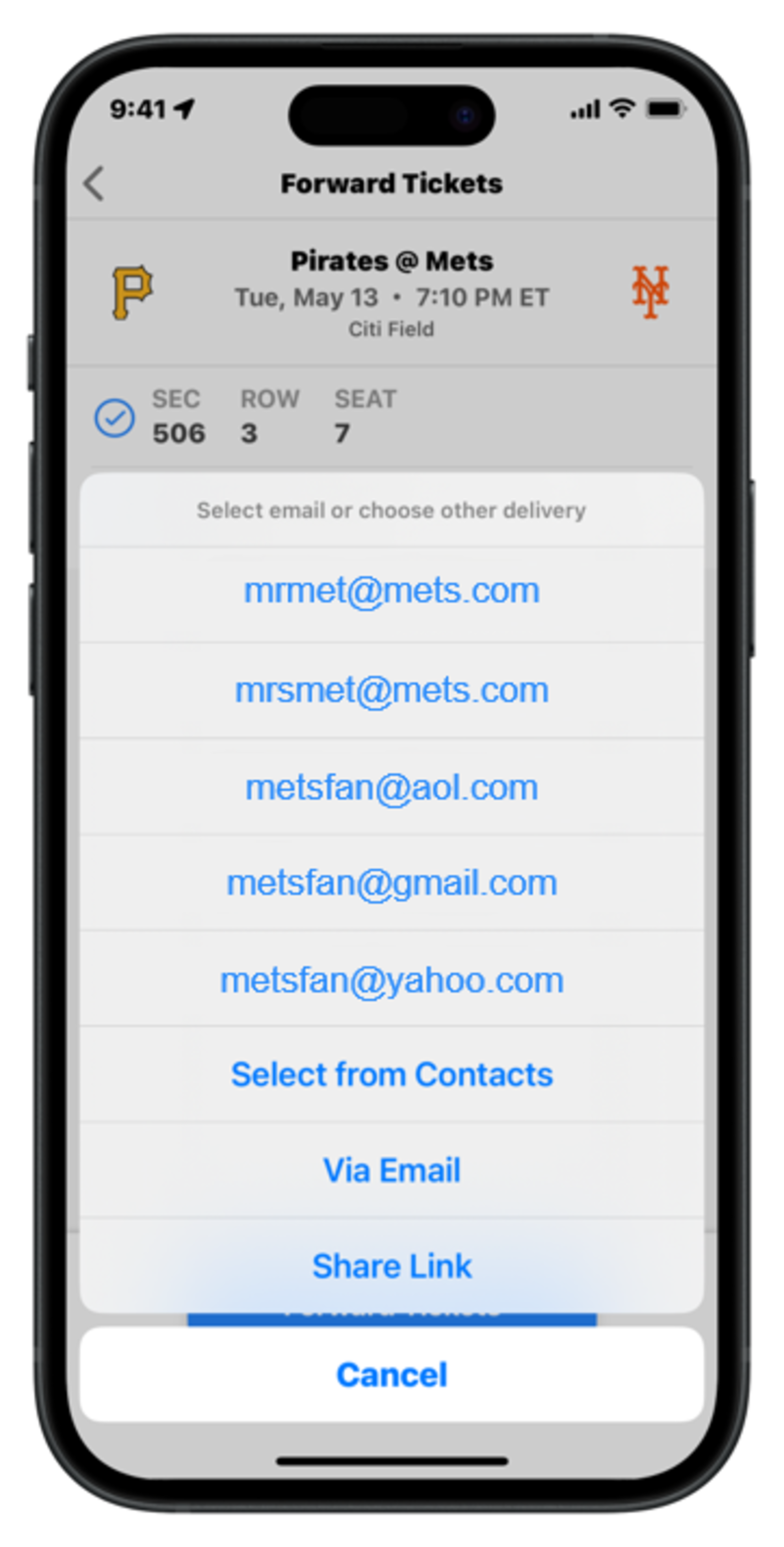
Step 5 - Choose to deliver the tickets to a previous recipient¡¯s email, Select from Contacts, Send via Email, or Share Link
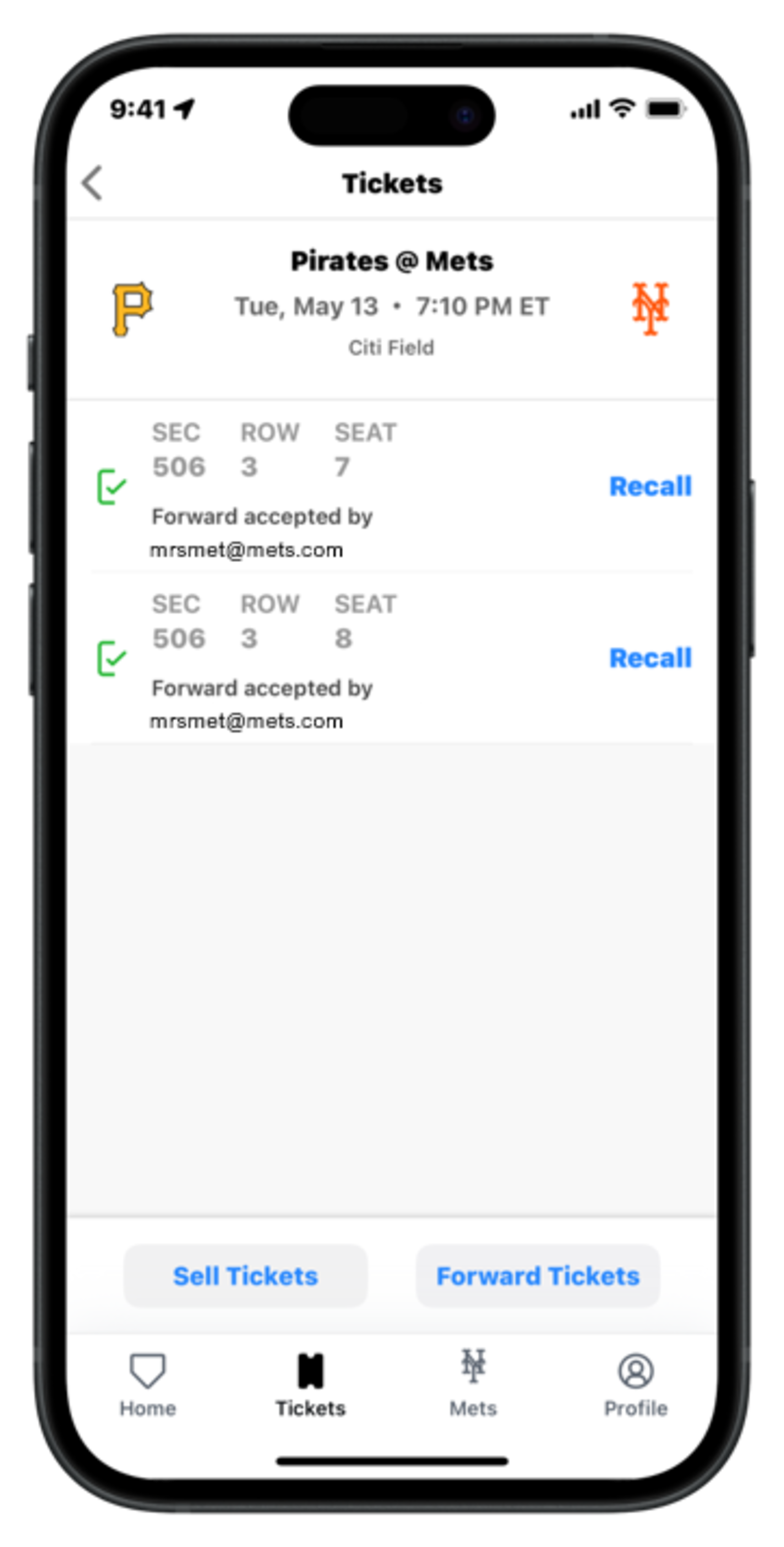
Step 6 - Once accepted, you will see a green check mark next to each ticket
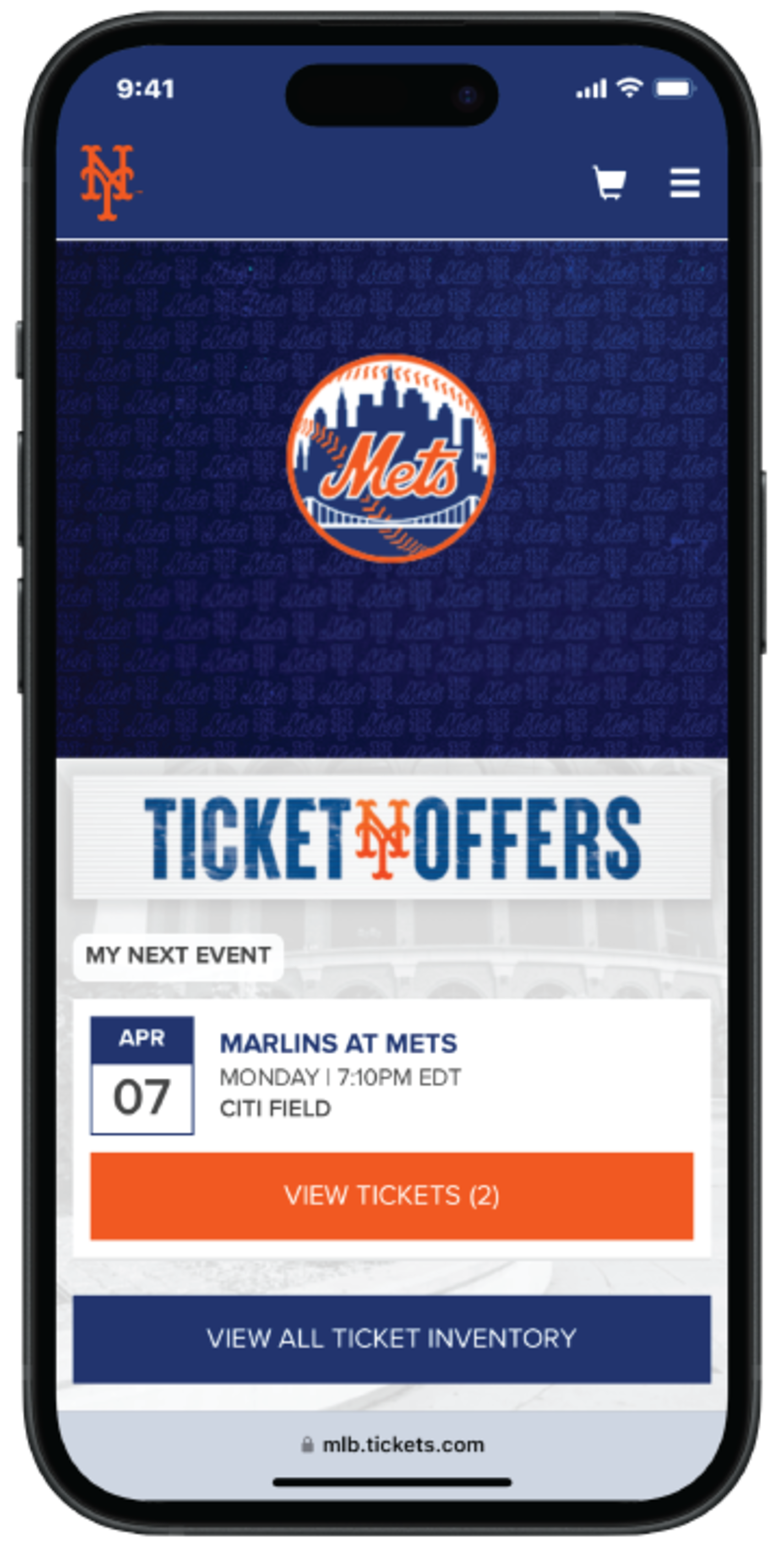
Step 1 - After logging into your My Mets Tickets account on Mets.com/MyTickets, select the game you would like to forward tickets from
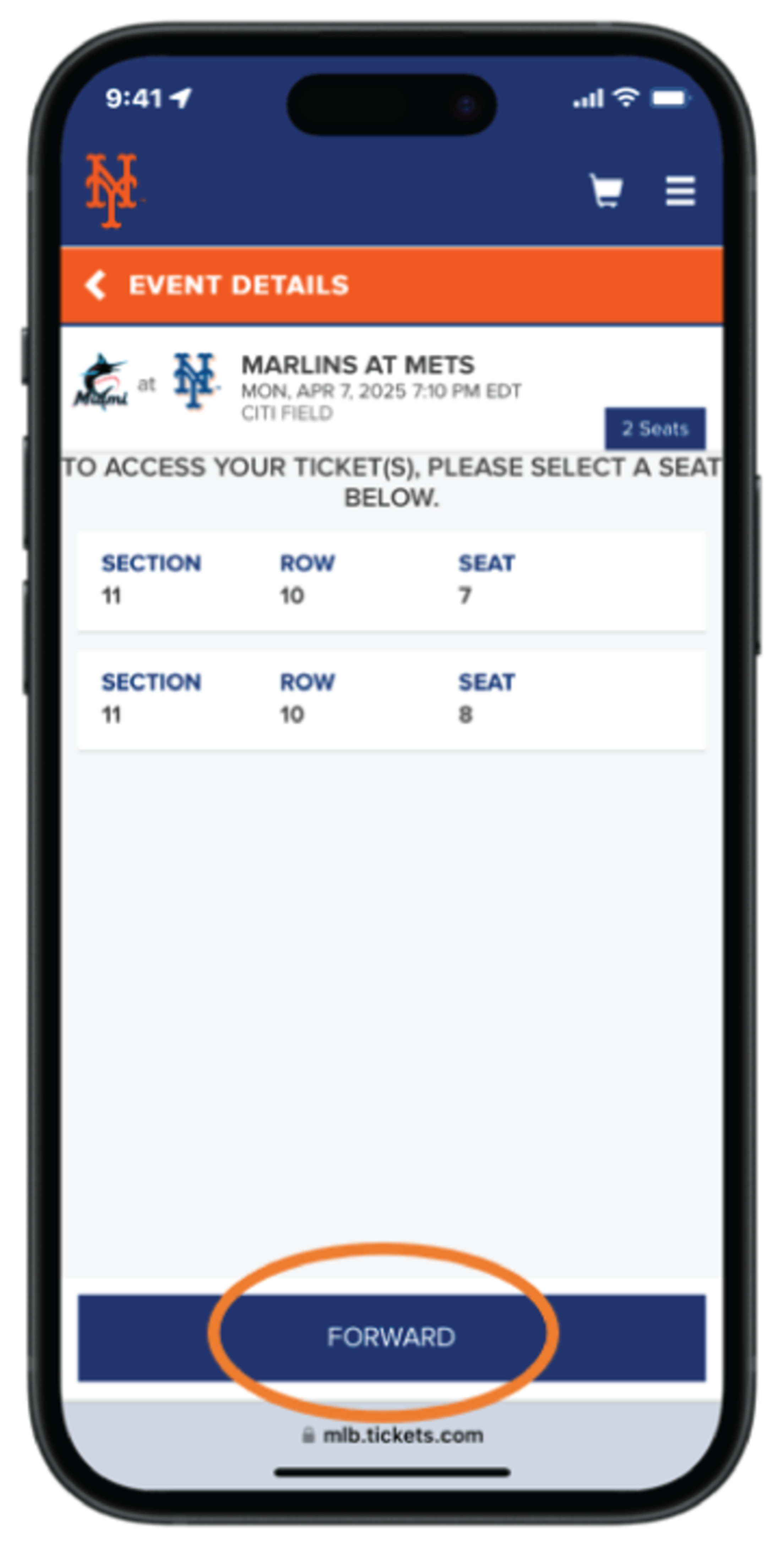
Step 2 - Tap ¡°Forward¡±
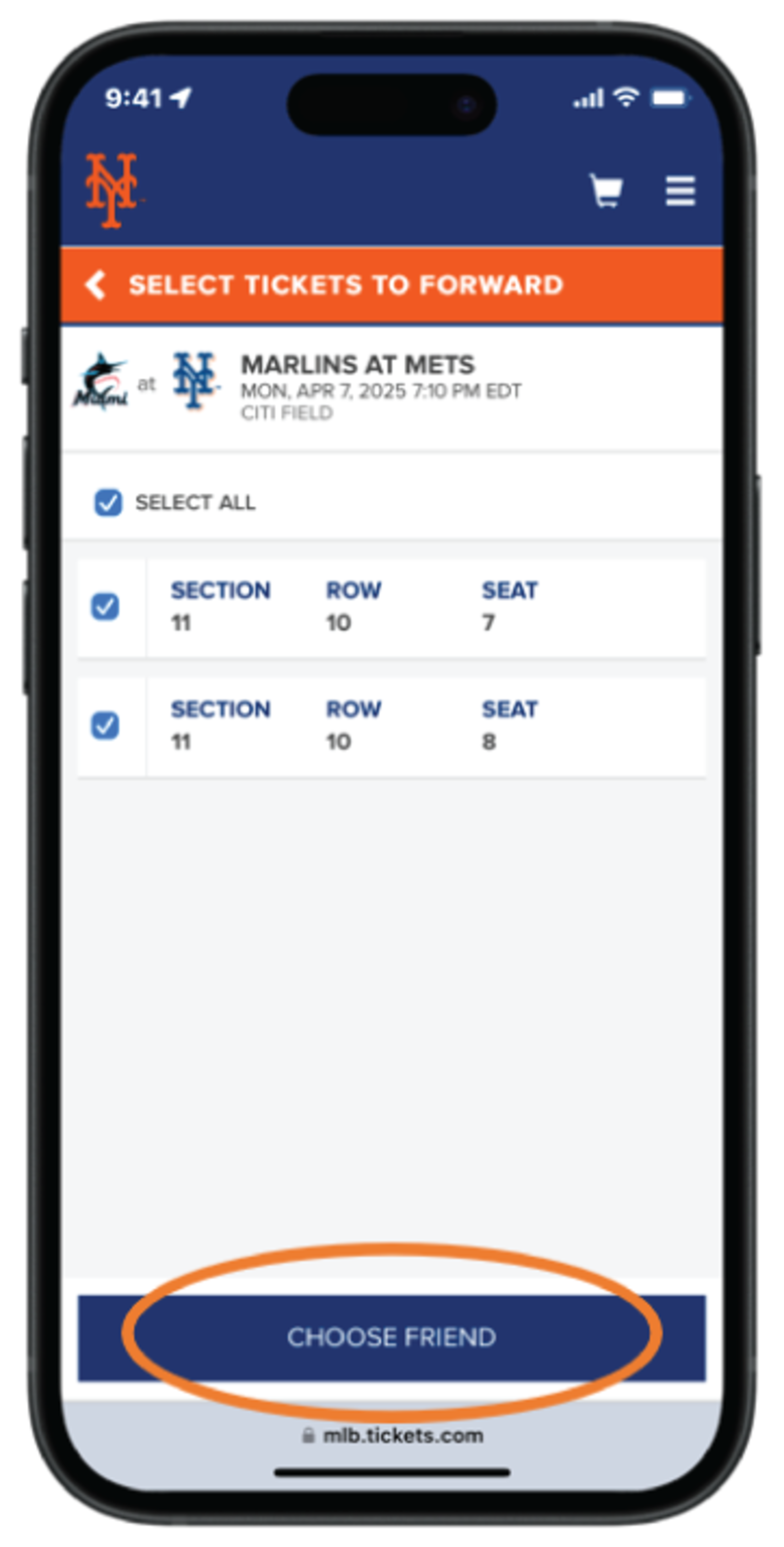
Step 3 - Tap ¡°Select All¡± or tap each ticket you would like to forward, then tap ¡°Choose Friend¡±
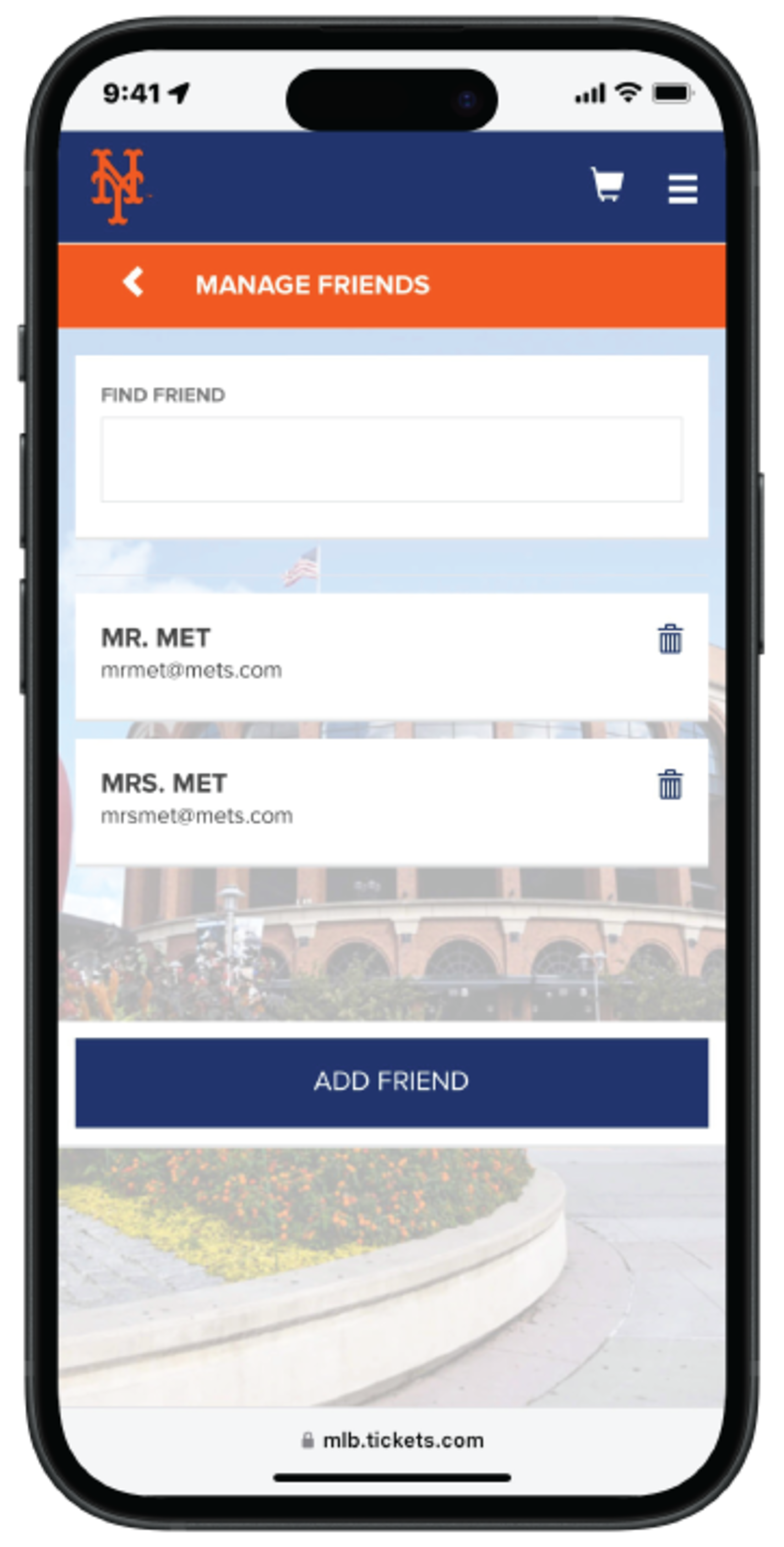
Step 4 - Select a previous recipient¡¯s email or tap ¡°Add Friend¡±
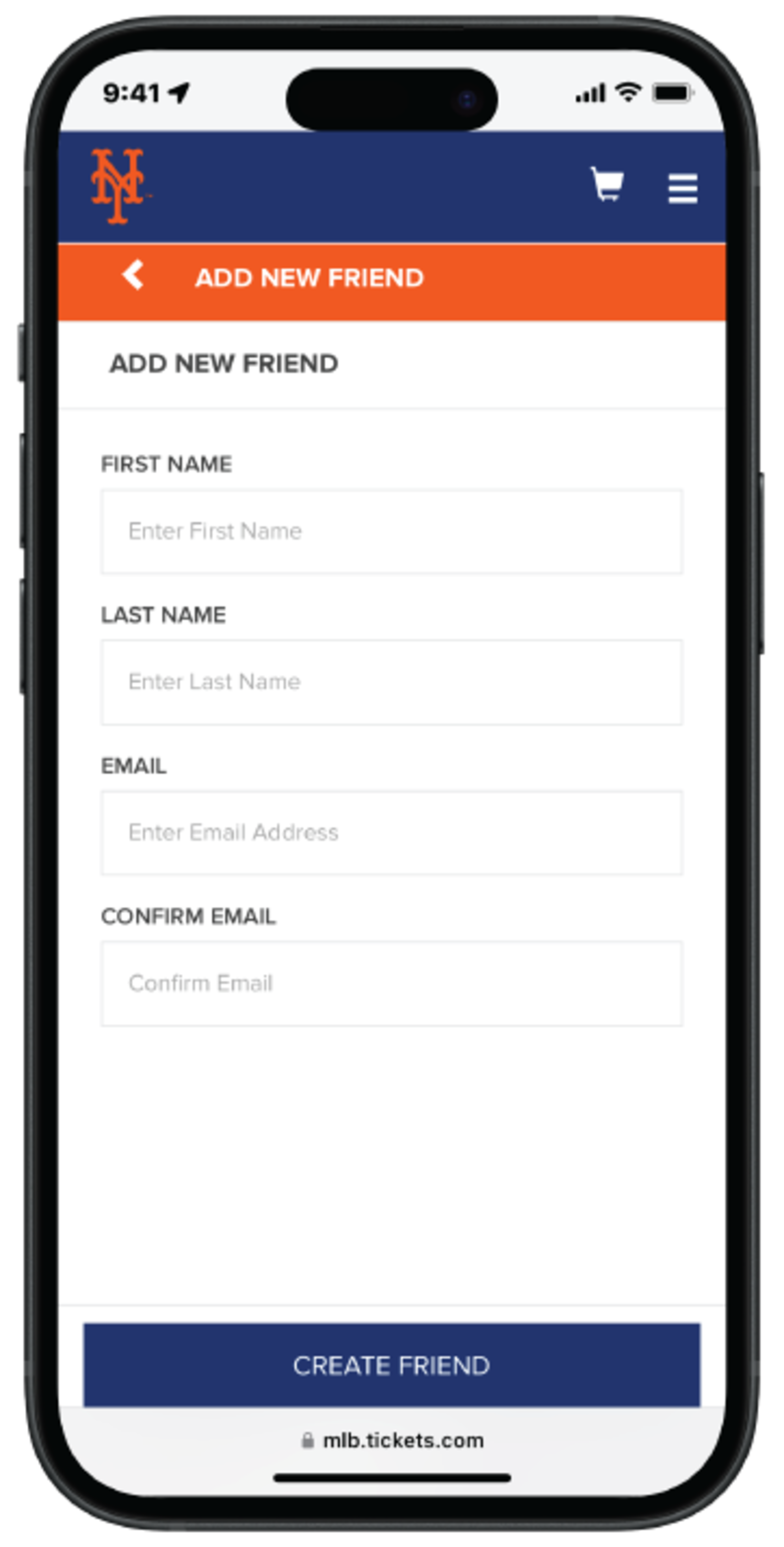
Step 5 - Fill in all fields and tap ¡°Create Friend¡±
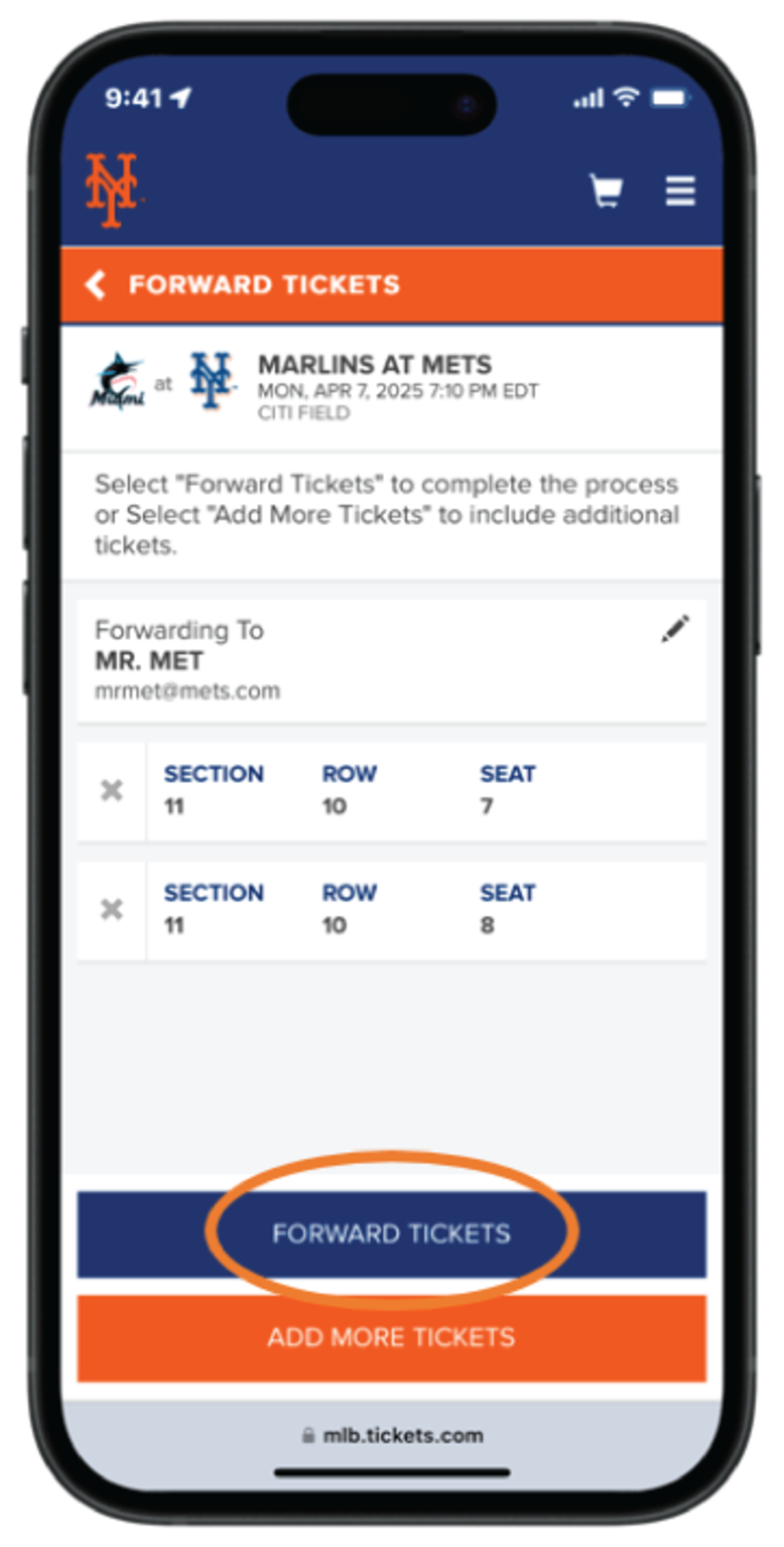
Step 6 - Review your previously selected recipient and ticket info, then tap ¡°Forward Tickets¡±
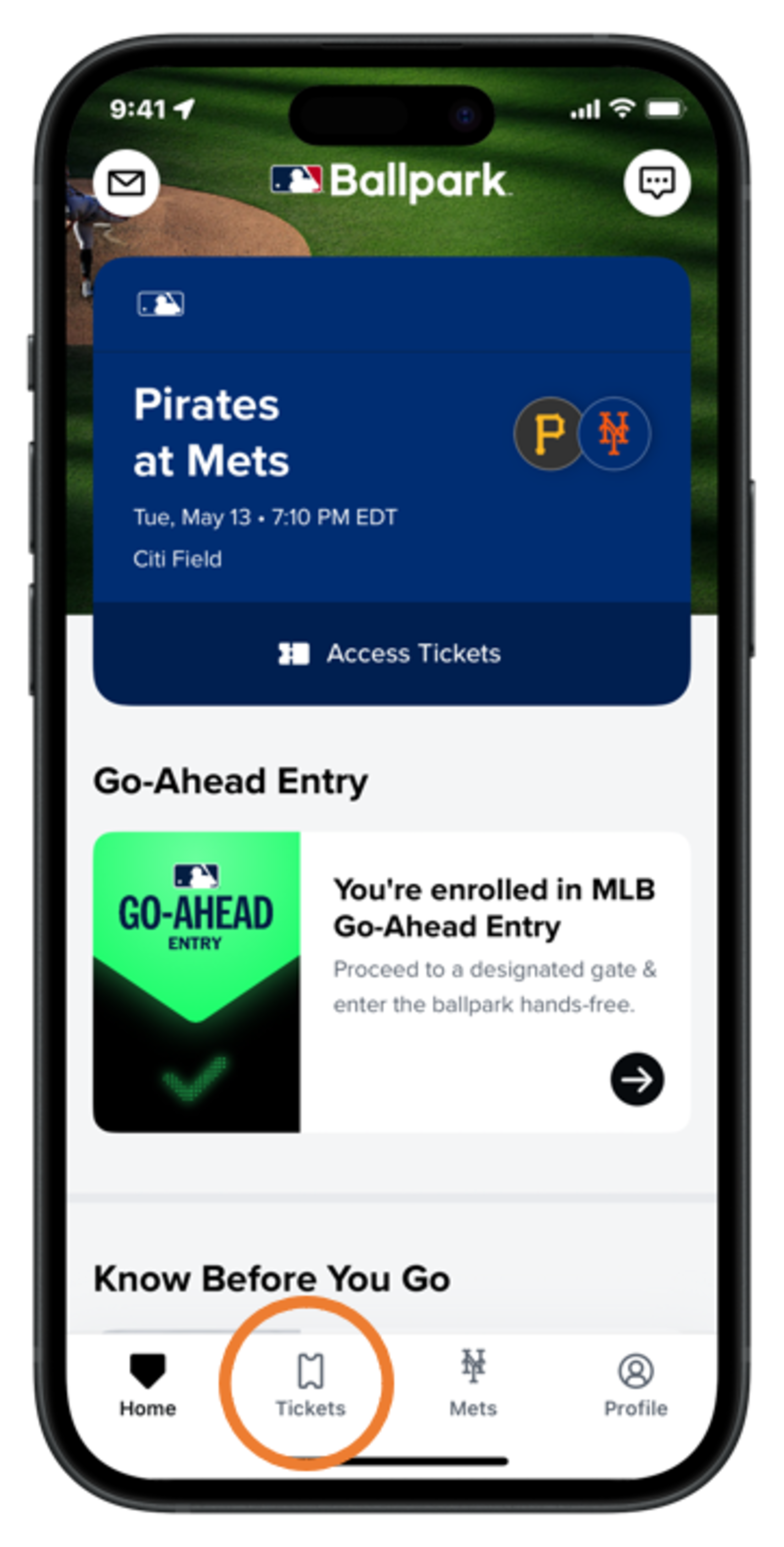
Step 1 - Tap the ¡°Tickets¡± tab
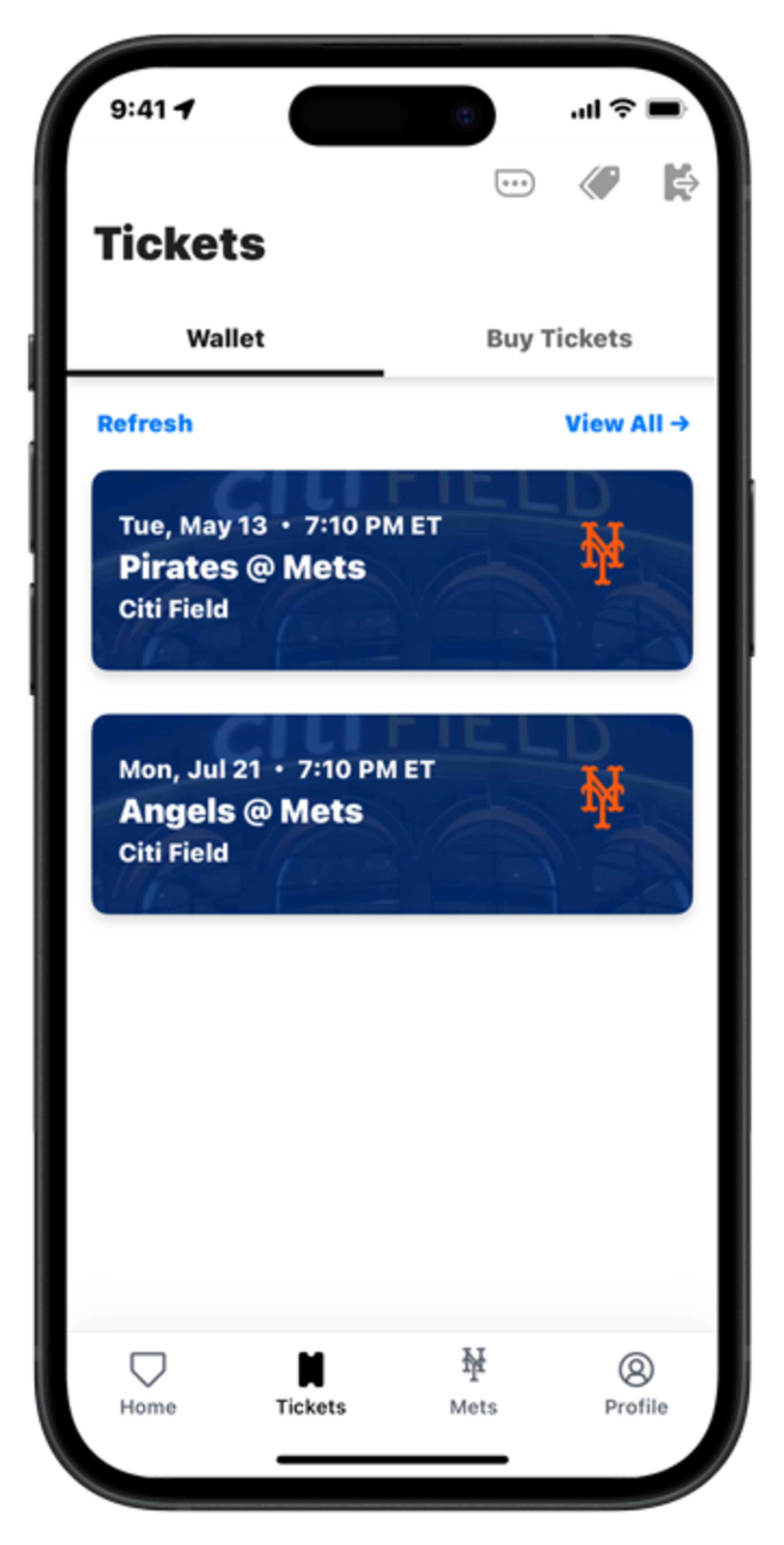
Step 2 - Select the game you would like to recall tickets from
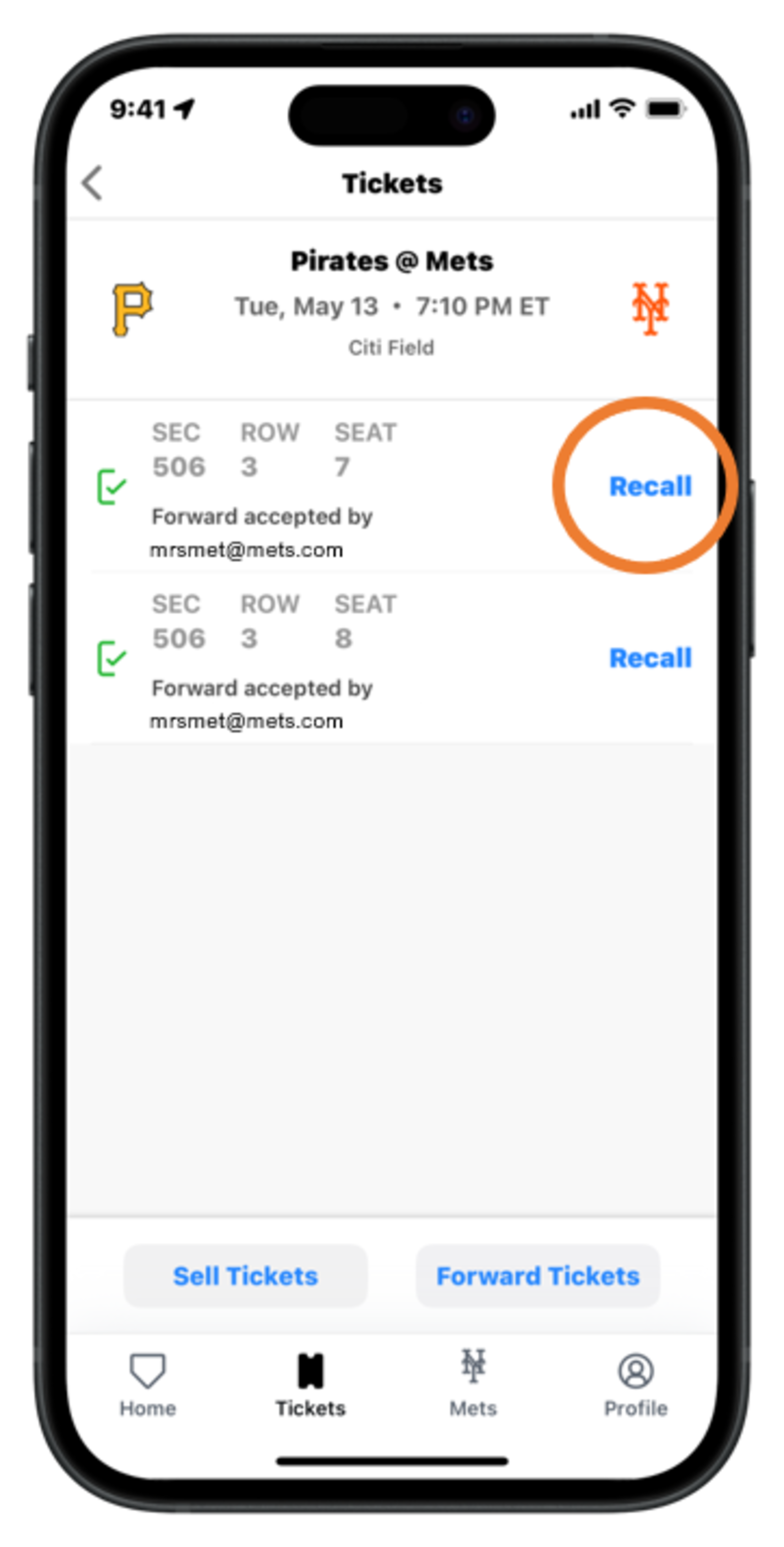
Step 3 - Tap ¡°Recall¡± next to each ticket you would like to recall
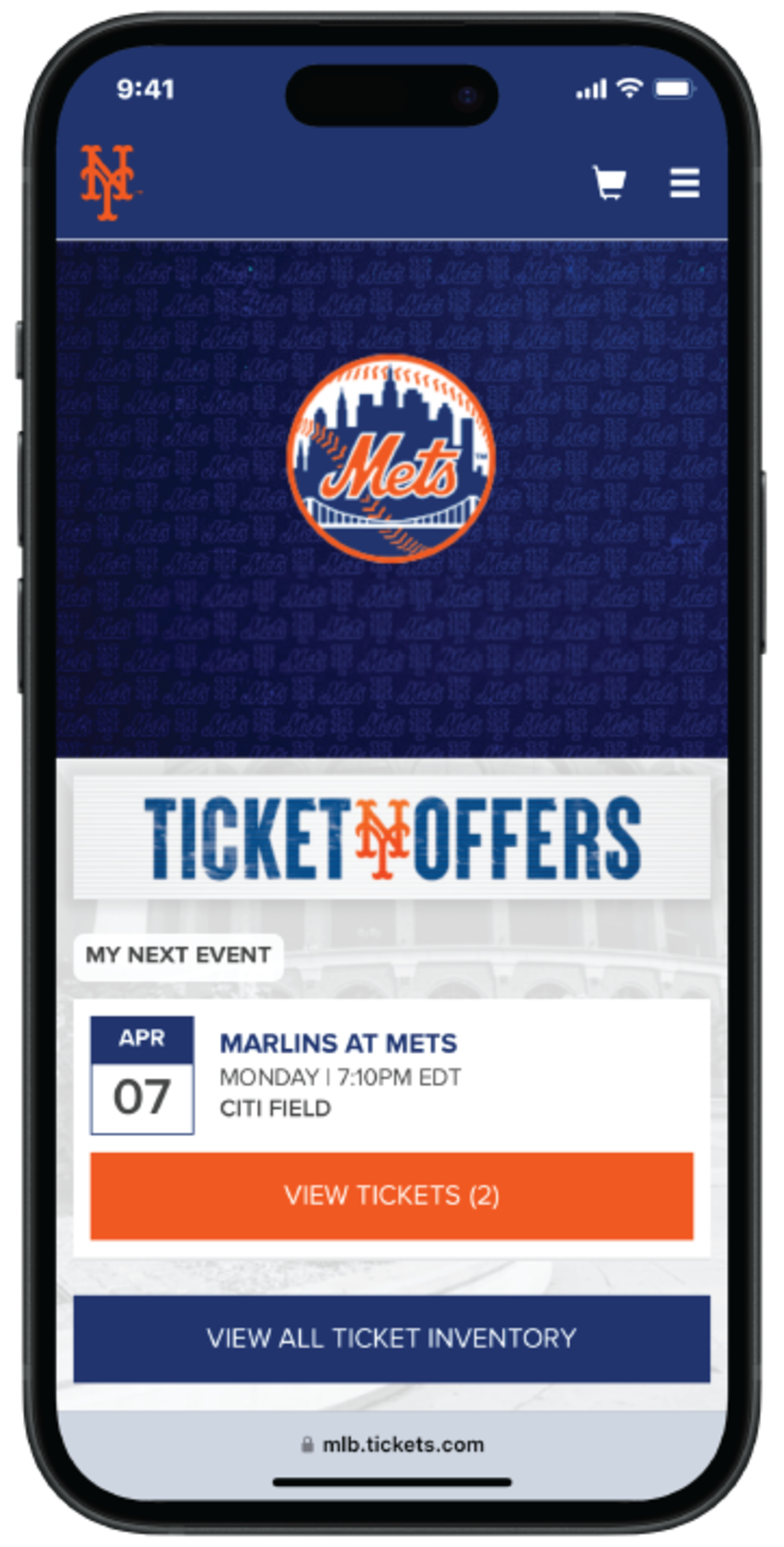
Step 1 - After logging into your My Mets Tickets account on Mets.com/MyTickets, select the game you would like to recall tickets from
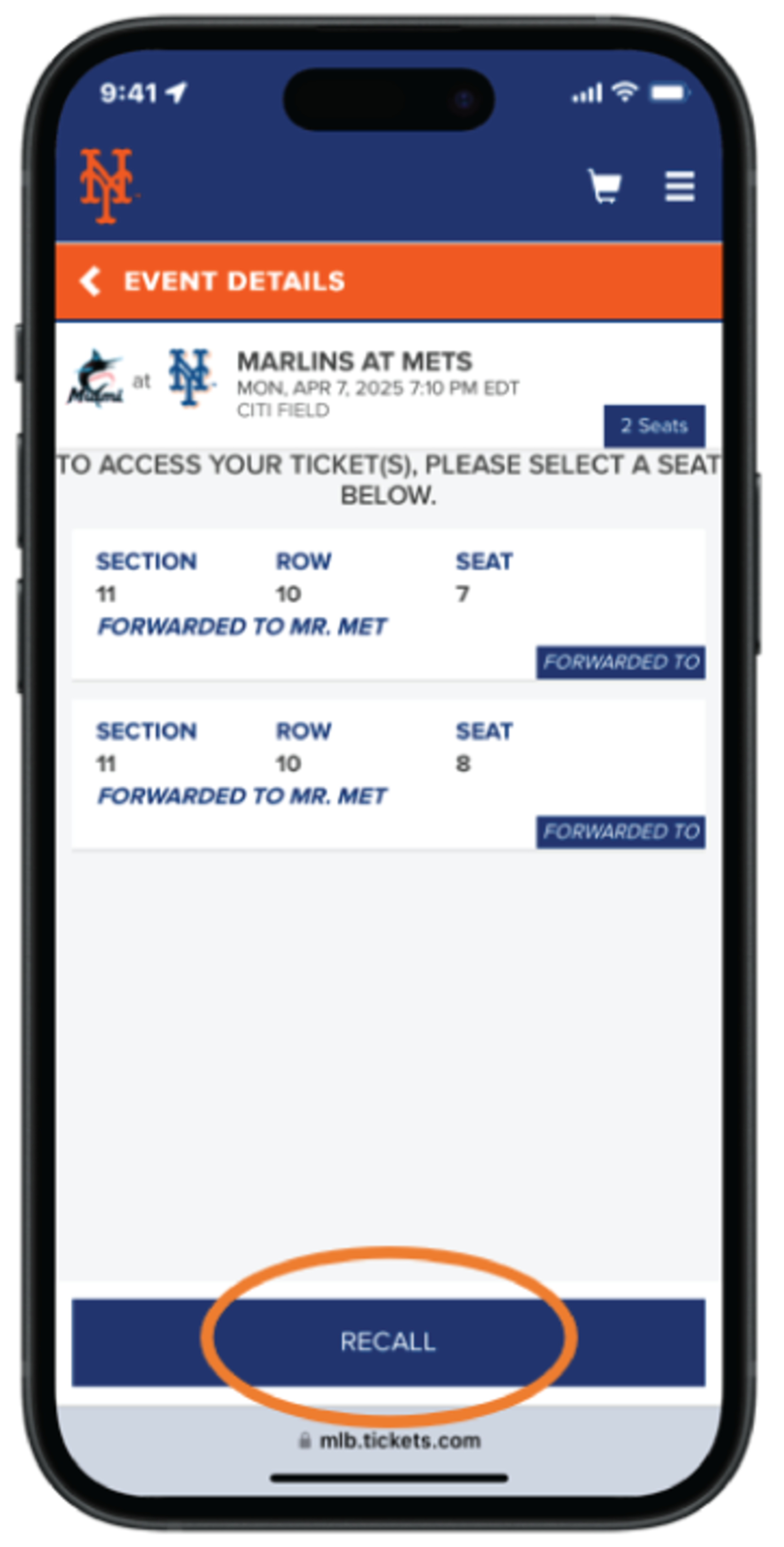
Step 2 - Tap ¡°Recall¡±
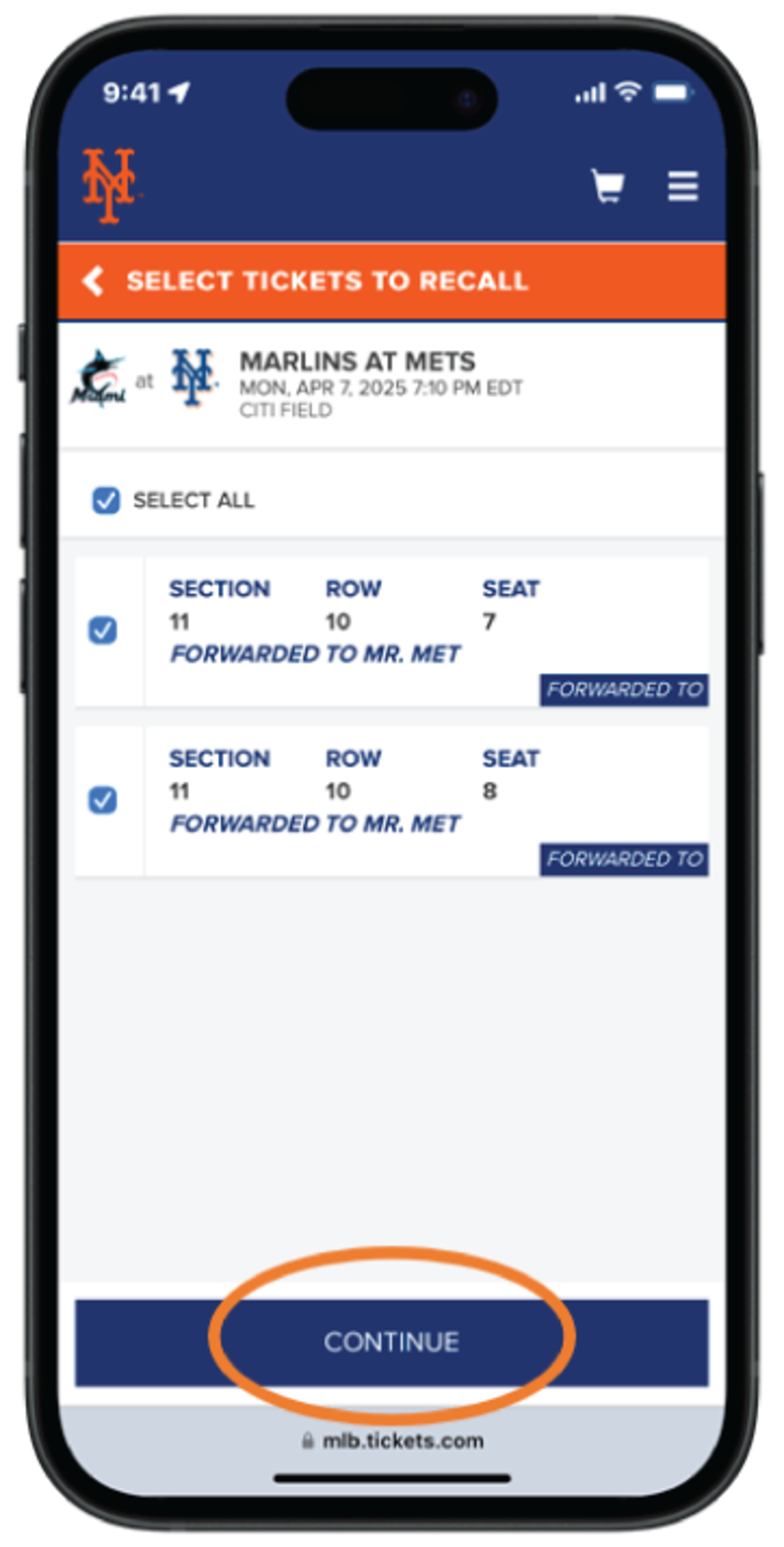
Step 3 - Tap ¡°Select All¡± or tap each ticket you would like to recall, then tap ¡°Continue¡±
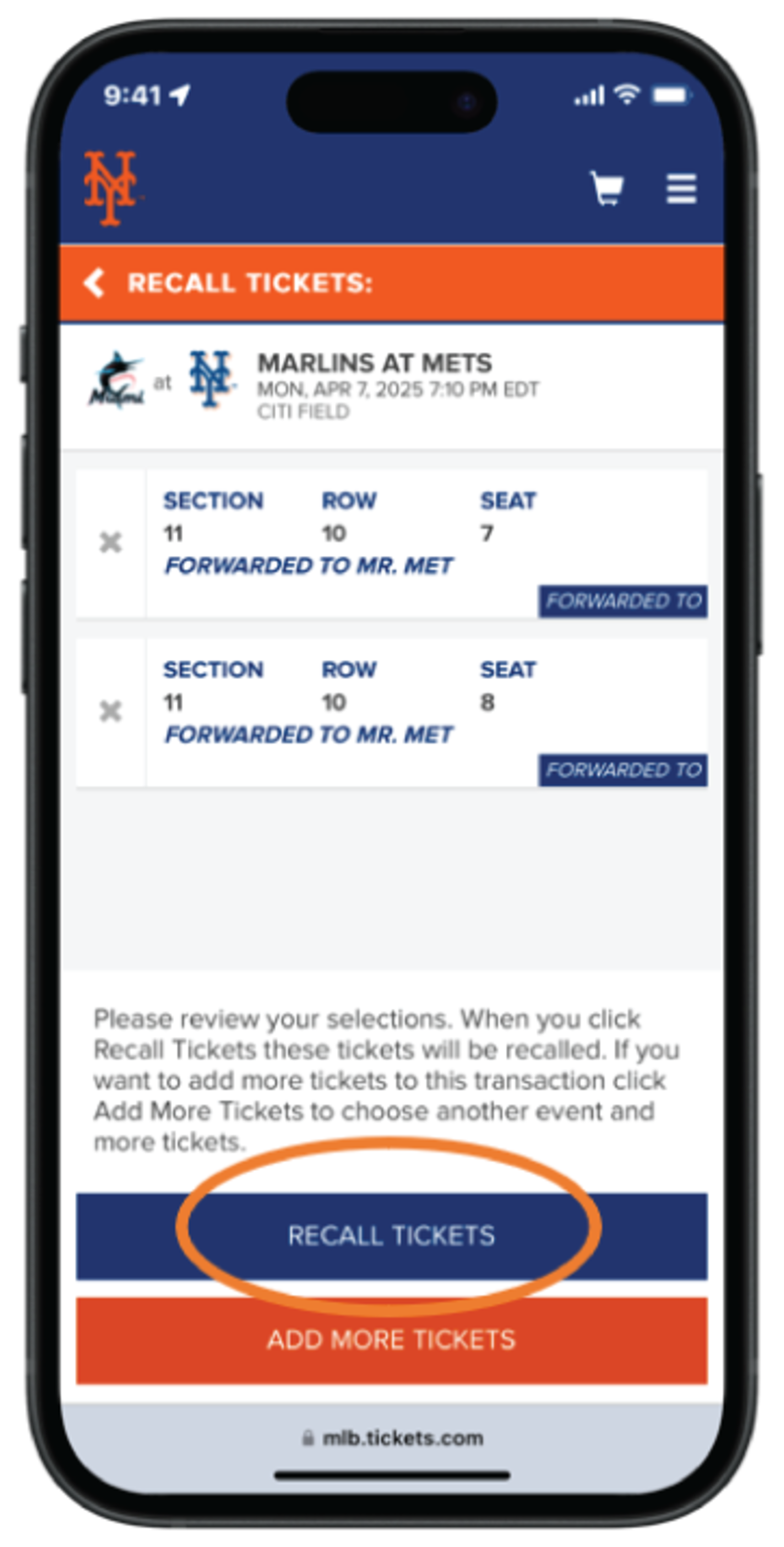
Step 4 - Review your previous forward and ticket info, then tap ¡°Recall Tickets¡±
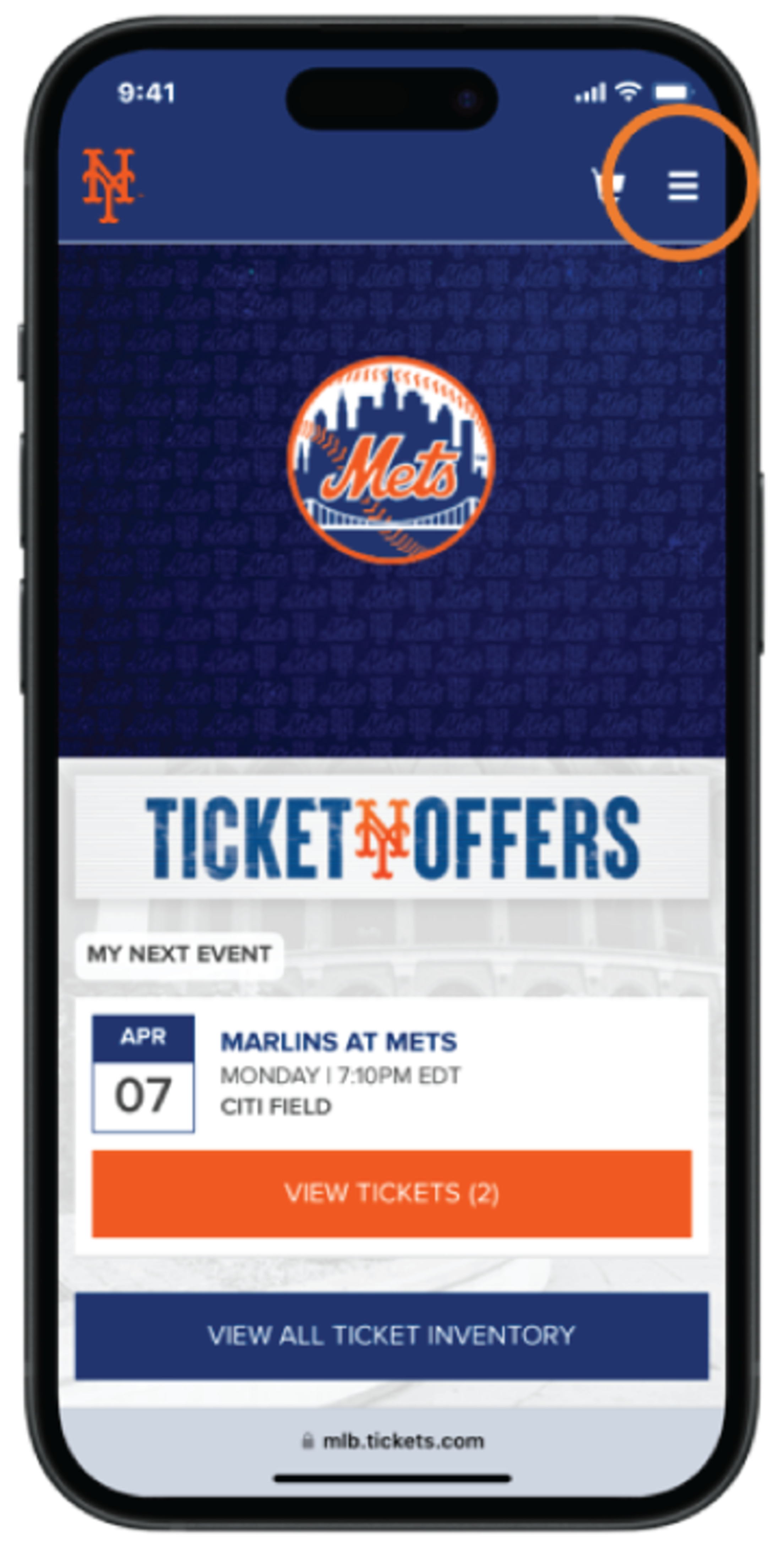
Step 1 - Tap the ¡°Menu¡± icon, then the ¡°My Mets Tickets¡± dropdown
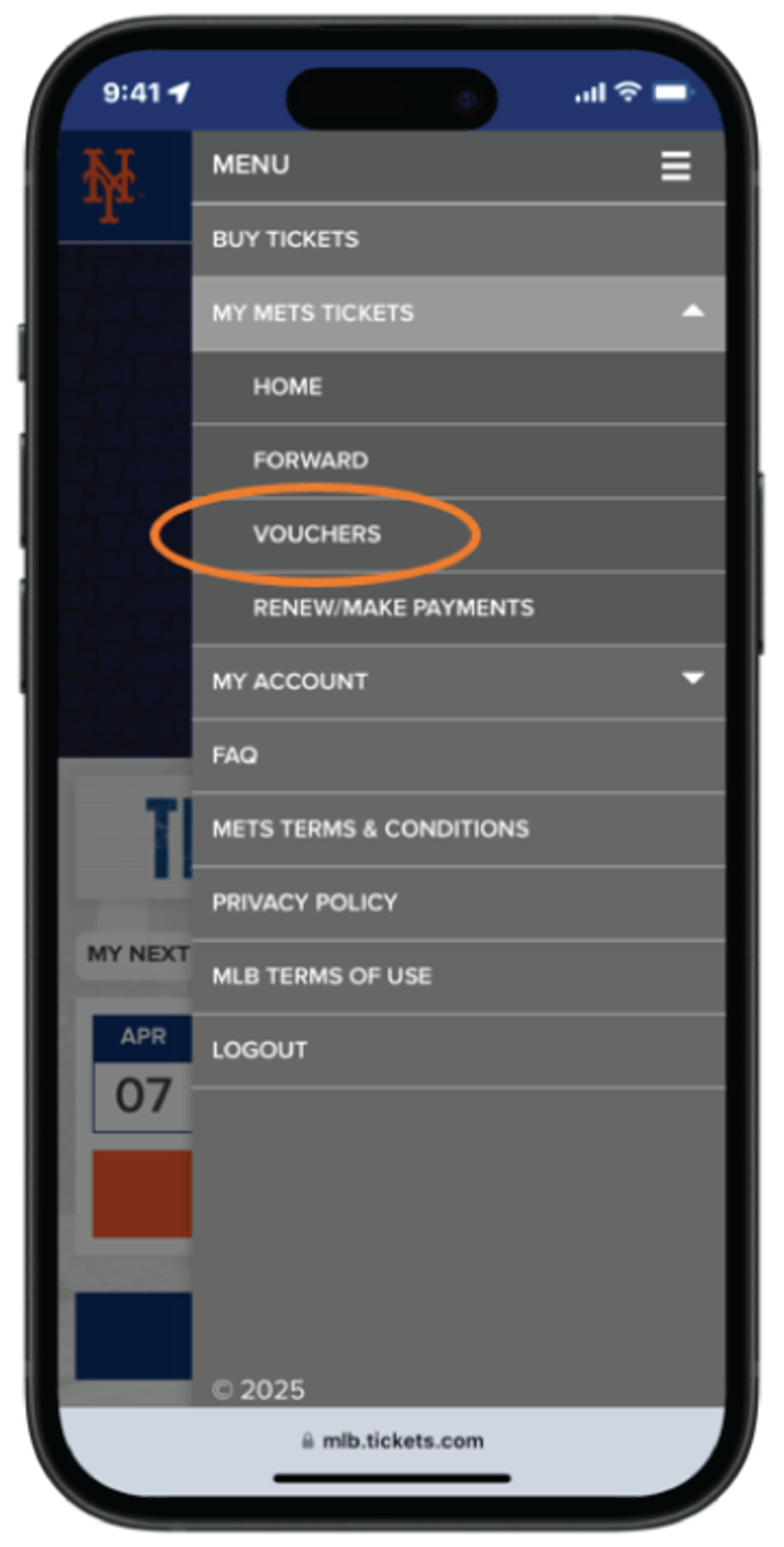
Step 2 - Tap ¡°Vouchers¡± to view or add voucher codes
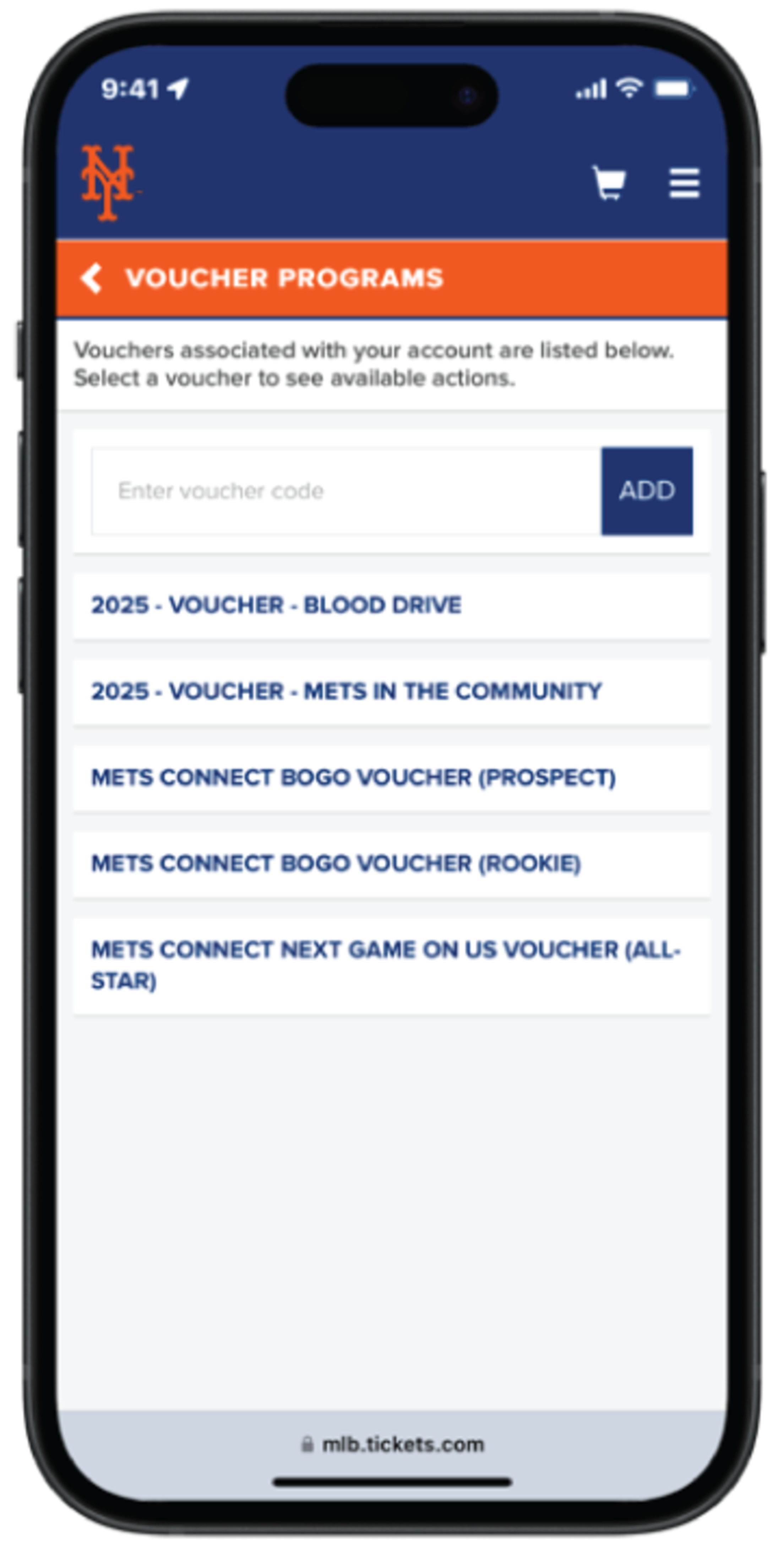
Step 3 - Enter your voucher code then tap ¡°Add¡± or tap the name of the voucher you are looking to redeem
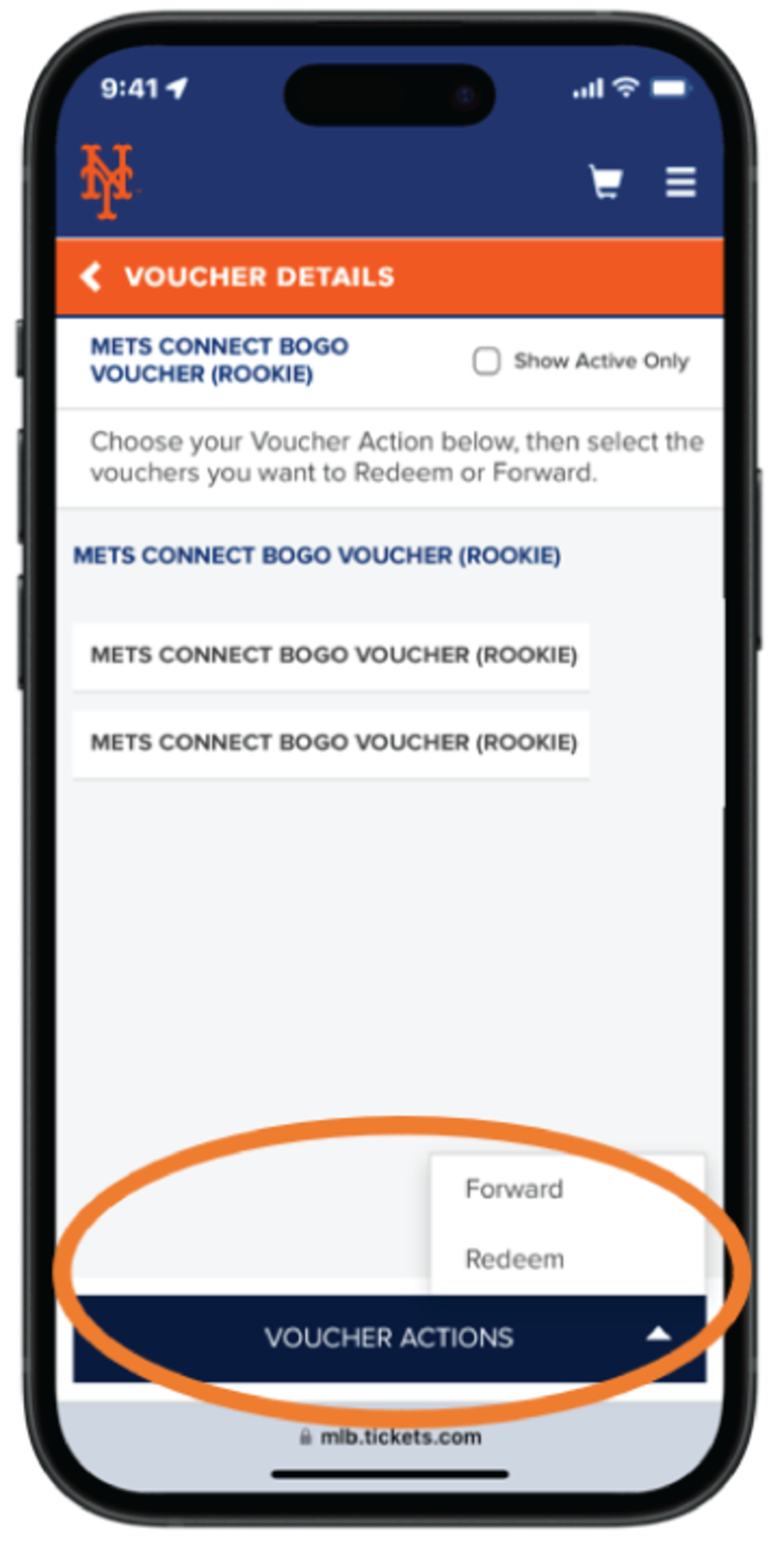
Step 4 - Tap ¡°Voucher Actions¡±, then tap ¡°Redeem¡±
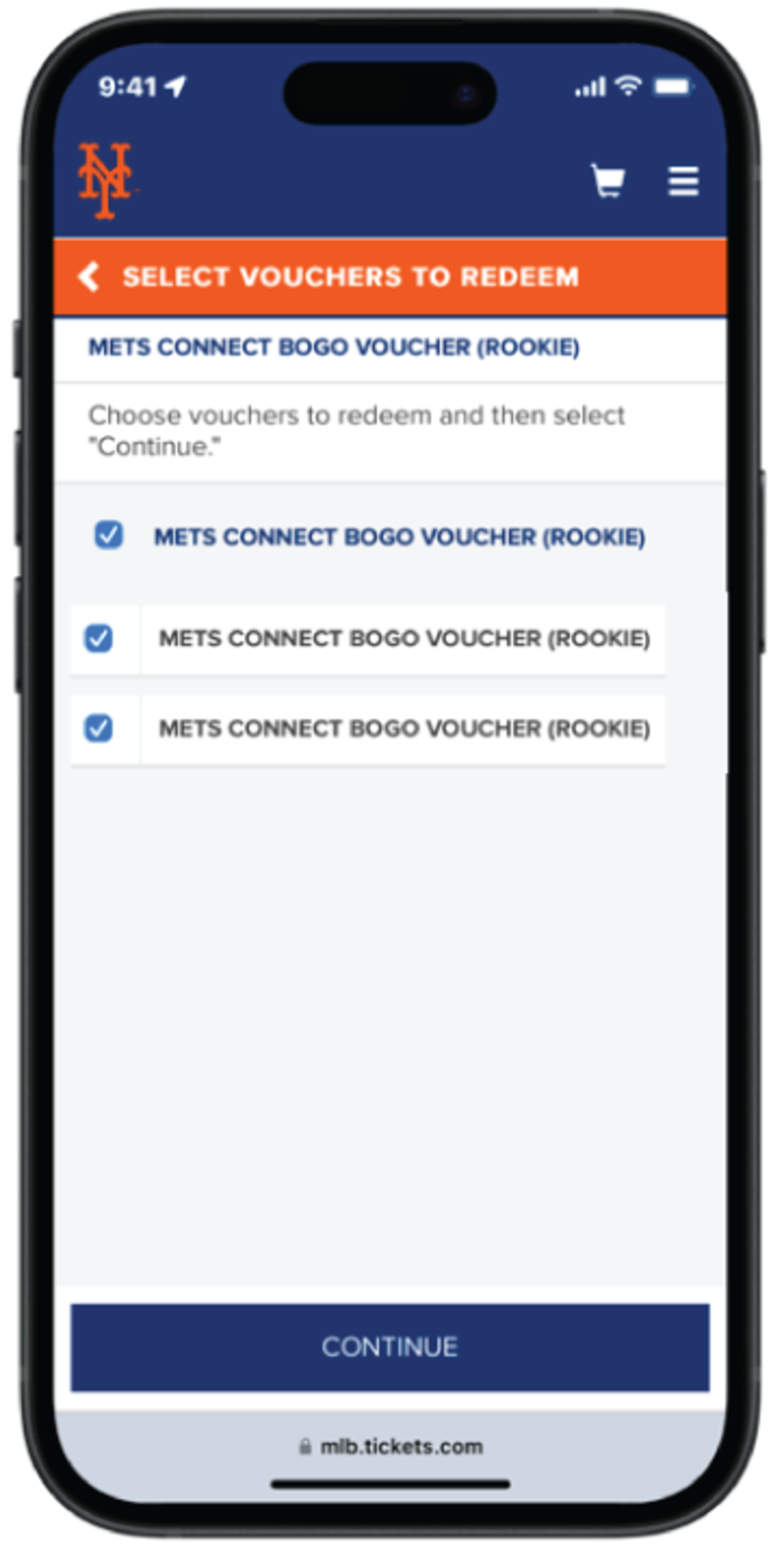
Step 5 - Tap each voucher you would like to redeem