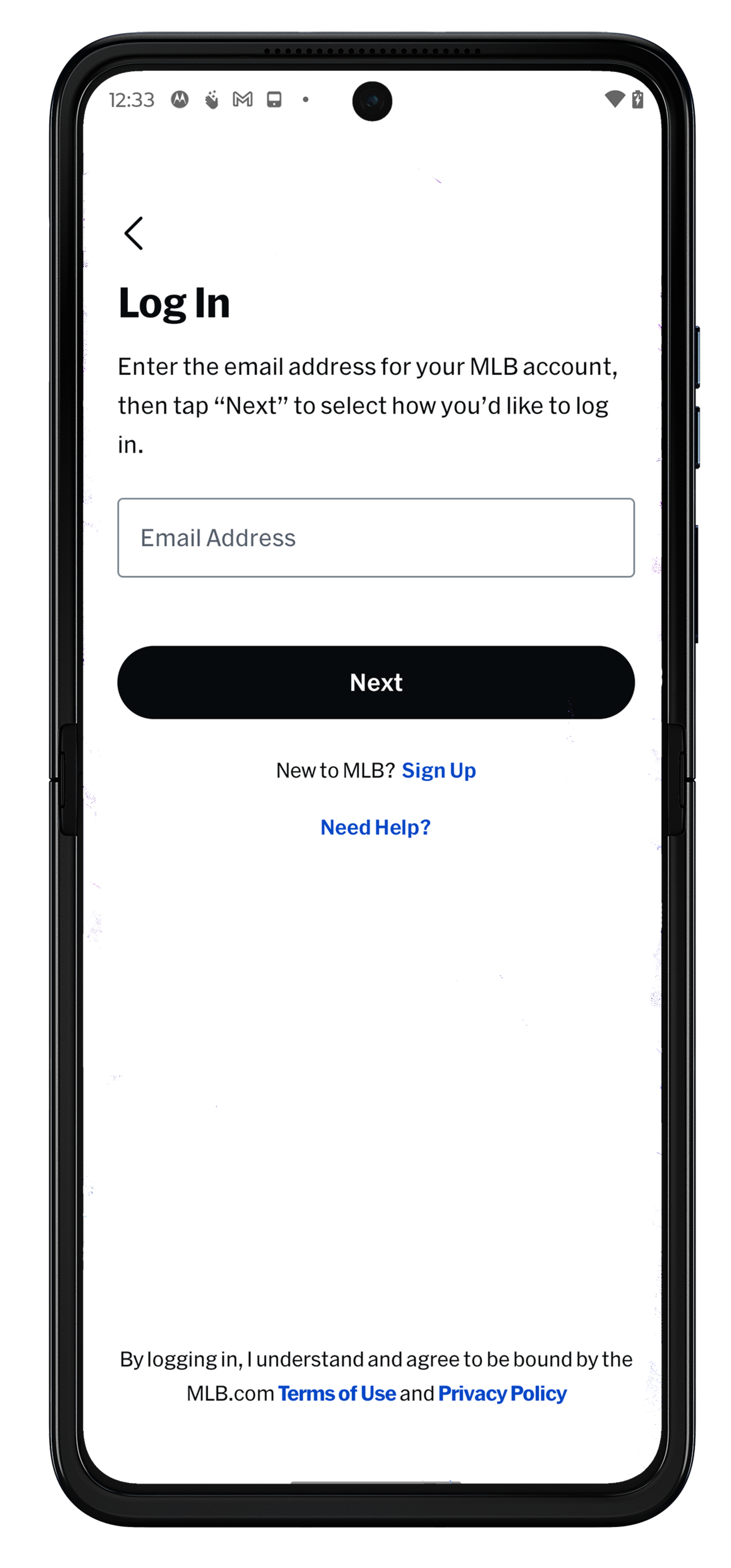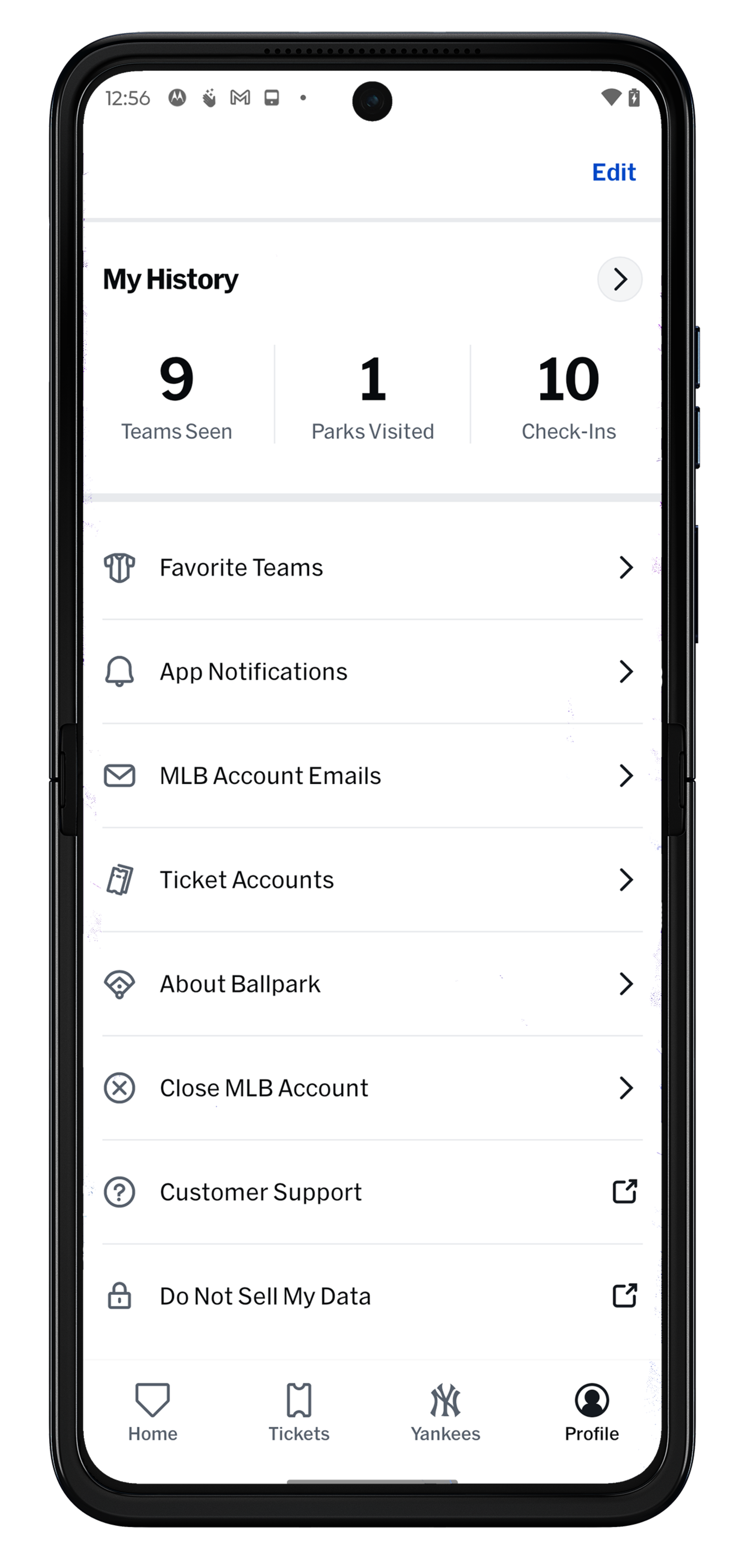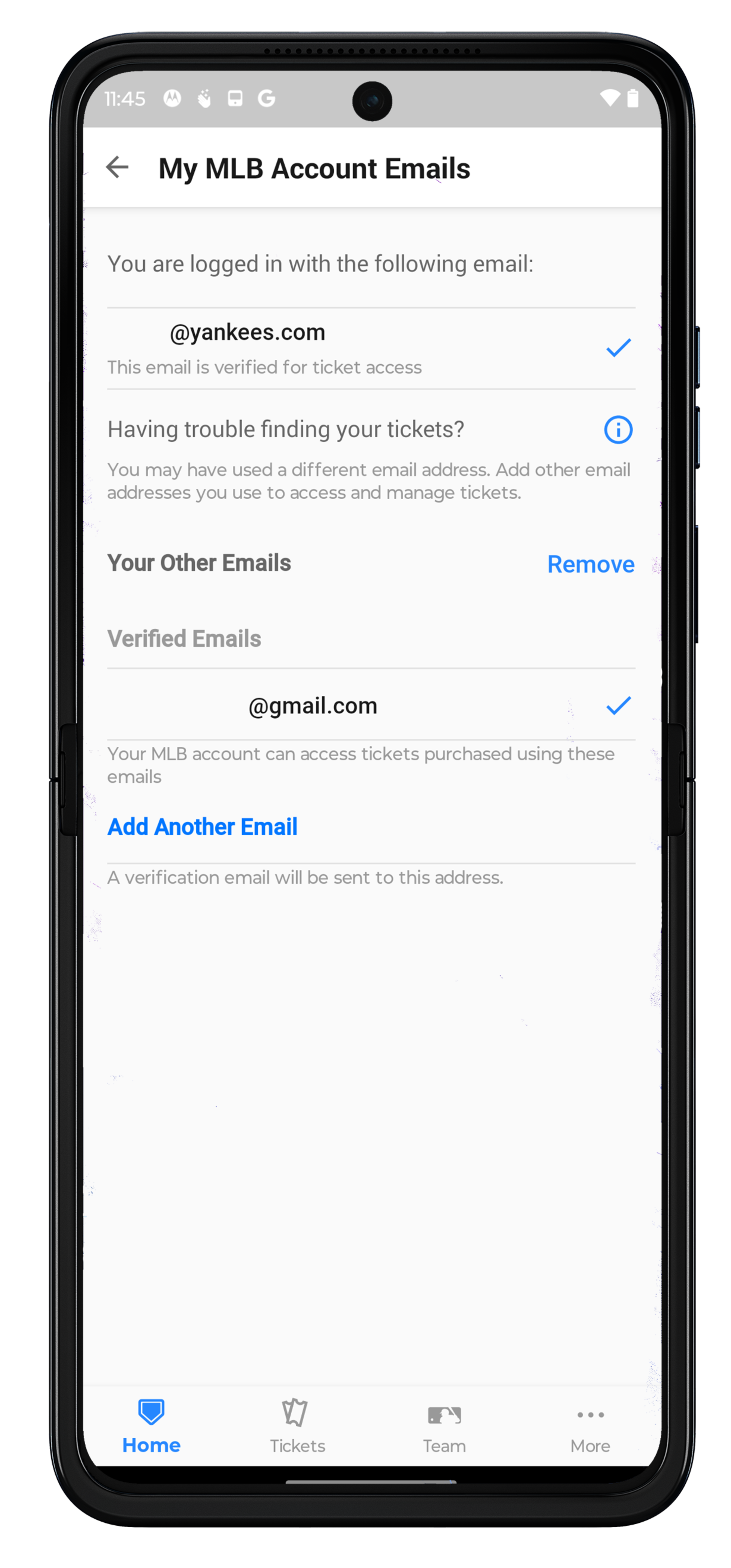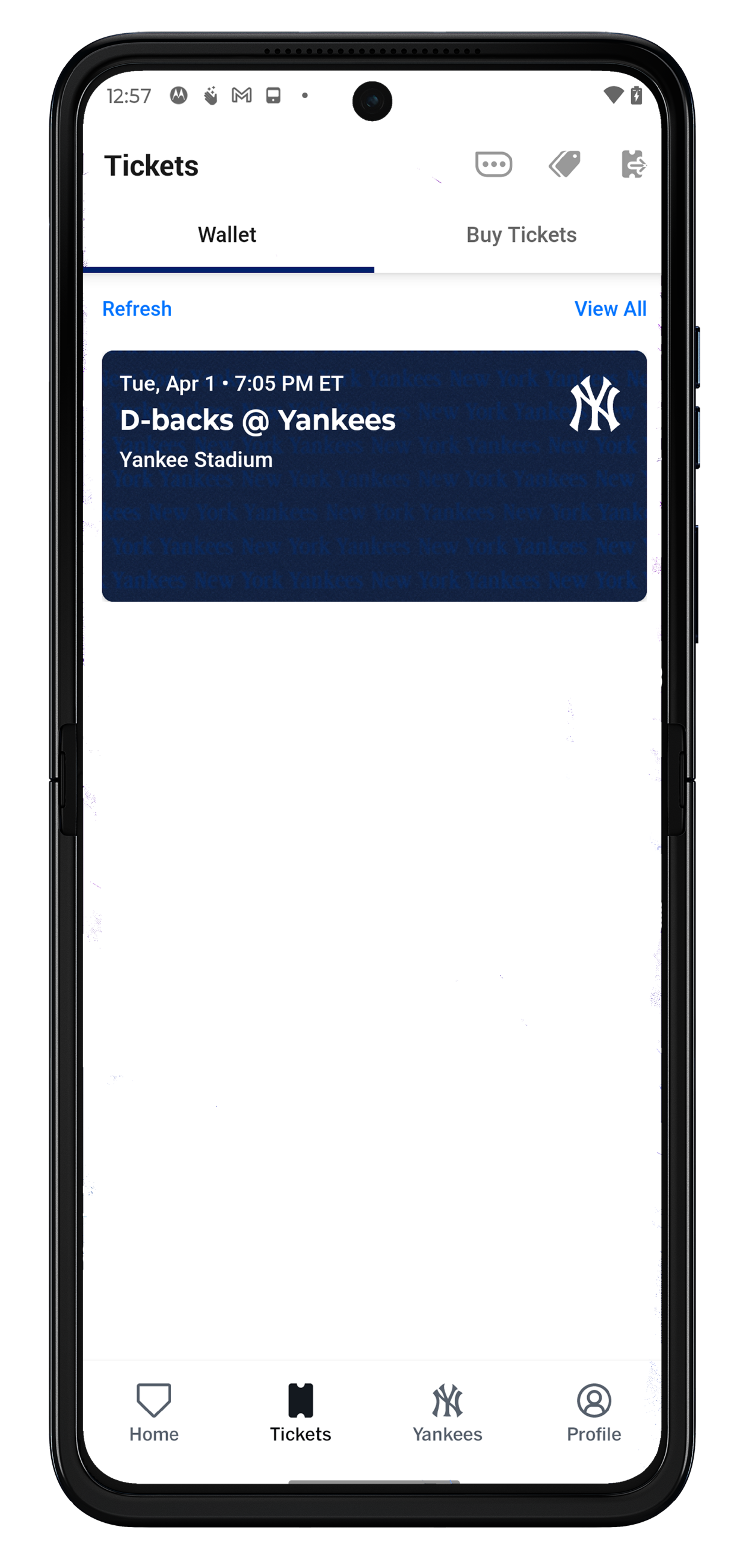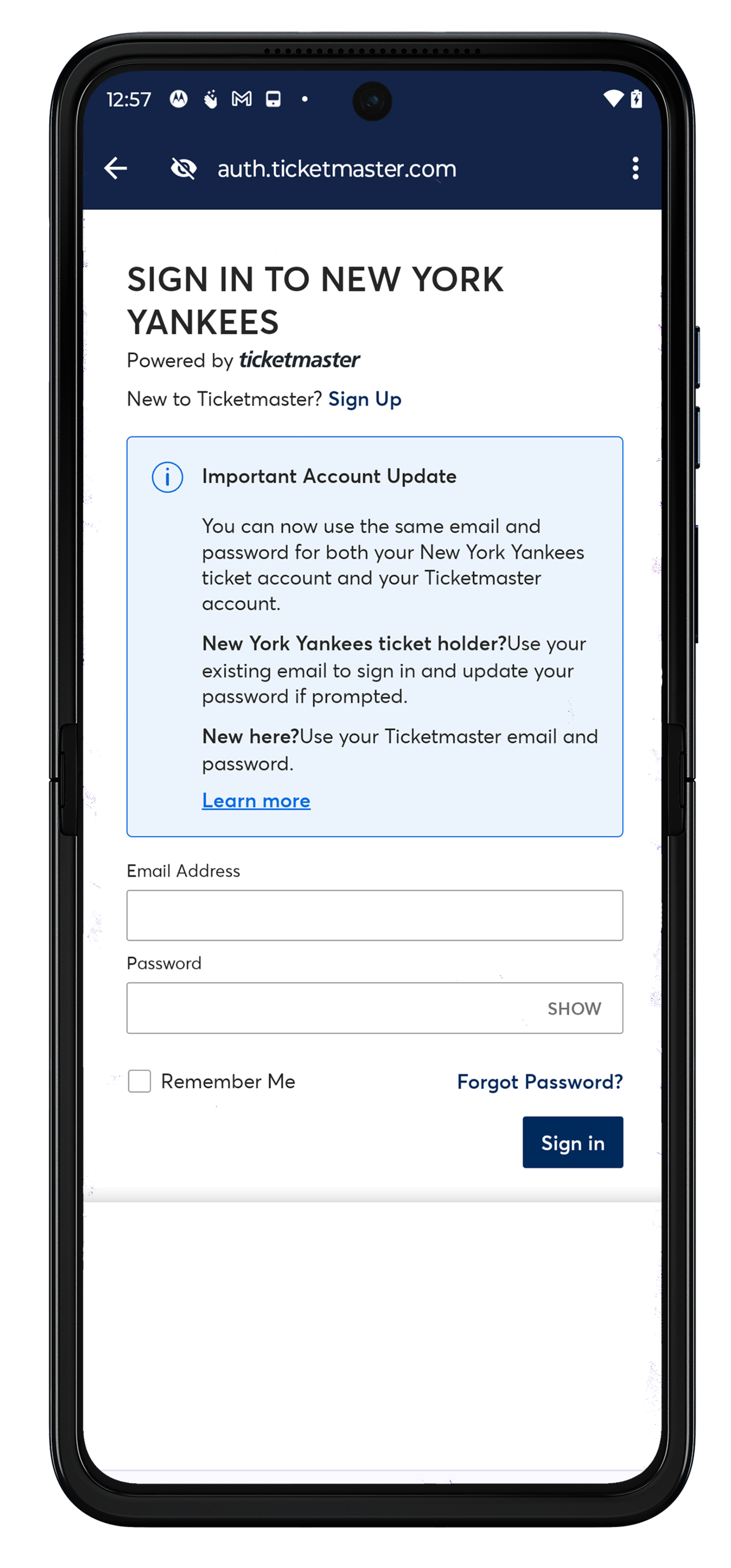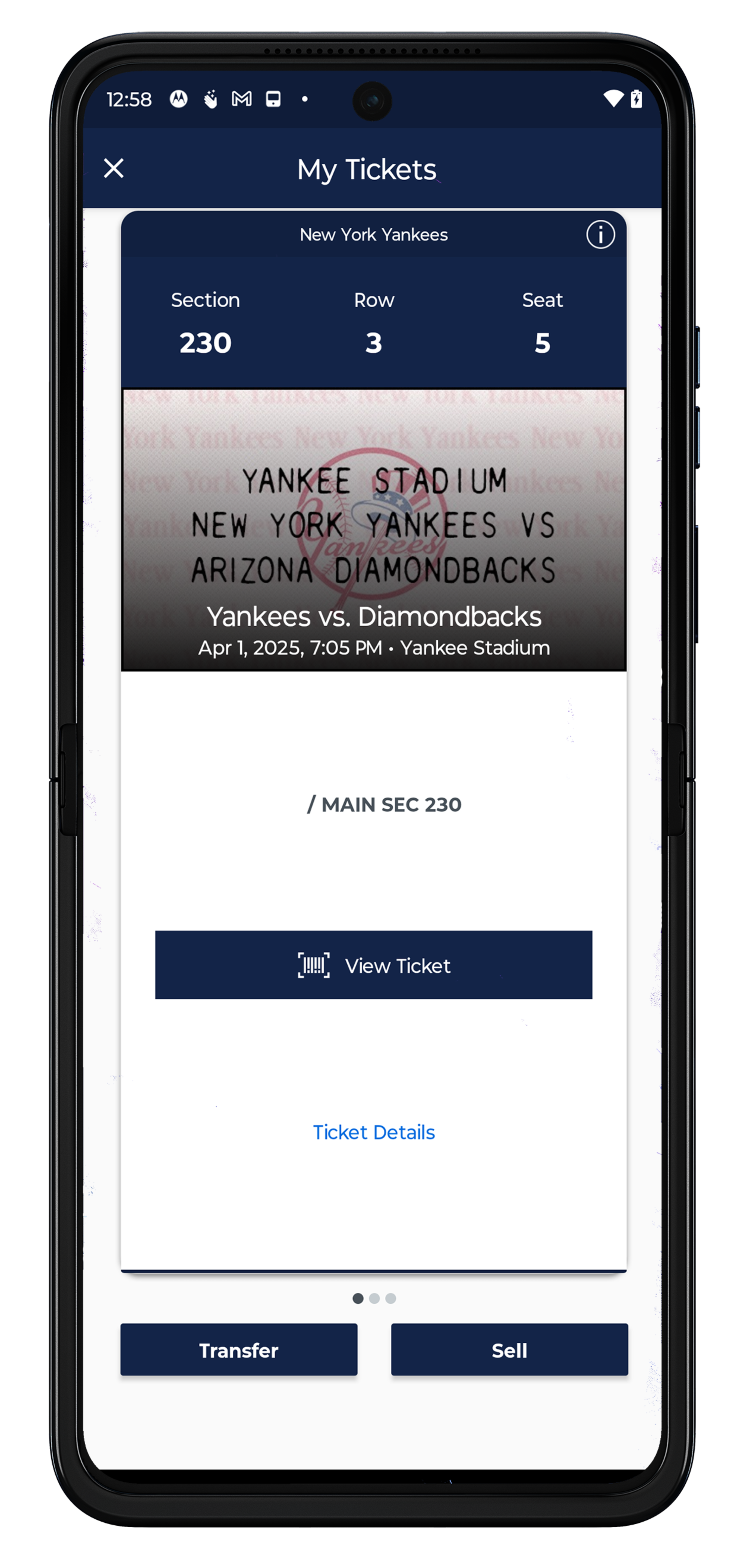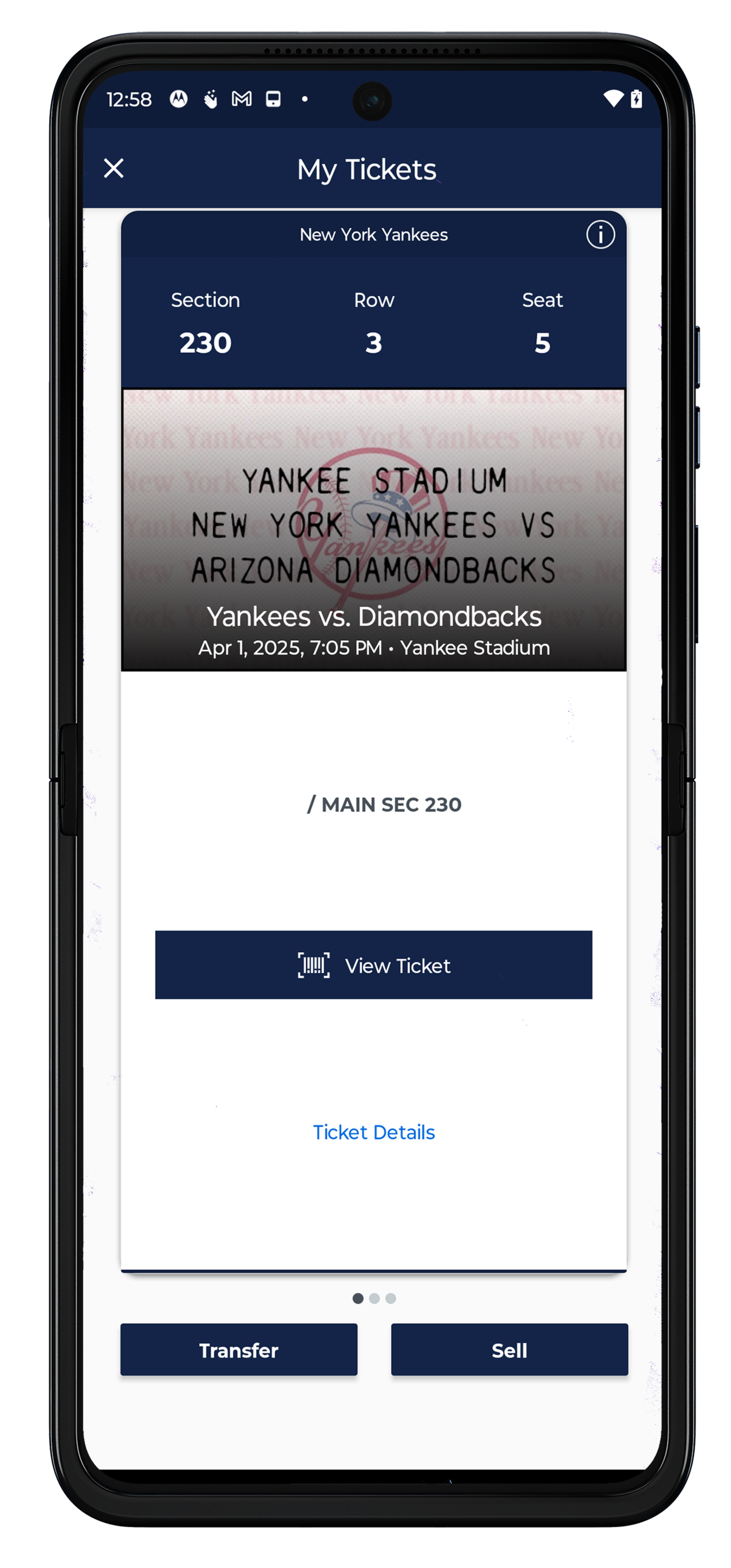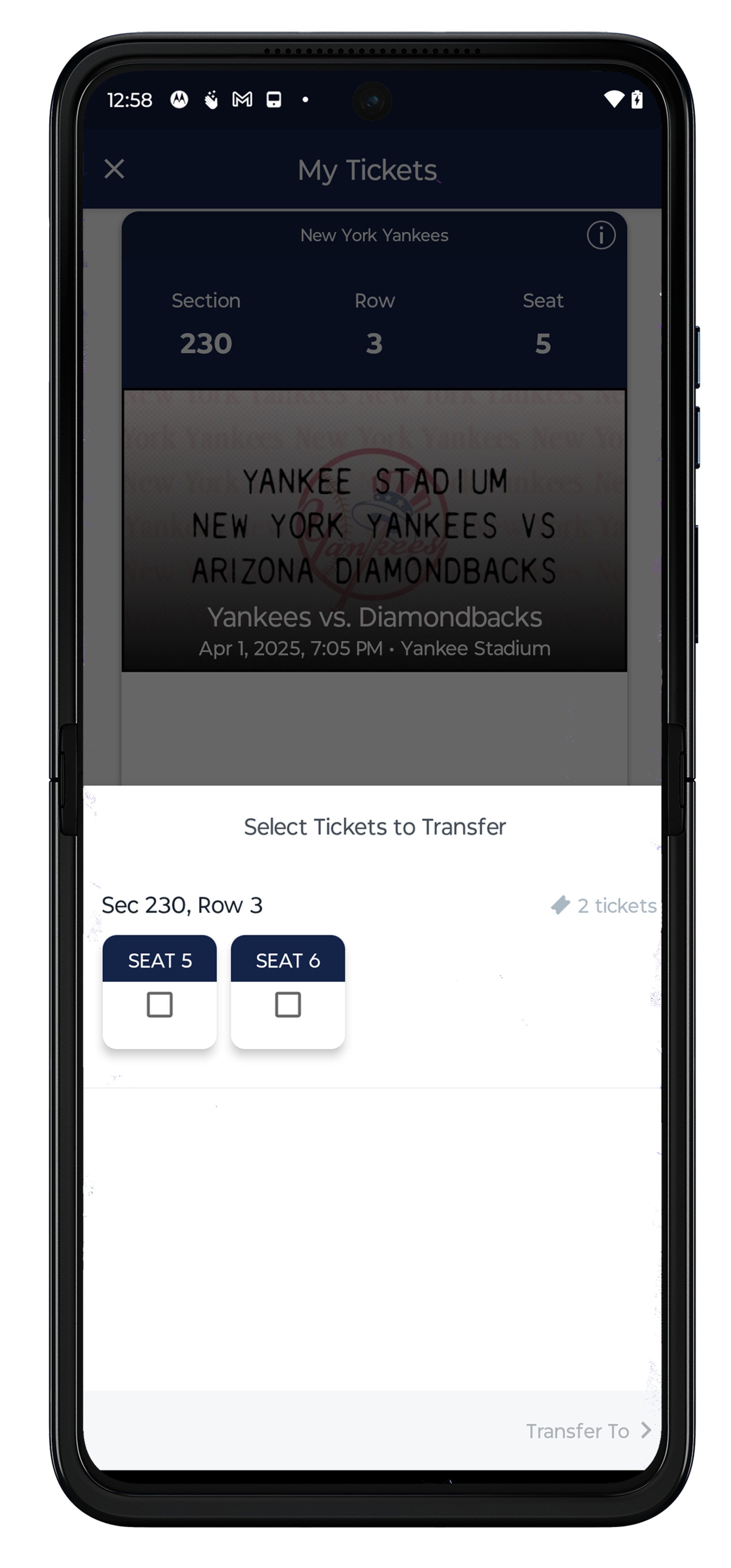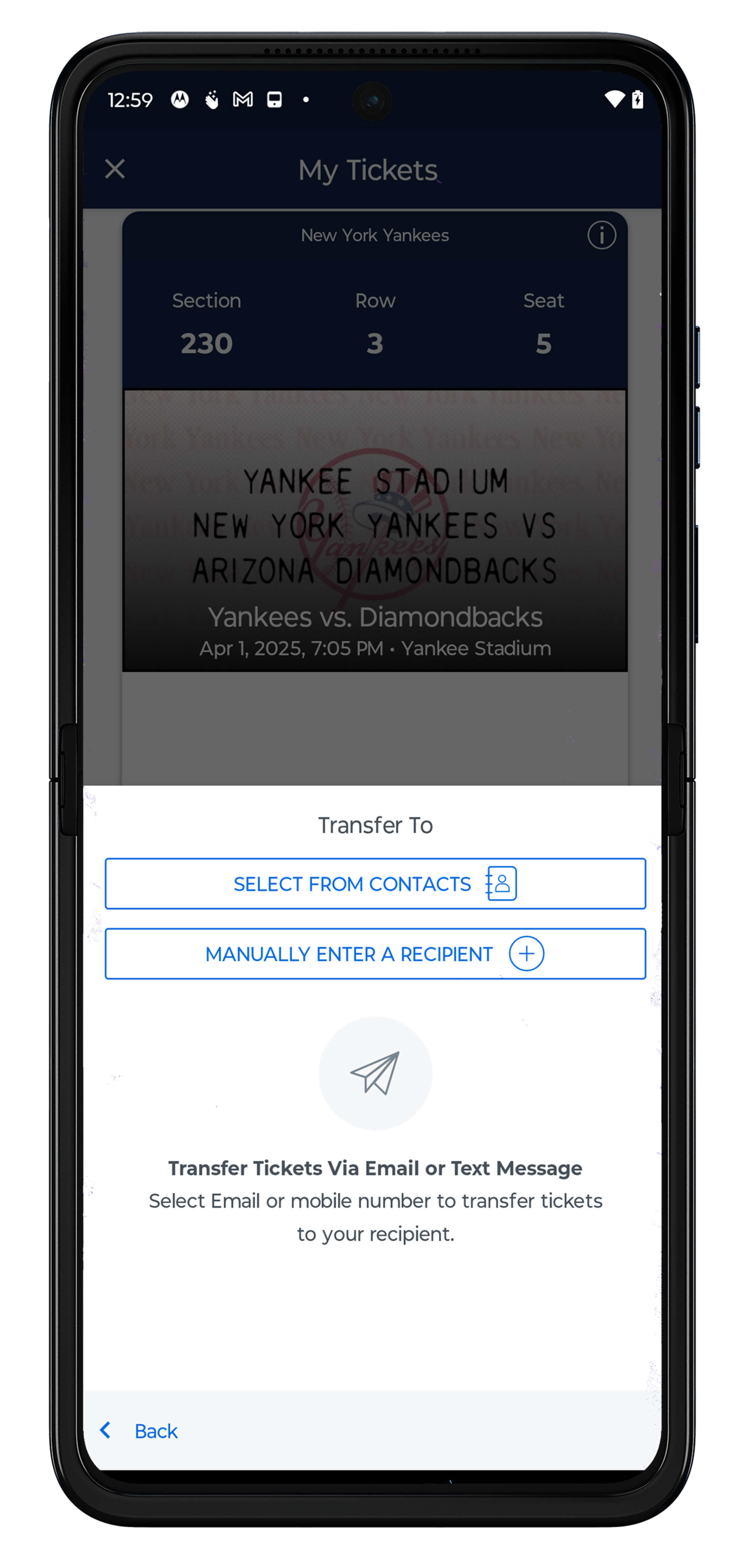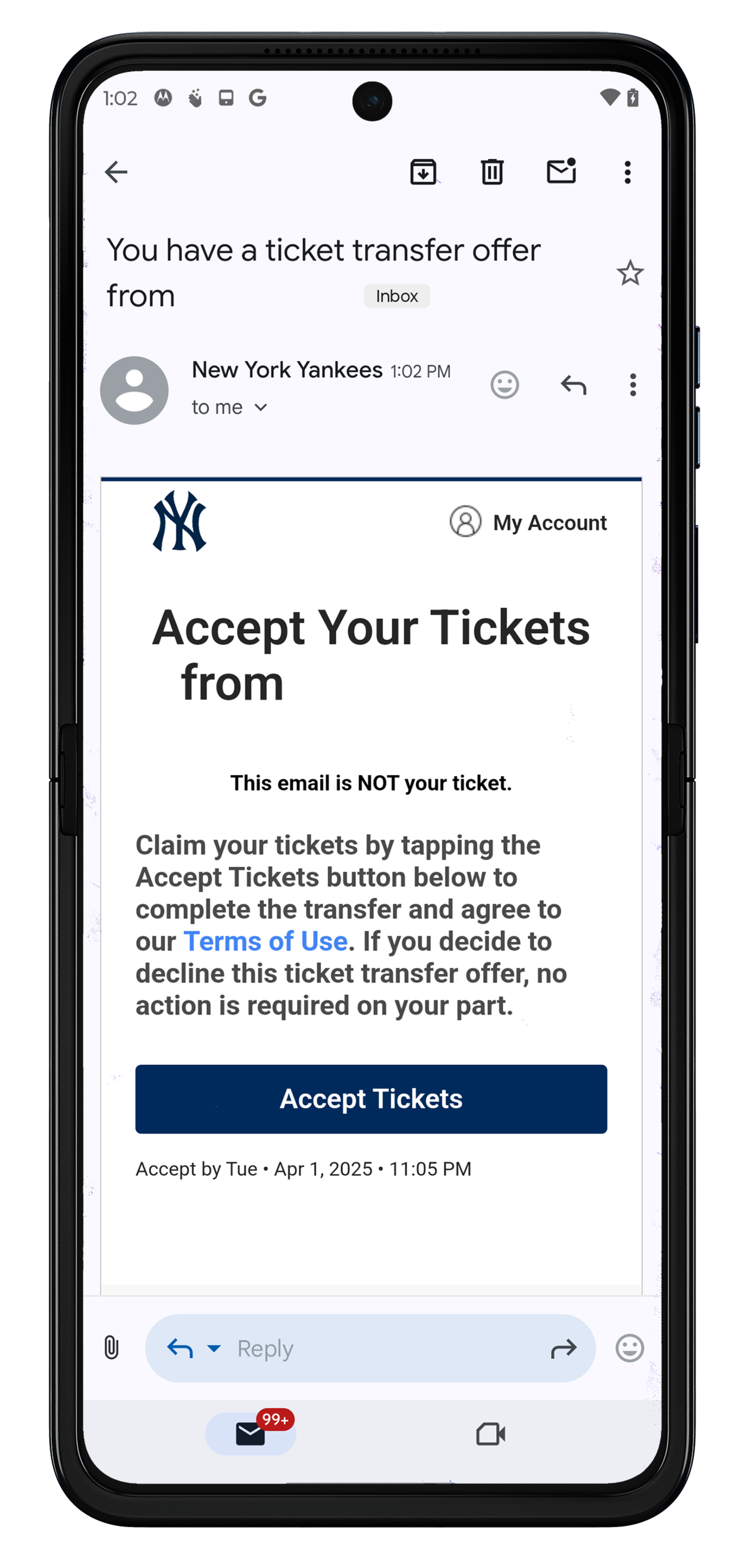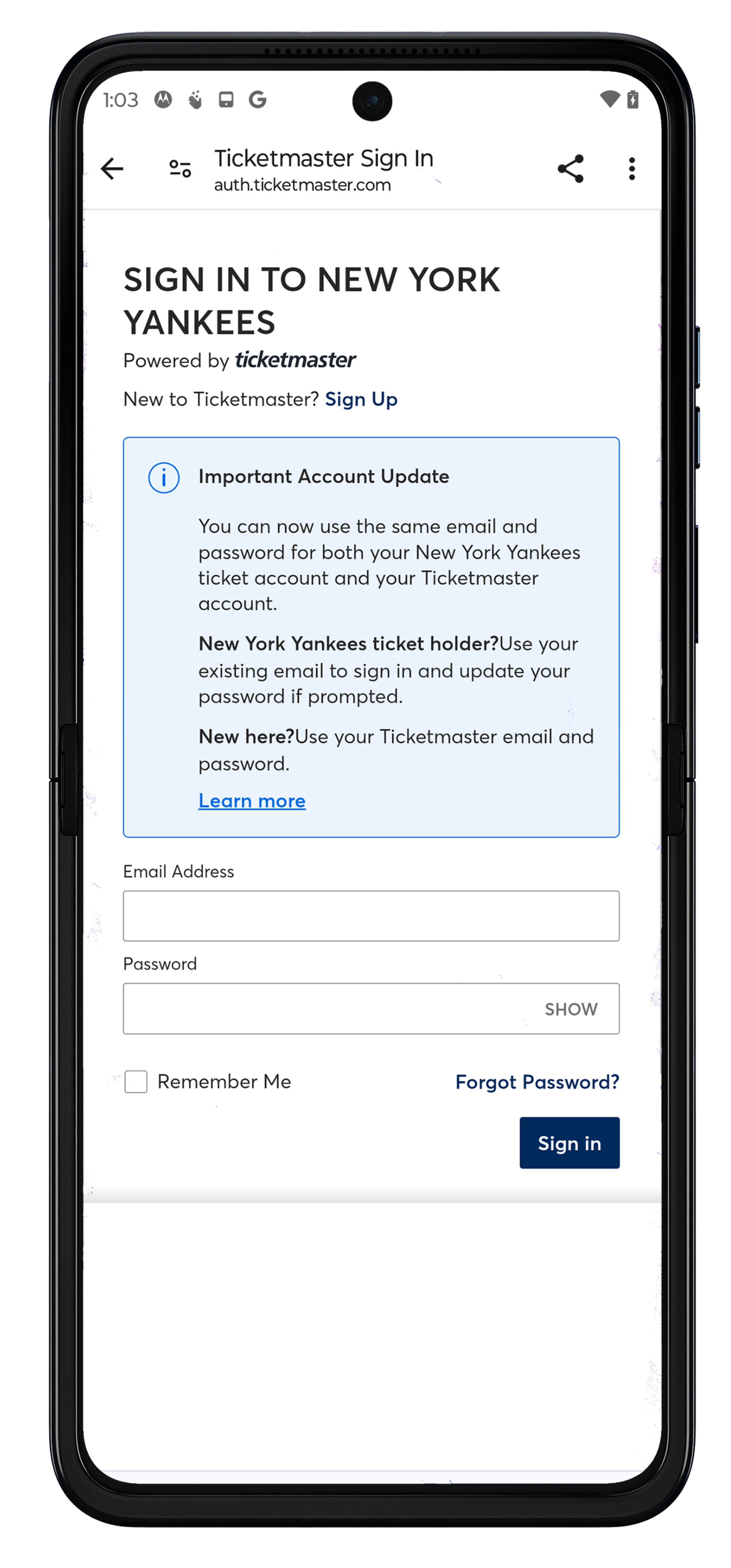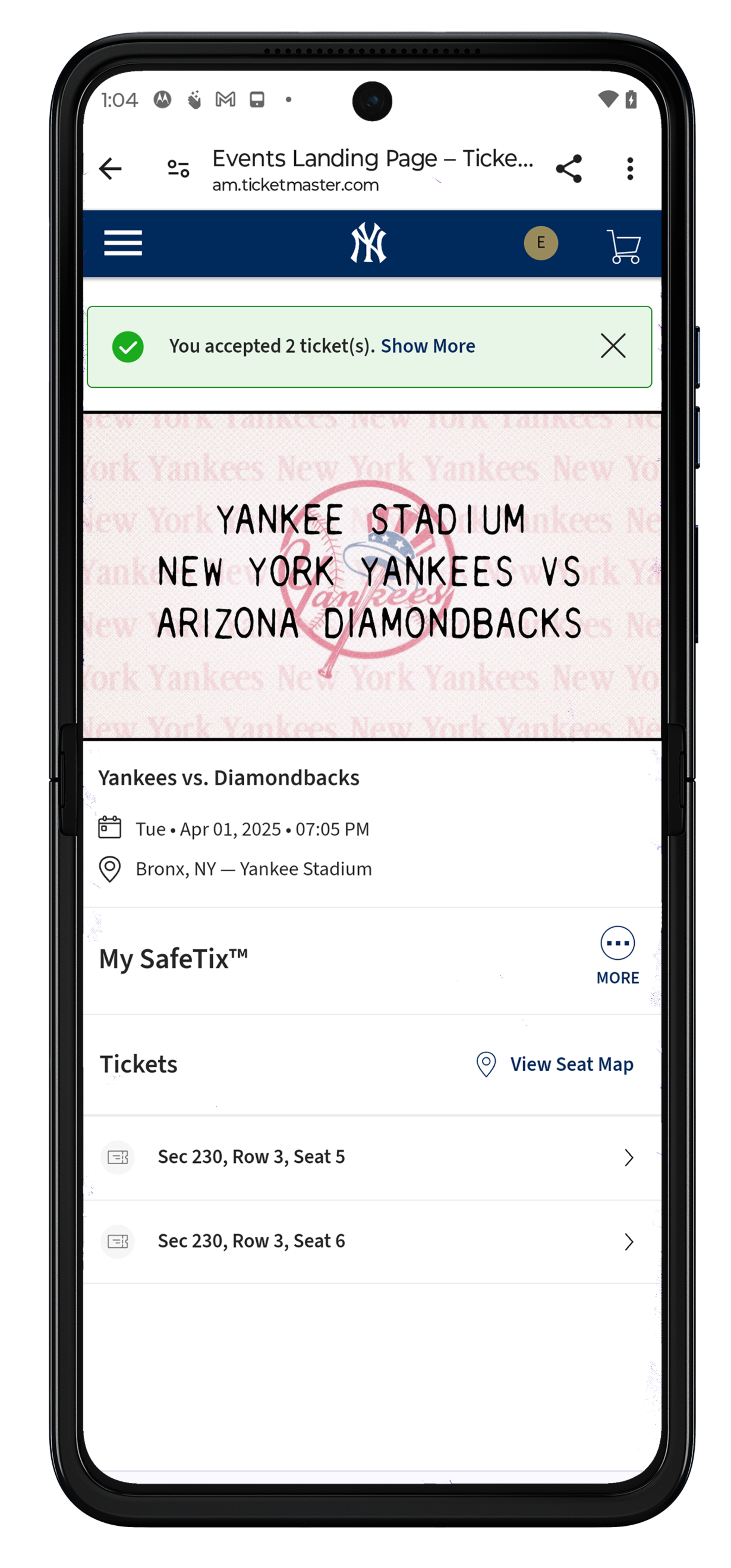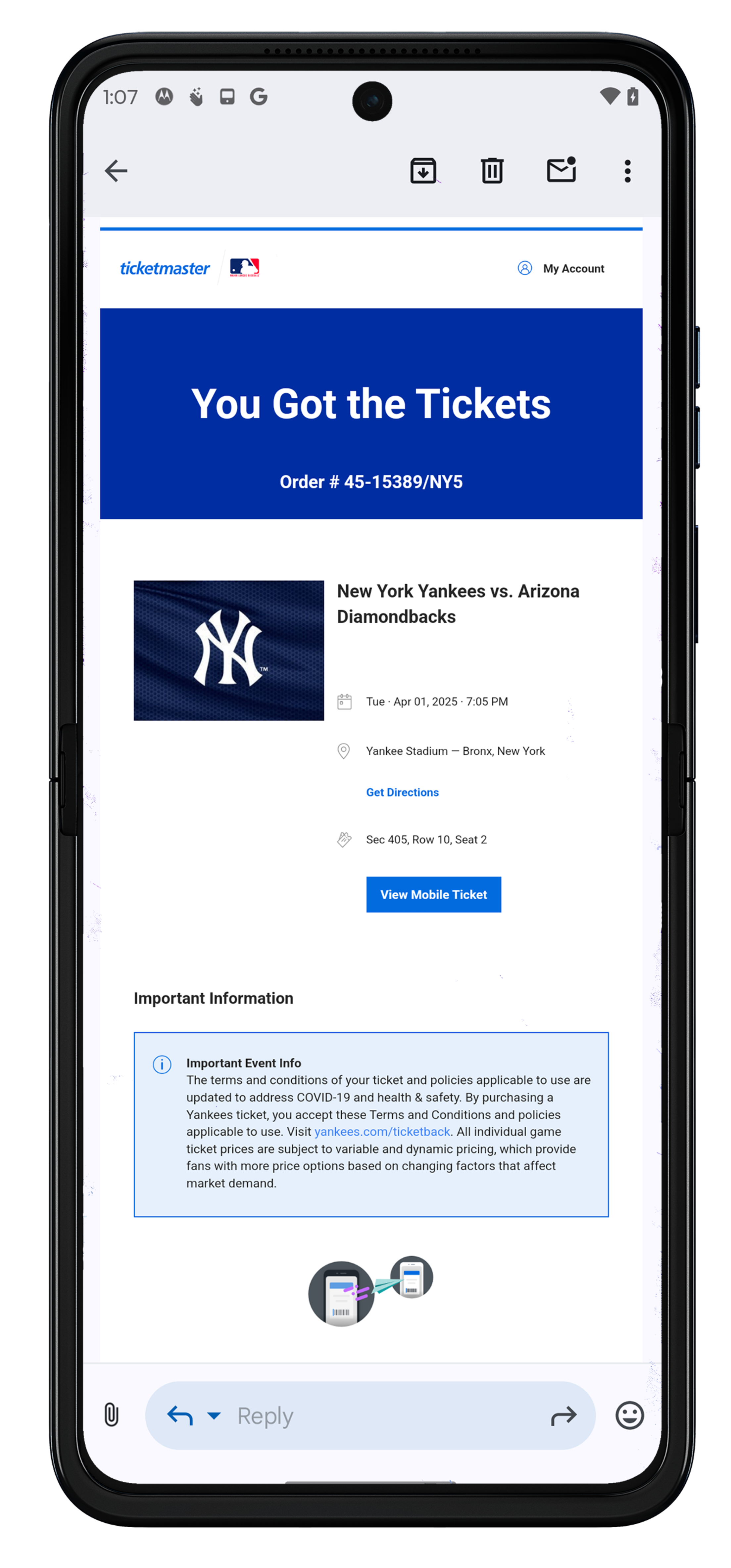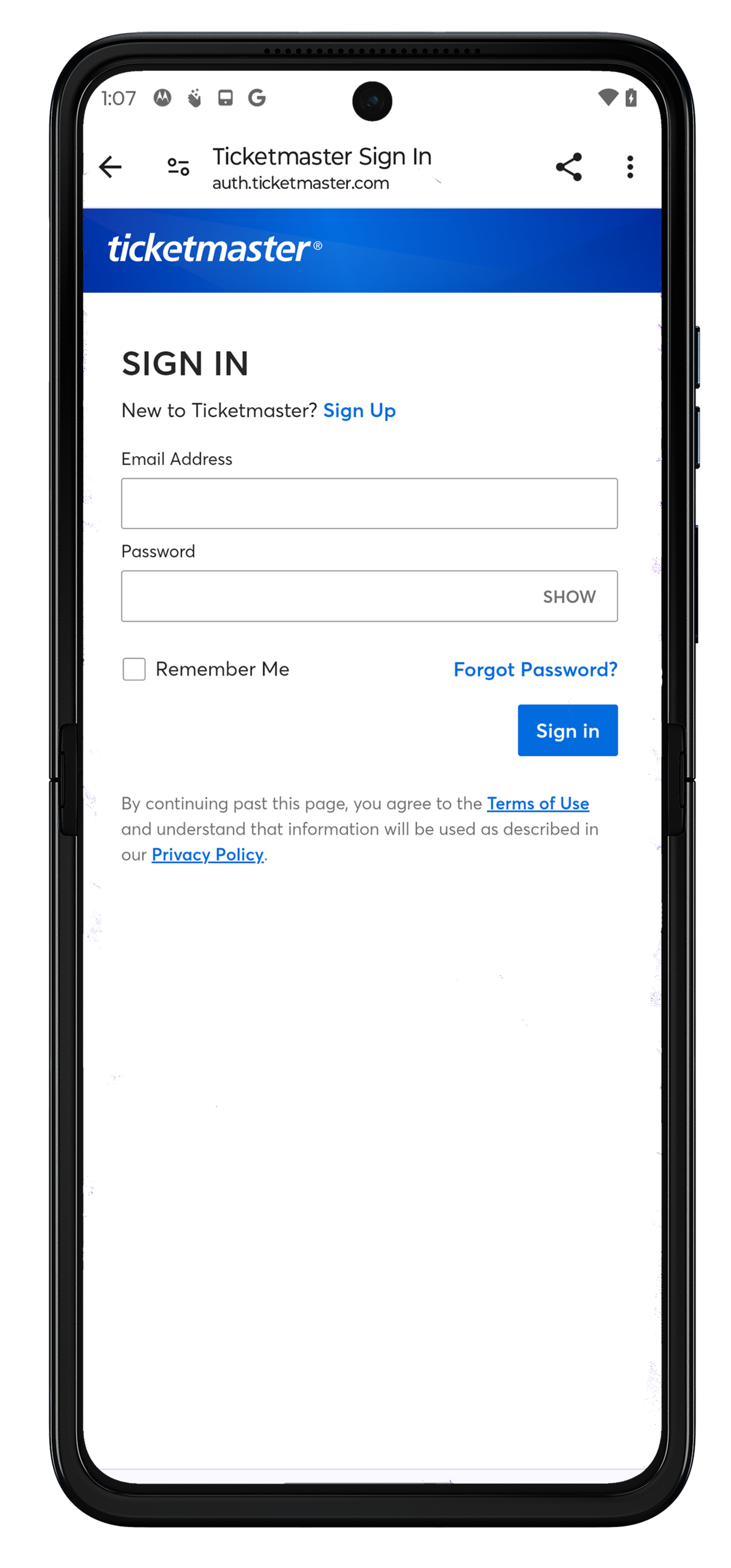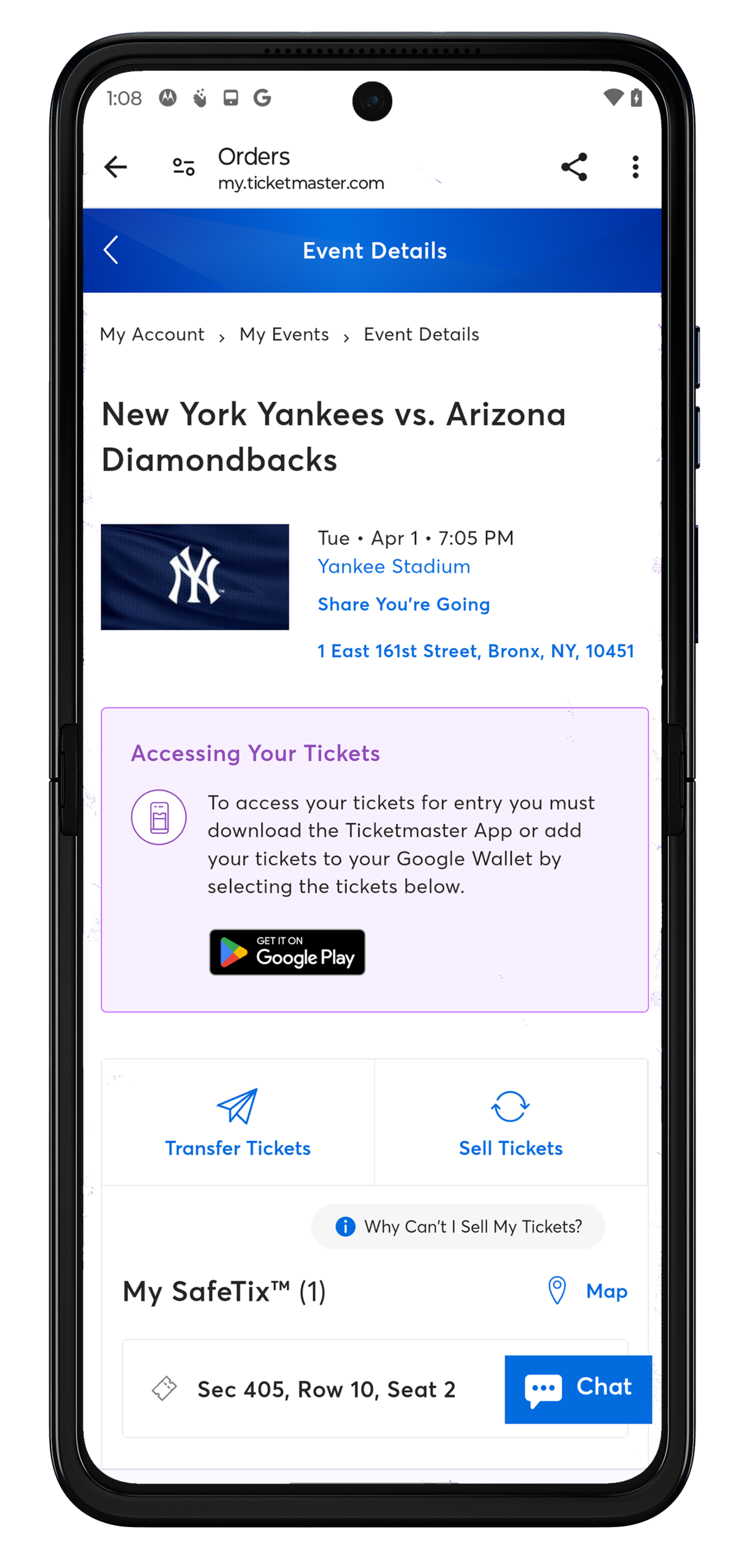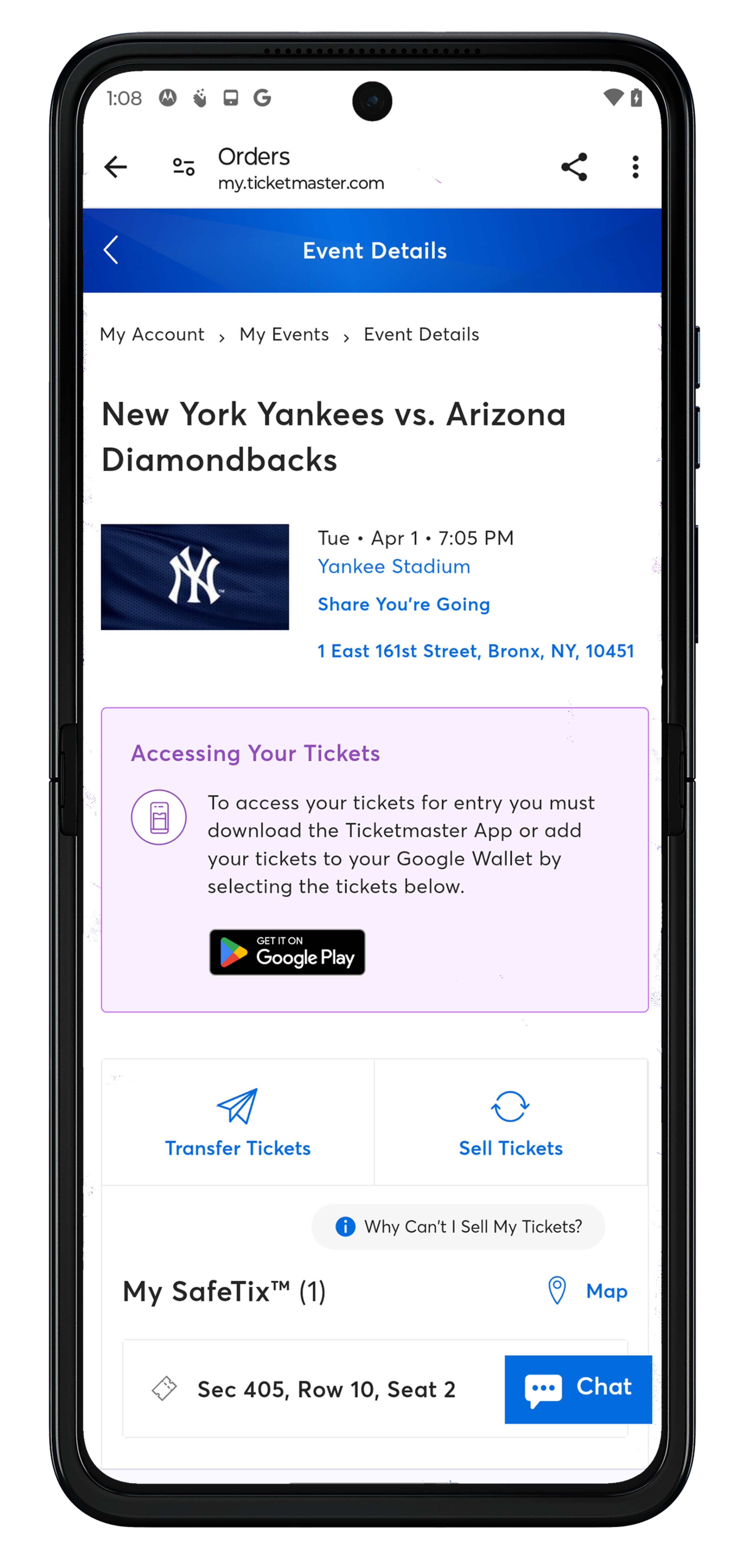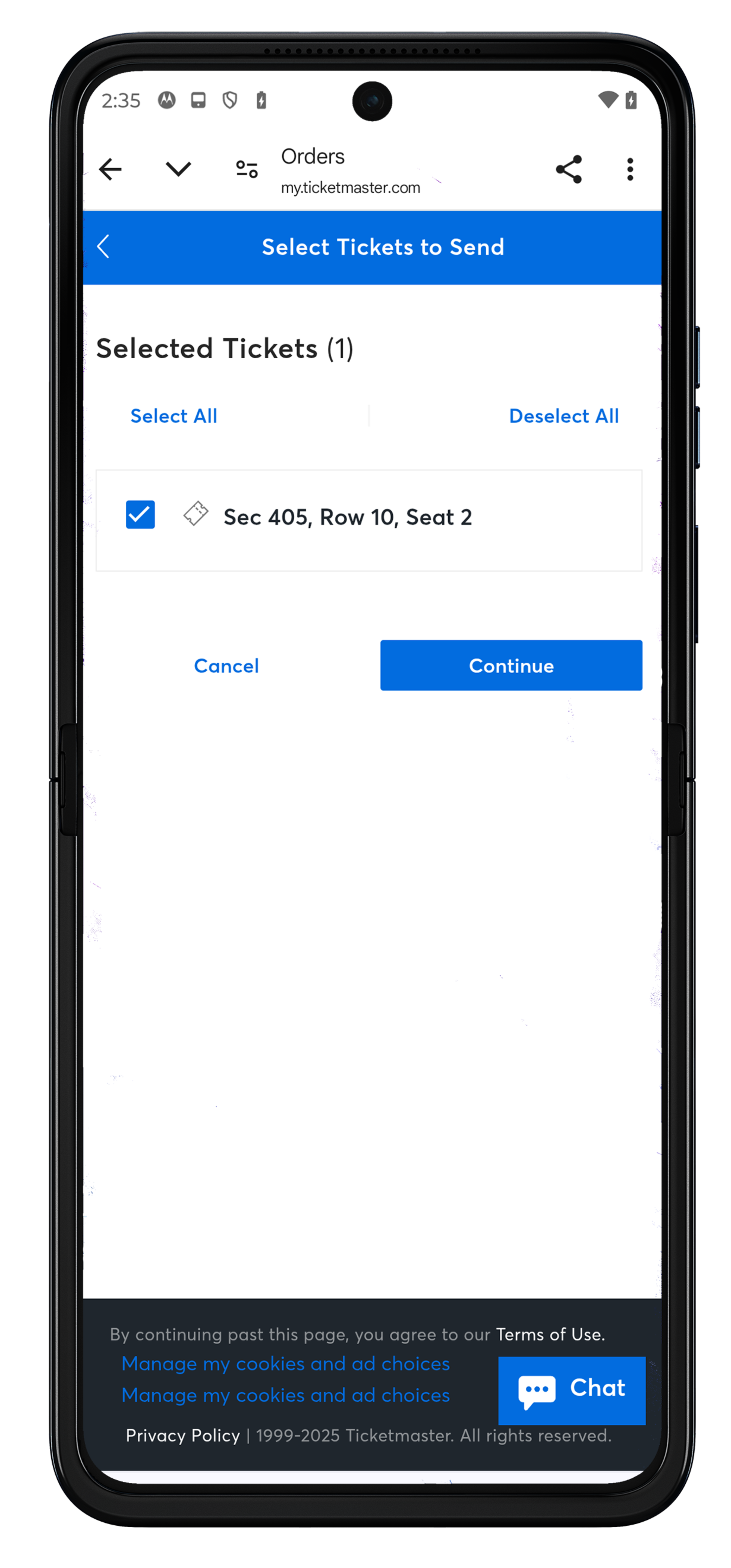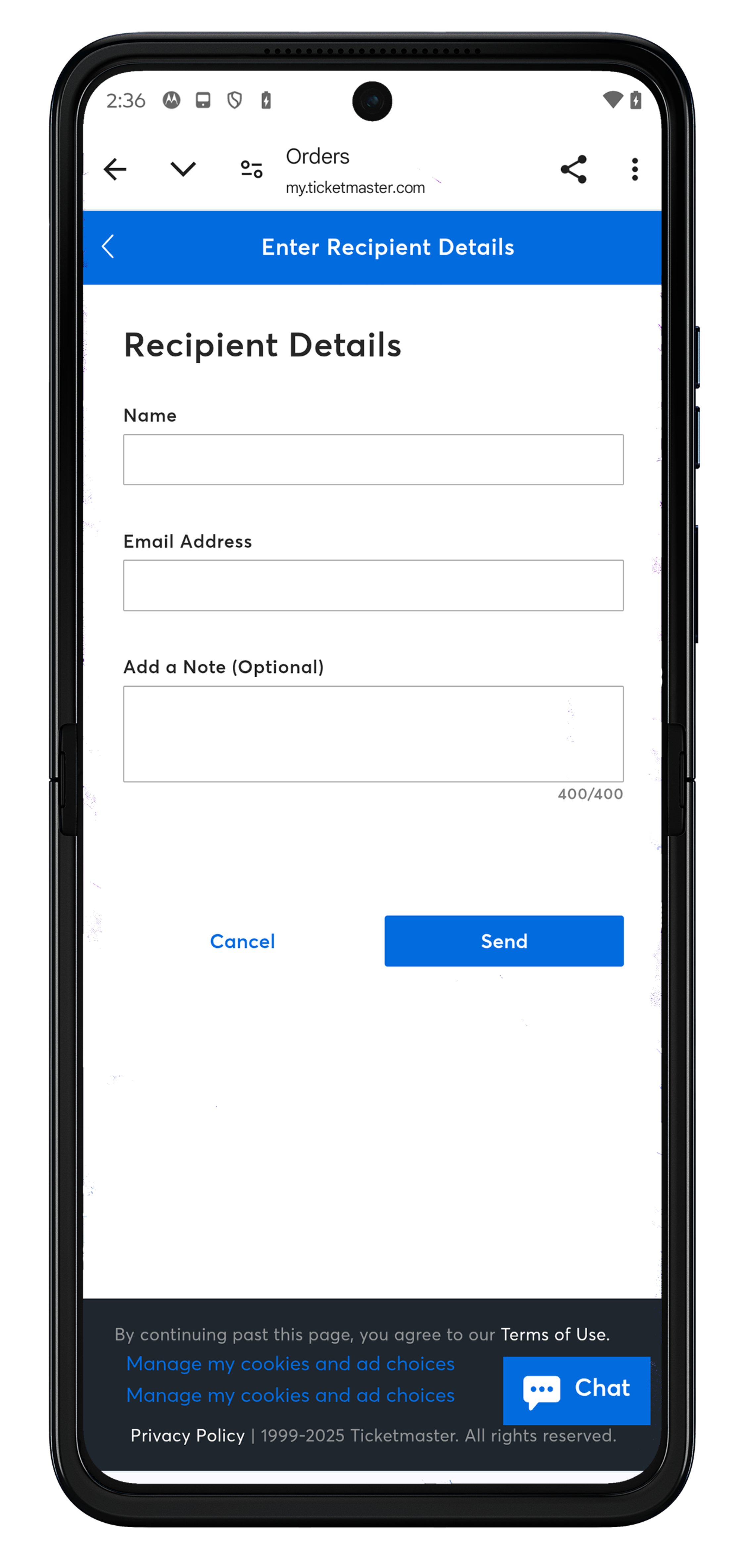The MLB Ballpark app is your mobile companion when visiting your favorite Major League Baseball ballparks. The official MLB Ballpark application perfectly complements and personalizes your trip with digital ticketing functionality, mobile check-in, special offers, rewards and exclusive content.
Mobile Ticket Delivery

Please make sure you download and transfer to each member of your party their individual ticket via mobile smartphone, prior to arriving at Yankee Stadium.
- Mobile tickets should be downloaded and accessible before proceeding through the security screenings at Yankee Stadium. Please note, saving tickets to your Apple Wallet requires phones running iOS 16.4 or higher.
- Transfer mobile tickets to each member of your party prior to arriving at Yankee Stadium.
- Mobile tickets cannot be transferred after they have been scanned and Guests are inside Yankee Stadium.
- Screenshots of tickets will not be accepted for entry to Yankees games at Yankee Stadium.
To access your barcode to scan on gameday, you must add your tickets to your Apple or Google Wallet or download the MLB Ballpark app. If you are having trouble adding your tickets to your Apple or Google Wallet, please download the MLB Ballpark app.
Having trouble viewing your tickets in the MLB Ballpark app? Try our troubleshooting steps below.
If you are not seeing your tickets on the Tickets tab: Tap on the Yankees/MLB logo on the navigational bar on the bottom (to the right of the Tickets button), and then click on ¡°Access Tickets Here.¡± You will then be required to log in to your Ticketmaster account using the same email address in order to view your tickets. If you do not have a Ticketmaster account, please create one using the same email address used to buy your tickets or accept your ticket forward.
If you have logged into your Ticketmaster account but your tickets are not appearing:
- Please confirm you have logged in with the same email address used to buy your tickets or accept your ticket forward. If you do not have a Ticketmaster account associated with that email address, please create one by clicking ¡°Sign Up¡± when prompted to log in.
- If you receive an error message, tap the ¡°Retry¡± button to reload.
- If this error persists, please log out of your Ticketmaster account and sign back in to refresh.
Having trouble adding your tickets to your Apple or Google Wallet? It may be for one of the following reasons:
You may not be using the latest version of iOS (for Apple Wallet users): Ensure you¡¯ve upgraded your phone to the latest iOS.
Your phone may not support the latest iOS which is required to add tickets to your wallet (for Apple Wallet users): Please download the MLB Ballpark app to access your tickets.
You may be attempting to add tickets that are already in someone else's wallet. Any tickets purchased from an individual Ticketmaster account can only be linked to one Apple ID or Google account: If another fan needs to access your tickets, please transfer them to their ticket account.
If you are still having trouble adding your tickets to your Apple or Google Wallet, please download the MLB Ballpark app to access your barcode to scan on gameday.
Alternative Methods for Mobile Ticket Access
For tickets purchased on ticketmaster.com
For season tickets, group tickets, or individual game tickets purchased on SeatGeek
The below actions must take place on your mobile device.
- Log into your My Yankees Account from your mobile device using your existing email address and password.
- Once logged in, select My Upcoming Events or Manage My Tickets to view your event details.
- Select "Transfer" on your mobile device to send to other members of your party attending the game.
- Please Note: To access your barcode to scan on gameday, you must add your tickets to your Apple or Google Wallet or download the MLB Ballpark app.